Imagine this: You’re all geared up for your favorite movie night, or maybe you’re diving into an intense gaming session, only to hit play and… nothing. Zilch. Your PC is as quiet as a library during finals week.
If you’ve ever stared at your screen in frustration wondering, “Why can’t I hear anything on my PC?”, you’re not alone. This is a super common headache that hits everyone from tech newbies to seasoned pros.
In this post, I’ll walk you through the most likely culprits behind your silent PC and share straightforward fixes that have saved my own sanity more times than I can count. We’ll cover everything from simple software slips to sneaky hardware hiccups, all in plain English.
By the end, you’ll have the tools to blast your tunes or chat with friends again—no tech degree required. Let’s crank up the volume on troubleshooting and get your audio back in action!
Common Reasons Your PC Has Gone Mute
Before we jump into fixes, it’s helpful to understand why your PC might be playing the silent game. Sound issues can stem from a mix of software glitches, hardware problems, or just plain user error (hey, we’ve all been there). I’ll break it down into key categories so you can pinpoint what’s going on with yours.
1. Software Shenanigans: The Usual Suspects
Most no-sound problems start with software—think settings that got toggled wrong or updates that threw things off balance. Here’s what often happens:
- Volume Controls on Mute or Too Low: This is the number one offender. Your PC’s volume might be muted, or the slider could be all the way down. I recommend starting here every time—it’s quick and fixes about half of these issues.
- Wrong Audio Output Device Selected: Windows (or your OS) might be trying to send sound to headphones that aren’t plugged in, or even to a Bluetooth device that’s out of range.
- Driver Issues: Audio drivers are like the middleman between your PC and speakers. If they’re outdated or corrupted, sound vanishes. Recent Windows updates can sometimes mess with these too.
- App-Specific Problems: Maybe it’s not your whole PC—perhaps just one program like YouTube or Spotify is silent. This could be due to in-app settings or conflicts.
From my experience, software fixes are usually the easiest. A quick restart often does the trick, but let’s dive deeper in the next sections.
2. Hardware Hurdles: When It’s Not Just Software
If software tweaks don’t work, it might be hardware holding you back. Don’t panic—these are fixable too, but they might need a bit more elbow grease.
- Faulty Cables or Connections: Loose headphone jacks, damaged cables, or unplugged speakers can cut off sound entirely. I’ve lost count of how many times a wiggly plug was the villain.
- Broken Headphones or Speakers: Test with another pair. If they work elsewhere, your originals might be toast.
- Sound Card Problems: Older PCs have dedicated sound cards that can fail over time. Integrated audio on modern motherboards is more reliable, but glitches happen.
- Overheating or Power Issues: Rarely, if your PC is overheating, it might throttle audio to save power. Keep vents clean—I swear by a quick dust-buster session every few months.
Hardware checks are straightforward: Unplug, replug, and test. If you’re not comfy opening your PC, a tech shop can help without breaking the bank.
3. System-Specific Glitches: Windows, macOS, and Beyond
Your operating system plays a big role. Let’s tailor this to the most common setups.
For Windows Users (the majority out there):
- Windows 10/11 has a “Troubleshooter” tool that’s a lifesaver. Search for “Troubleshoot” in the Start menu, select “Playing Audio,” and let it run.
- Check the Sound settings: Right-click the speaker icon in your taskbar, open “Open Sound settings,” and ensure the right output device is chosen.
For macOS Folks:
- Head to System Preferences > Sound. Make sure the output volume isn’t muted and the correct device is selected.
- If you’re on an older Mac, external speakers might need specific drivers—Apple’s support site has free downloads.
Linux users, you’re troopers—try running alsamixer in the terminal to adjust levels. But if that’s Greek to you, community forums like Reddit’s r/linuxaudio are goldmines.
No matter your OS, I recommend keeping it updated. Patches often squash audio bugs.
Step-by-Step Fixes: Get Your Sound Back Fast
Now, let’s roll up our sleeves. I’ll guide you through fixes from easiest to more advanced. Follow along, and test sound after each step (play a YouTube video or system beep).
Quick Wins: Basic Troubleshooting
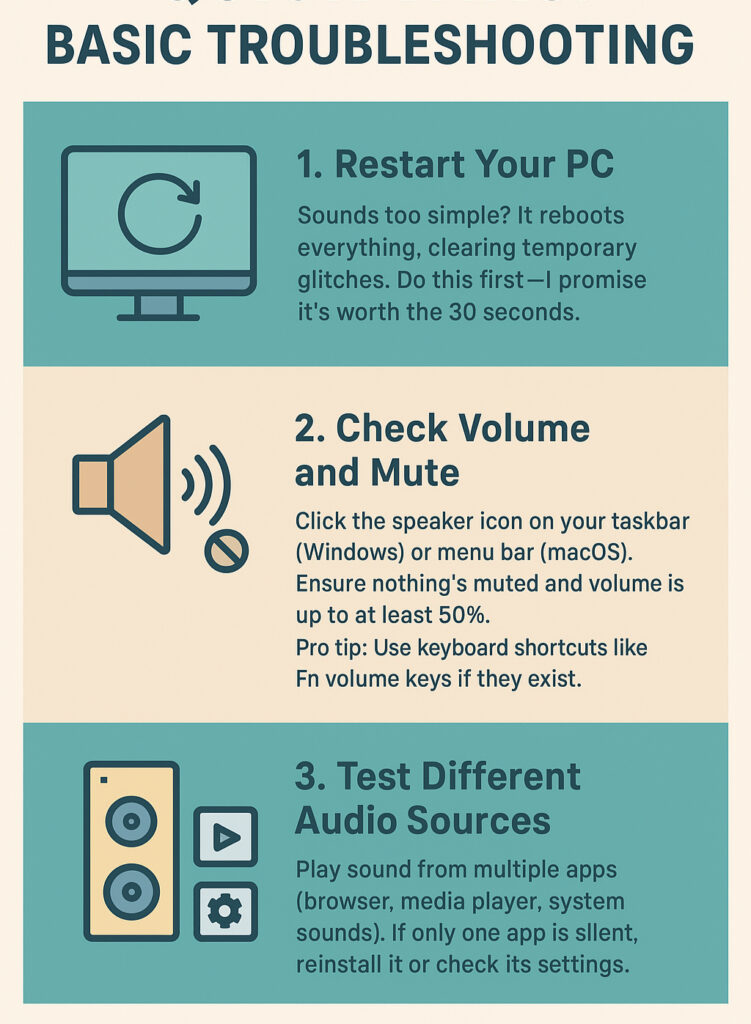
- Restart Your PC: Sounds too simple? It reboots everything, clearing temporary glitches. Do this first—I promise it’s worth the 30 seconds.
- Check Volume and Mute:
- Click the speaker icon on your taskbar (Windows) or menu bar (macOS).
- Ensure nothing’s muted and volume is up to at least 50%.
- Pro tip: Use keyboard shortcuts like Fn + volume keys if they exist.
- Test Different Audio Sources:
- Play sound from multiple apps (browser, media player, system sounds).
- If only one app is silent, reinstall it or check its settings.
Deeper Dives: Software Solutions
If basics don’t cut it, time for software surgery.
- Run the Built-in Troubleshooter: In Windows: Settings > Update & Security > Troubleshoot > Additional troubleshooters > Playing Audio > Run. This scans for common issues and often auto-fixes them.
- Update Audio Drivers:
- Right-click Start > Device Manager.
- Expand “Sound, video and game controllers.”
- Right-click your audio device (e.g., Realtek) > Update driver > Search automatically. If no luck, download fresh drivers from your PC maker’s site (Dell, HP, etc.). I recommend this over generic ones—it’s more stable.
- Disable and Re-enable Audio Device: In Device Manager, right-click your sound device > Disable > Wait 10 seconds > Enable. This resets it without a full restart.
- Check for Conflicting Software: Antivirus or VPNs can interfere. Temporarily disable them and test. If sound returns, tweak their settings.
For exclusive app issues, clear cache or reset the app. On Chrome, for example, go to Settings > Privacy > Clear browsing data (audio-related cache).
Hardware Hands-On: Inspect and Test
When software fails, hardware is next.
- Swap Peripherals: Plug in different headphones or speakers. If sound works, your originals need replacing. Budget options like basic earbuds from Amazon are under $10 and great starters.
- Inspect Connections:
- Ensure cables are secure—no fraying or bends.
- For desktops, check internal cables if you’re brave (power off first!).
- Bluetooth woes? Forget the device in settings and re-pair.
- Test with External Sound: Use a USB sound card (cheap on eBay, around $5). If it works, your built-in audio might be faulty—consider a pro repair.
I recommend documenting what you try in a notes app. It helps if you need tech support later.
Advanced Fixes: When All Else Fails
Stuck? Try these:
- System Restore: Roll back to a point before the issue started (Windows: Search “System Restore”).
- Clean Boot: Boot with minimal programs to isolate conflicts. Guides are everywhere on Microsoft’s site.
- BIOS Check: Restart and enter BIOS (usually Del or F2 key). Ensure onboard audio is enabled.
If your PC’s under warranty, contact the manufacturer. For older rigs, a local shop can diagnose hardware for $50 or so.
Tools and Resources to Make It Easier
Don’t go it alone—here are handy tools I’ve used:
- Freeware: Audacity for testing audio output, or Driver Booster for automatic updates (use cautiously).
- Online Help: Microsoft’s support forums or YouTube tutorials (search “fix no sound Windows 11”).
| Tool | Purpose | Why I Recommend It | Cost |
|---|---|---|---|
| Windows Troubleshooter | Auto-detects issues | Built-in, no downloads | Free |
| Device Manager | Driver management | Quick and official | Free |
| USB Sound Adapter | Hardware bypass | Cheap fix for internal problems | $5-15 |
| CCleaner | Clears software junk | Helps with conflicts | Free version available |
This table should give you a starting point—pick what fits your comfort level.
FAQs: Answering Your Burning Questions
Got more questions? Here are the top ones I see (and answer) online:
Q: Why is there no sound after a Windows update?
A: Updates can overwrite drivers. Roll back the update via Settings > Update & Security > View update history, or reinstall drivers as I mentioned.
Q: My PC beeps but no other sound— what’s up?
A: System beeps use a different channel. Check if media audio is muted separately in Sound settings.
Q: Can viruses cause no sound?
A: Rarely, but malware can mess with drivers. Run a scan with Windows Defender or Malwarebytes (free).
Q: How do I fix sound on a laptop with no headphone jack?
A: Use USB-C adapters or Bluetooth. Ensure the jack emulation is enabled in audio settings.
Q: Is it my internet if videos have no sound?
A: No, sound issues are local. But check browser extensions—AdBlockers sometimes mute audio.
These cover 90% of follow-ups. If yours isn’t here, drop a comment below!
Conclusion
Whew, we’ve covered a lot—from sneaky mute buttons to driver drama and hardware heroics. The key takeaway? Start simple: Check volumes, restart, and troubleshoot.
Most “why can’t I hear anything on my PC” mysteries solve themselves with these steps, saving you time and frustration. Remember, patience is your best tool—rushing can lead to bigger headaches.
If this post got your audio flowing again, I’d love to hear about it! Share your story in the comments, like if it helped, or pass it along to a friend with the same issue. Check out my other guides on PC maintenance for more tips.

