Installing an SSD in your PC is a straightforward process that takes about 15-30 minutes and requires minimal tools—typically just a screwdriver. Whether you’re upgrading from an older hard drive or adding extra storage to your system, an SSD installation can dramatically improve your computer’s boot times, application loading speeds, and overall responsiveness. The process involves physically mounting the drive, connecting power and data cables, and then initializing the drive in your operating system.
Based on my years of testing and upgrading PCs, I can tell you that this is one of the easiest hardware upgrades you can perform, even if you’ve never opened your computer case before. However, there are a few important considerations about drive types, mounting locations, and setup procedures that can make the difference between a smooth installation and a frustrating experience.
Understanding SSD Types Before Installation
Before you even open your PC case, you need to know what type of SSD you’re working with, because the installation process varies significantly between different form factors.
SATA SSDs
SATA SSDs look like smaller versions of traditional hard drives. They’re rectangular drives that typically measure 2.5 inches and require both a power cable and a SATA data cable to function. These are the most common type for people upgrading from older systems, and they’re incredibly easy to install. In my opinion, if you’re new to PC building, SATA SSDs offer the most forgiving installation experience because the cables are difficult to connect incorrectly.
M.2 NVMe SSDs
M.2 drives are small stick-shaped SSDs that plug directly into your motherboard without any cables. M.2 is actually a form factor, and these drives can use either SATA or NVMe protocols. M.2 NVMe drives are significantly faster than both SATA SSDs and M.2 SATA drives, and have become the standard for modern builds. These drives come in different lengths (2280 being the most common), and they install into dedicated M.2 slots on your motherboard. While testing various M.2 drives over the years, I’ve found that the installation is actually simpler than SATA drives once you locate the correct slot, though finding that slot can sometimes be tricky on densely packed motherboards.
U.2 and PCIe SSDs
These are less common for consumer builds. U.2 drives are enterprise-grade options that look similar to 2.5-inch drives but use a different connector. PCIe SSDs (not M.2) install directly into PCIe expansion slots like a graphics card would. Unless you’re working with specialized hardware, you’ll likely be dealing with SATA or M.2 drives.
Tools and Preparation Needed

Gathering everything you need beforehand makes the installation process much smoother and prevents those frustrating moments where you’re halfway through and realize you’re missing something critical.
Essential Tools
You’ll need a Phillips head screwdriver for almost any SSD installation. For M.2 drives, some motherboards require a smaller screwdriver, so having a precision screwdriver set is helpful. I always keep a magnetic screwdriver handy—it’s saved me countless times when dealing with tiny M.2 mounting screws that love to disappear into the depths of your PC case.
Optional But Helpful Items
An anti-static wrist strap provides peace of mind, though I’ll be honest—in my years of building PCs, I’ve rarely used one if I’m grounding myself by touching the metal case periodically. A flashlight or headlamp is incredibly useful for seeing into dark corners of your case. Cable ties or velcro straps help with cable management after installation.
Safety Precautions
Always power down your PC completely and unplug it from the wall before opening the case. Press the power button a few times after unplugging to discharge any remaining power. Work on a non-carpeted surface if possible, or take steps to ground yourself regularly to prevent static discharge.
How to Install a SATA SSD Step-by-Step

SATA SSD installation follows a logical sequence that’s very similar to installing a traditional hard drive, making it familiar territory for anyone who’s worked inside a PC before.
Step 1: Open Your PC Case
Remove the side panel of your case, which is typically held in place by thumbscrews or regular screws on the back panel. Most modern cases have the side panel slide backward and then lift off. Place the screws somewhere safe—I use a small magnetic parts tray, but a cup works fine.
Step 2: Locate the Drive Bay
Most cases have dedicated 2.5-inch drive bays, often located behind the motherboard tray or in a cage with 3.5-inch bays. Some newer cases have mounting points on the back of the motherboard tray with a sliding mechanism. If your case only has 3.5-inch bays, you’ll need a 2.5-inch to 3.5-inch adapter bracket, though many cases include these.
Step 3: Mount the SSD
Slide your SSD into the bay and align the screw holes. Use the screws that came with your case or SSD to secure it in place. You typically need four screws (one in each corner), but two screws on one side is usually sufficient if you’re short on screws. Make sure the SATA connector side is facing outward where you can access it easily.
Step 4: Connect the SATA Data Cable
Take a SATA data cable and connect one end to the SSD and the other to an available SATA port on your motherboard. These ports are usually located along the edge of the motherboard and are clearly labeled. The connector only fits one way, and you should feel a slight click when it’s properly seated. Based on my experience, if you’re using the SSD as your boot drive, connecting it to the SATA0 or SATA1 port (the lowest numbered ports) can make boot priority setup easier.
Step 5: Connect the Power Cable
Locate an available SATA power connector from your power supply. These are flat, L-shaped connectors that are wider than the data cables. Connect it to your SSD’s power port (next to the data port). Again, it only fits one way. If you don’t have a free SATA power cable, you can use a Molex to SATA power adapter, though I generally recommend avoiding adapters when possible due to quality concerns with cheap adapters.
Step 6: Cable Management
Use cable ties or velcro straps to route your cables neatly. This improves airflow and makes future upgrades easier. Tuck excess cable length behind the motherboard tray if your case supports it.
How to Install an M.2 NVMe SSD Step-by-Step
M.2 installation is actually simpler in terms of connections since there are no cables involved, but finding the right slot and handling the tiny components requires a bit more care.
Step 1: Locate the M.2 Slot
Open your case and examine your motherboard. M.2 slots are typically labeled and can be located in several places: between the CPU and the first PCIe slot, below the graphics card area, or on the back of the motherboard (less common). Consult your motherboard manual if you’re having trouble—while testing various motherboards, I’ve seen M.2 slots hidden under heatsinks or decorative covers that need to be removed first. Note that if your motherboard has an M.2 heatsink or cover plate installed over the slot, you’ll need to remove it first (usually 1-2 screws) before you can access the M.2 slot and mounting hardware.
Step 2: Remove the Mounting Hardware
Most M.2 slots have a small screw and standoff at the end of the slot. Remove this screw (and keep it somewhere safe—these are tiny and easy to lose). Some motherboards have multiple standoff positions for different length M.2 drives. If your standoff isn’t in the right position for your drive length (usually 2280, meaning 22mm wide and 80mm long), unscrew it and move it to the correct position.
Step 3: Install the M.2 Drive
Hold your M.2 SSD by the edges, avoiding touching the gold contacts or any chips. Align the notch on the drive with the key in the M.2 slot (it will only fit one way). Insert the drive at a 30-45 degree angle and press it gently but firmly into the slot until the gold contacts are no longer visible. You might need a surprising amount of pressure—don’t be afraid to use steady, firm pressure.
Step 4: Secure the Drive
Once fully inserted, press down on the other end of the drive until it’s flat against the standoff. While holding it down, thread in the mounting screw you removed earlier. Tighten it until snug but don’t overtighten—you’re securing a circuit board, not assembling furniture. In my opinion, finger-tight plus a quarter turn is plenty.
Step 5: Replace Any Heatsinks or Covers
If your motherboard has an M.2 heatsink, now’s the time to reinstall it. These usually come with a thermal pad—remove the protective film from both sides before installation. Some drives come with their own heatsinks; generally, you should use the motherboard’s heatsink if available as they’re designed to work with your board’s cooling solution.
BIOS and Operating System Configuration

Physical installation is only half the battle. Your system needs to recognize and prepare the drive before you can use it.
Checking BIOS Recognition
After closing up your case and powering on your PC, enter the BIOS (usually by pressing Delete, F2, or F12 during startup—your motherboard manual will specify). Navigate to the storage configuration section and verify that your new SSD appears in the drive list. For M.2 drives, verify the drive appears in the storage list. Modern BIOS versions automatically detect whether an M.2 drive is SATA or NVMe, though some older motherboards may require manual mode selection in advanced settings.
If your drive doesn’t appear, power down completely and reseat it. For SATA drives, verify cable connections. For M.2 drives, ensure it’s fully inserted and that you haven’t accidentally disabled that M.2 slot by occupying a conflicting PCIe slot (some motherboards share bandwidth between certain slots).
Initializing the Drive in Windows
Once your OS boots, your new SSD won’t be immediately usable—it needs to be initialized and formatted first. Right-click the Start button and select “Disk Management.” You should typically see your new drive listed as ‘Unknown’ and ‘Not Initialized’ (previously used drives may show existing partitions instead). Right-click on it and select “Initialize Disk.” Choose GPT (GUID Partition Table) for modern systems with UEFI, or MBR if you’re working with an older system or a drive that will be used with older hardware.
After initialization, right-click the unallocated space and select “New Simple Volume.” Follow the wizard, accepting the defaults unless you have specific needs. Choose a drive letter, select NTFS as the file system, and perform a quick format. Based on my professional experience, I always label my drives clearly during this step—it makes drive management much easier down the road.
Setting Boot Priority
If you installed your SSD as a new boot drive, you’ll need to clone your old drive or perform a fresh Windows installation. After doing so, enter your BIOS and set the new SSD as the first boot device in the boot priority order. Save and exit. Your system should now boot from the new, much faster SSD.
Common Installation Issues and Solutions
Even straightforward installations can hit snags. Here are the problems I’ve encountered most frequently and how to solve them.
Drive Not Detected
This is the most common issue, and it’s usually a simple fix. For SATA drives, verify both cables are firmly connected and try a different SATA port on the motherboard. Test with a different SATA cable if available—I’ve seen more bad SATA cables than I care to count. For M.2 drives, reseat the drive completely and ensure it’s in an active M.2 slot (some motherboards disable certain M.2 slots when specific PCIe slots are occupied).
BIOS Not Booting After Installation
If your system won’t POST after installing an M.2 drive, you may have created a PCIe lane conflict. Some M.2 slots share lanes with SATA ports or PCIe slots. Check your motherboard manual for the lane sharing diagram, which specifically shows which M.2 slots disable which SATA ports or PCIe slots when populated. You might need to move your graphics card or disconnect certain SATA devices.
Slow Performance After Installation
If your new SSD isn’t performing as expected, verify it’s connected properly. For SATA drives, ensure you’re using a SATA III port (SATA 6Gb/s), not an older SATA II port. For M.2 drives, check that your BIOS has the slot configured for NVMe/PCIe mode, not SATA mode. Run a benchmark like CrystalDiskMark to verify actual performance matches specifications.
Unable to Initialize in Windows
If Disk Management shows errors when trying to initialize, the drive might have an existing partition structure. You can use the “Diskpart” command-line utility to completely clean the drive. Open Command Prompt as administrator, type “diskpart,” then “list disk,” then “select disk X” (where X is your new SSD—be very careful here), then “clean,” and finally “exit.” Now return to Disk Management and try initializing again.
SSD Installation for Laptops

Laptop SSD installation follows similar principles but with some unique considerations due to space constraints and varied designs.
Accessing the Drive Bay
Some laptops have dedicated access panels on the bottom secured by a single screw, making SSD upgrades incredibly easy. Others require removing the entire bottom panel or even disassembling part of the laptop. Always consult your specific laptop model’s service manual before attempting this. While testing various laptop upgrades, I’ve learned that manufacturer videos are often more helpful than written guides for laptop disassembly.
Form Factor Considerations
Laptops might use 2.5-inch SATA drives, M.2 drives, or proprietary form factors (especially in ultra-thin models). Measure your existing drive and note its specifications before purchasing a replacement. Some laptops have only one drive bay, so you’ll need to clone your existing drive before installation or be prepared to reinstall your operating system.
Special Considerations
Be extra gentle with laptop components—they’re more delicate than desktop parts. Keep track of which screws came from where, as laptops often use different screw lengths in different positions. Disconnect the battery before beginning work if possible, or at least ensure the laptop is completely powered down and unplugged.
Optimizing Your New SSD After Installation
Once your SSD is installed and recognized, a few optimization steps ensure you’re getting the best performance and longevity.
Enable TRIM
TRIM is a command that helps your SSD manage deleted data and maintain performance over time. Windows 10 and 11 enable this automatically for SSDs, but you can verify by opening Command Prompt as administrator and typing “fsutil behavior query DisableDeleteNotify.” If it returns “DisableDeleteNotify = 0,” TRIM is enabled. If it returns 1, enable it with “fsutil behavior set DisableDeleteNotify 0.”
Update Firmware
Visit your SSD manufacturer’s website and download their SSD management software (Samsung Magician, Crucial Storage Executive, WD Dashboard, etc.). These tools can check for firmware updates that improve performance and reliability. In my experience, firmware updates have occasionally resolved mysterious performance issues or bugs.
Disable Unnecessary Features
Windows’ automatic defragmentation should be disabled for SSDs (Windows usually does this automatically, but verify in the “Optimize Drives” utility). Defragmentation provides no benefit for SSDs and creates unnecessary wear. However, keep optimization scheduled—on SSDs, this runs TRIM rather than defragmentation.
SSD Installation Compatibility Chart
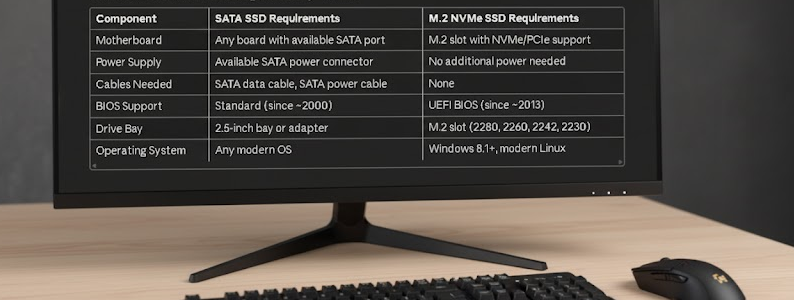
Before and After: What to Expect
Understanding what improvements you’ll actually notice helps set realistic expectations and confirms your installation was successful.
Boot Time Improvements
If you’re replacing a traditional hard drive with an SSD as your boot drive, expect boot times to drop from 1-2 minutes down to 10-20 seconds. Upgrading from a SATA SSD to NVMe might shave off another 2-5 seconds. While testing various configurations, I’ve found that Windows 10 and 11 on NVMe SSDs can sometimes boot so fast that you barely have time to enter BIOS if needed.
Application Loading
Programs that previously took 10-30 seconds to open will now launch in 1-3 seconds. Games that took minutes to load will now be ready in seconds. This is perhaps the most immediately noticeable improvement in day-to-day use.
File Transfer Speeds
Large file operations become dramatically faster. Copying a 50GB folder might drop from 10-15 minutes down to 1-2 minutes. For content creators working with video files or large image libraries, this time saving adds up quickly throughout a workday.
System Responsiveness
The general snappiness of your system improves considerably. Opening File Explorer, searching for files, having multiple applications open simultaneously—everything becomes more responsive. In my opinion, this overall responsiveness improvement is why SSD upgrades provide some of the best value in PC performance enhancement.
Final Thoughts
Installing an SSD remains one of the most impactful upgrades you can make to any computer system, whether you’re breathing new life into an aging machine or maximizing the potential of a new build. The process itself is remarkably straightforward once you understand the basic principles, and the tools required are minimal.
The key to a successful installation is taking your time, consulting your specific hardware documentation when needed, and being methodical about each step. Don’t rush, especially when dealing with the smaller components of M.2 installation or the sometimes-confusing interior layout of compact laptop designs.
Remember that while the physical installation is important, properly configuring your new drive through BIOS settings and Windows initialization is equally crucial for achieving the performance improvements you’re expecting. Take those extra few minutes to verify everything is set up correctly, and you’ll enjoy years of fast, reliable storage performance.
Whether this is your first hardware upgrade or your fiftieth, the satisfaction of completing the installation and experiencing that first fast boot into your operating system never gets old.

