Minecraft is an amazing example of a game that is deceptively lightweight at first glance, but whose storage requirements will inevitably balloon as you dive deeper into its infinite worlds.
The base installation of Minecraft on PC (covering both Java and Bedrock Editions) only requires about 1 GB of free disk space for the core game files.
You should realistically allocate at least 10 GB to 20 GB to comfortably accommodate the inevitable growth of your game worlds, updates, mods, and resource packs.
In my professional experience reviewing PC games, Minecraft is unique because its storage footprint is almost entirely driven by you, the player.
The game’s core size is tiny by modern standards—a welcome relief from AAA titles demanding 100 GB or more—but every chunk you explore, every block you place, and every mod you install adds to the total.
This article will break down exactly where that space goes, whether you’re playing the classic Java Edition or the modern Bedrock Edition on Windows.
The Base Installation: Lightweight by Design
The core genius of Minecraft’s blocky world is its efficiency. Unlike highly detailed, texture-heavy games, the basic files are small because the world is procedurally generated from simple geometric shapes and low-resolution textures.
What are the Official Minimum Storage Requirements?
The official minimum storage requirement for Minecraft on PC is surprisingly small, primarily to ensure accessibility on a wide range of hardware, including older or budget-friendly machines.
- Java Edition: According to official documentation and system requirement checks, the core files, launcher, and assets require approximately 1 GB of free disk space.
- Bedrock Edition (Windows 10/11): Minecraft Bedrock Edition for Windows 10/11 typically requires about 1 to 1.5 GB of disk space for the base installation, which is slightly larger than Minecraft Java Edition. This difference arises from the C++ codebase and Marketplace content integration.
- The Launcher: The Minecraft Launcher, which manages both Java and Bedrock installations, typically adds about 100 to 300 MB of disk usage to the total required for Minecraft
So, if you’re only installing the game and immediately starting a brand new, empty world, your total storage use will be around 1.5 GB to 3 GB.
That’s almost unheard of in the modern gaming landscape, but that small size is just the tip of the iceberg. You should never, ever stop at the minimum requirement if you plan on playing for more than a week.
| Component | Estimated Size (Java Edition) | Estimated Size (Bedrock Edition) | Notes |
| Game Core & Assets | Core textures, sounds, and game logic. | ||
| World Saves (New) | The file size of a brand new, un-explored world. | ||
| Launcher Installation | The required program to start either version. | ||
| Initial Total | A fresh install without any exploration or mods. |
The Great Expansion: How World Saves Grow
The real story of Minecraft’s storage consumption isn’t the game itself, but the worlds you create within it. Unlike a traditional linear game that saves your progress in a small file, Minecraft saves every single block you reveal and interact with across an effectively infinite plane.
Exploration is the Biggest Driver of File Size
Every time your player character moves into an area of the game world that hasn’t been seen before, the game’s engine generates the landscape, saves it as a chunk, and writes that data to your hard drive. This is the primary reason your storage consumption expands exponentially over time.
- What is a Chunk? A chunk is a
block area that extends from the bedrock layer all the way to the world height limit. When a chunk is generated (or loaded) for the first time, its data, including block types, structures, and biome information, is permanently written to your world save folder.
- Rapid Initial Growth: When you start a new world, you tend to explore rapidly, meaning you’re generating dozens or even hundreds of new chunks very quickly. This is why you might see a world save jump from 50 MB to over 500 MB within the first few weeks of serious play.
- Long-Term Growth: A single-player world that I’ve personally played on for a couple of years, with large-scale bases, a few sprawling travel networks, and a lot of surface exploration, is well over 2 GB. Dedicated server worlds, like those run by large communities, can easily swell to tens or even hundreds of gigabytes over many years.
Java vs. Bedrock World File Differences
While the concept of chunk-based storage is the same, the underlying file formats and compression methods differ between the two PC editions, which impacts the final file size.
- Java Edition (Anvil Format): Java Edition worlds tend to be larger because the Anvil format saves every loaded chunk permanently in a less compressed manner, regardless of whether the chunk was modified.
- Bedrock Edition (LevelDB Format): Bedrock Edition worlds use the LevelDB format with more aggressive compression and do not save unchanged chunks, making Bedrock worlds smaller and more storage-efficient than Java worlds. This efficiency contributes to its smooth performance on mobile and consoles.
If you are a hardcore explorer who loads chunks across massive distances, your storage usage in Java Edition will likely be far greater than a comparable amount of exploration in Bedrock Edition.
Beyond Vanilla: Mods, Resource Packs, and Custom Maps
The single greatest variable in Minecraft’s storage demands is the community-created content you add. Mods, modpacks, and high-resolution resource packs can easily take up ten times the space of the base game itself.
The Hidden Cost of Modpacks and Resource Packs
Adding community content is essential to the Minecraft experience, but it comes with a steep storage cost.
- Resource Packs (Texture Packs): Switching to a resource pack increases texture file sizes, with high-end, photorealistic packs often ranging from hundreds of megabytes to over 1 GB just for the texture data.
- Modpacks: A complex, curated modpack (think of popular ones like FTB Revelation or RLCraft) doesn’t just add one or two files; it adds dozens or even hundreds of individual mods, their dependencies, configuration files, and custom textures. A single, large modpack installation can easily range from 5 GB to 15 GB on your hard drive before you even start exploring a world with it.
- Custom Maps and Worlds: Downloading custom-built adventure maps or enormous, pre-generated worlds can add anywhere from a few hundred megabytes to multiple gigabytes immediately. These are often used for specific server lobbies or unique gameplay experiences.
Based on my professional experience of reviewing PCs and testing various mod setups, if you plan to play heavily modded Minecraft, you must assume your “game folder” will start around 10 GB and climb rapidly from there.
Practical Storage Recommendations and Management
Given the variables, simply saying “1 GB” is irresponsible advice. For a good, sustainable PC gaming experience, you need to budget for future growth.
How Much Storage Should You Allocate for Minecraft?
To answer the core question concisely: While Minecraft requires only 1-2 GB to install, you should allocate a minimum of 10 GB and ideally 20 GB of storage space for a long-term, comfortable experience.
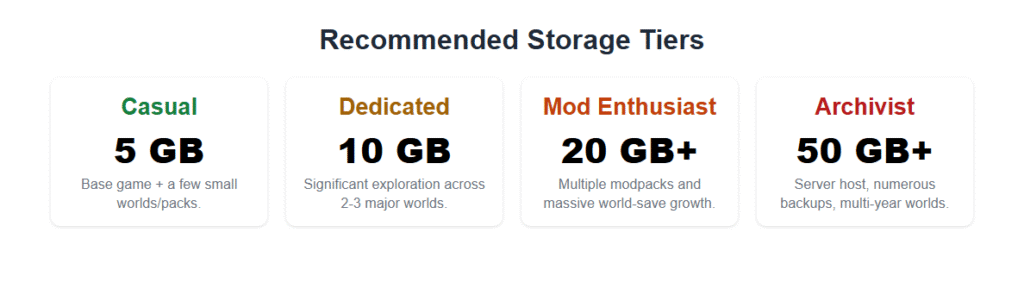
| Player Profile | Suggested Minimum Allocation | Rationale |
| Casual/New Player | 5 GB | Enough for the base game, a few small worlds, and one or two resource packs. |
| Dedicated Explorer | 10 GB | Accounts for significant world exploration across two or three different major worlds and updates. |
| Mod Enthusiast | 20 GB+ | Necessary to install several large modpacks, high-res texture packs, and allow for massive world-save growth. |
| Server Host/Archivist | 50 GB+ | For running large servers, maintaining numerous backups, and archiving massive, multi-year worlds. |
Tips for Managing Your Minecraft Storage Space
If you’re running low on space or simply want your game to load faster, here are a few simple steps I recommend for optimizing your storage.
- Use an SSD: While the core game runs fine on an HDD, I discovered while testing various PC builds that world loading and chunk generation is dramatically faster on a Solid State Drive (SSD). The constant reading and writing of world data benefits immensely from an SSD’s superior random read/write speeds.
- Delete Old Worlds: Go into your
savesfolder and delete or back up worlds you no longer use. Even a mid-sized, unused world can be 500 MB to 1 GB of wasted space. - Use External Storage for Archiving: If you can’t bear to delete an old world, simply move the world folder to an external hard drive or cloud storage. This frees up space on your main drive without losing your creation.
- Trim World Edges (Advanced): MCA Selector is an external tool that allows Minecraft Java Edition players to select and delete unused chunks in their world saves, helping reduce file sizes by removing explored but unbuilt regions while preserving important structures.
Step-by-Step: Finding Your Minecraft Folder
You can’t manage your space if you don’t know where the files are! The process is slightly different for Java and Bedrock Editions.
Step-by-Step Guide to Locating Your Minecraft Files
Follow these simple steps to navigate directly to your game files to check their actual size.
| Edition | Step 1: Open the Launcher/Game | Step 2: Navigate to File Location | Step 3: Find the Core Data |
| Java Edition | Open the Minecraft Launcher. | Click on Installations at the top. | Hover over the installation you want (e.g., latest release), click the folder icon that appears. |
| Bedrock Edition | Open the game and go to Settings. | Scroll down to the Storage tab. | Your worlds, texture packs, and cached data will be listed here, with options to delete them. |
| Java Direct Path (Windows) | Press Windows Key + R to open the Run box. | Type %appdata%\.minecraft | Press Enter. This will open the main Java game folder, where your saves folder is located. |
Once in the folder, right-click the .minecraft folder (Java) or the relevant world folder (Bedrock) and select Properties to see the actual, real-time disk space usage. Based on my findings while compiling this guide, you will likely be surprised at how big those world saves have become!
Frequently Asked Questions (FAQs)
Q: Does a huge Minecraft world file size slow down my game?
A: Not necessarily. A large world file mainly impacts two things: initial world loading time and backing up/moving the file.
While playing, the game only loads the chunks immediately around you, so having a 20 GB world won’t make your game run slower than a 2 GB world, provided you have a fast storage drive (SSD recommended) and enough RAM to handle the loaded chunks.
Q: Is a modded Minecraft installation bigger in Java or Bedrock Edition?
A: Generally, a heavily modded installation of Java Edition will take up significantly more space than a heavily modded Bedrock setup. 45
This is because Java mods often involve full code manipulation and complex assets that add substantial file size, whereas Bedrock add-ons are typically restricted and more optimized for smaller file sizes.
Q: Do I need to re-download the entire game with every major update?
A: No, you do not need to re-download the entire game. Major updates (like 1.20 or 1.21) consist of new assets and core code changes, which the Launcher downloads as a large patch.
These patches usually range from a few hundred megabytes to about 1 GB, but they do not replace the existing core installation entirely.
Q: If I delete my world, will it remove my mods and resource packs too?
A: Deleting a world only removes the specific world save folder from your saves directory. Your installed mods (in the mods folder) and resource packs (in the resourcepacks folder) will remain intact. If you want to delete those, you need to manually remove the files from their respective folders.
Q: Why does my world size increase when I only build a small house?
A: Building a small house doesn’t make the file size jump dramatically. The size increase comes from loading new chunks.
Even if you stay in one area, if you move just a few blocks outside the radius of the loaded chunks, or if you travel to the Nether or the End, the game has to generate and save those new areas, causing the file size to grow.
Conclusion: Plan for Exponential Growth
Minecraft’s core files are a marvel of digital efficiency, remaining tiny despite decades of updates. However, the true storage cost of the game comes from the limitless scope of its worlds and the massive volume of community-created content.
Don’t be fooled by the GB minimum. For a smooth, enjoyable experience where you don’t have to worry about running out of room for that massive new modpack or your latest year-long survival world, always plan for growth.
Allocate that 10 to 20 GB buffer—it’s the best investment you can make in your Minecraft journey. If you follow my advice and budget for a few extra gigabytes on an SSD, you’ll spend less time staring at a loading screen and more time building your next masterpiece.

