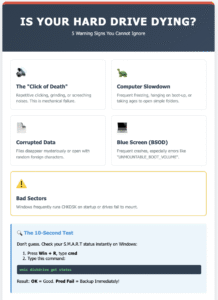Today we’ll be covering how to recognize hard drive failure signs – a skill that has the potentital to save you a lot of pain, heartache and frustration over potentially lost data on a failed hard drive.
This article will teach you some of the early warning signs of hard drive failure and what you can do about it. Usually when a hard drive is on it’s way out, it’s time for replacement, so we’ll be covering how to replace a failed hard drive as well.
All Mechanical Drives Will Fail
First up, if you have a mechanical hard disk drive, let’s get this out of the way:
It’s inevitably going to fail, at some point. The question is, when?
The main things that can cause hard drive failure include:
- Physical trauma (e.g. bumps, dropping)
- Excessive temperatures
- Time (general wear and tear)
Since mechanical hard disk drives are a system of mechanical parts, at some point, it will die. The aim of this article is to help you identify early warning signs so that you can take the necessary action to prevent loss of data and make the transition to a new drive as painless as possible.
What Happens If My Hard Drive Fails?
Let’s take a moment to now talk about the implications of a hard drive failure. What will it mean for you?
You computer’s hard drive is the main storage hardware for everything on your computer. This is the non-volatile (meaning it holds it’s information even when your computer is turned off, unplugged, or not connected to power) memory space that stores key files that make your computer actually useful – including your computer’s operating system, and let’s not forget, important files such as family photos and past tax returns.
If your hard drive fails, the magnitude of the impact it has on you may very well depend on how your computer hardware is currently set up. Some people may be able to sustain a hard drive failure without much of an issue (if they have their data appropriately backed up), but for most, a hard drive failure could be catastrophic in terms of data loss.
Why Early Action Is The Best Action
If you think your hard drive may be on it’s way out (yes, they definitely do have a finite lifespan), then your best option is to take action as early as possible.
Often hard drives fail slowly, meaning they exhibit classic warning signs that can be recognized and acted upon. In most cases, your hard drive may still operate for a few more weeks, months, or if you’re lucky, years – giving you valuable time to copy and back up any critical data/files that you’d like to keep, and transfer these across to a new hard drive (though you may even opt for a solid state drive these days).
Failure to take early action means that you may suffer from a catastophic hard drive failure – one day your hard drive just stops working, and at this point files and information stored on the hard drive become a lot more difficult to recover.
Common Hard Drive Failure Signs
The Auditory Warning System
Unlike modern Solid State Drives (SSDs) which fail silently, traditional mechanical drives are noisy beasts when they begin to die. Because these drives rely on a spinning platter and a moving read/write head, mechanical failure creates distinct sounds.
-
The Click of Death: This is a rhythmic, repetitive clicking sound. It occurs when the read/write head attempts to find data, fails, and swings back to its “parked” position, only to try again. If you hear this, the drive is critically failing.
-
Grinding or Screeching: This suggests the bearings that allow the platters to spin are failing, or worse, the read/write head has physically crashed onto the platter surface, actively scraping away your data.
-
Beeping: Since hard drives don’t have speakers, a beeping sound usually indicates the spindle motor is stuck and struggling to spin up.
How to Check Your S.M.A.R.T. Status
Your hard drive actually has a built-in monitoring system called S.M.A.R.T. (Self-Monitoring, Analysis, and Reporting Technology). It continuously logs error rates, temperature spikes, and sector failures.
Windows has a built-in tool to check this status without installing extra software. This is the quickest way to confirm if your drive is dying.
Follow these steps to check your drive health:
-
Press the Windows Key + R on your keyboard to open the Run dialog.
-
Type
cmdand hit Enter to open the Command Prompt. -
In the black window, type the following command exactly and press Enter:
wmic diskdrive get status
Interpreting the Results:
-
Status OK: The drive is functioning within normal parameters (though you should still back up if you hear noises).
-
Pred Fail: This stands for “Predicated Failure.” The S.M.A.R.T. system has detected enough errors to guarantee the drive is about to die. Back up your data immediately.
The Blue Screen of Death (BSOD) Connection
Finally, watch for specific Windows error screens. While a “Blue Screen of Death” can be caused by software, frequent crashes during file transfers usually point to hardware.
If you see a BSOD with the error code UNMOUNTABLE_BOOT_VOLUME, it often means the hard drive’s boot sector has been corrupted or physically damaged. If your computer requires several attempts to boot up, or runs check disk (chkdsk) automatically every time you turn it on, the drive is struggling to read the sectors required to load Windows.
- Computer slows to a crawl
- Loading items starts to take ages, if they load at all
- Hard drive makes noises when doing read/write operations, or copying large amounts of data
- May get stuck loading
- Keyboard or mouse freezes and you are forced to hard reset
- Your computer frequently ‘hangs’ or freezes, forcing you to do a hard reset
- Files are corrupted after copying or saving
- File loss
- You open the file and there is foreign characters interspersed among the text
- Video files start to skip
- Computer hangs on boot-up
- Message on boot up saying that one of your drives needs to be checked
The key to recognizing hard drive failure is if these signs tend to appear regularly. The occasional computer freeze is not an issue, but if you are frequently having to hard-reset your computer because it locks up and becomes unresponsive, as well as performs very sluggishly, then it’s a good sign that hard drive failure is imminent.
Immediate Action To Take
Identify any critically important files on your computer and back them up to a USB storage drive, portable hard drive, CD/DVD, or maybe even a second hard drive if you have one installed.
These exact hard drive failure warning signs started being displayed on my laptop computer recently, so I went and purchased a portable hard drive to back up my data on.
I continued to use my laptop until I was able to do something a bit more permanent about the failing hard drive on it, but the portable hard drive was a good insurance against complete file loss, and is a good way to achieve some peace of mind.
How To Back Up Your Data
Bear in mind that copying across data from your dying hard drive to a new drive loads the hard drive quite heavily.
To copy data from your hard drive, the internal disk will need to spin and read each bit of data in the files you are trying to copy – and these bits may be scattered in different locations on the drive. In short, copying data off the drive is almost like forcing an already exhausted runner to sprint another quarter mile.
There is a chance that the hard drive may fail while you are copying data across, so it’s wise to have a think about where your most critical files are located, and back up your data in order of priority. Avoid scheduling too many operations at once, as this also loads up your computer hardware and can put more strain on your hard drive.
Ideally, you want to select the files you want to back up, and drag and copy them to the new storage location (e.g. a portable USB hard drive). Once you’ve set this operation, give your computer a break to allow it to copy the files, without having to deal with you multi-tasking it with other operations, like trying to browse the net or update your latest finance spreadsheet. Either walk away and come back later once it has finished copying, or you can just watch the screen to see how it goes.
Copy your data in batches, if you have a lot of it, and in order of priority/importance to you. For example, I copied my tax records and financial data first, then my photos and videos, then my old school files from college days.
How To Replace A Failed Hard Drive
This video is a great guide to how to replace a hard drive with another hard drive (as opposed to replacing your hard drive with a solid state drive).
It’s from back in 2011, but the principle is the same – just bear in mind that the grey IDE ribbon cables that are mentioned in the video are very rarely seen nowadays! They were old technology back then, so fast forwarding to 2016, they’re definitely outdated now. SATA drives are what you’ll see today.
Once you’ve replaced your hard drive, you’ll need to load your old data back on to it, and probably reinstall your operating system and any other programs you may have had. Another alternative is to do a direct full hard drive copy, by running both drives powered at the same time – this will prevent you from having to reinstall your operating system and applications, but requires a little more know-how.
Summary
We’ve covered some of the common warning signs of an imminent hard drive failure, as well as what you should do if you start to recognize any of these symptoms. Look out for sluggish operation of your computer, noisy hard drives, frequent computer hangs or file copy/transfer errors.
The best way to handle a failing hard drive is to perform a back up by transferring important files over to another storage device as soon as possible. From there, replace the failing hard drive before it fails catastrophically and limits your ability to access your data.