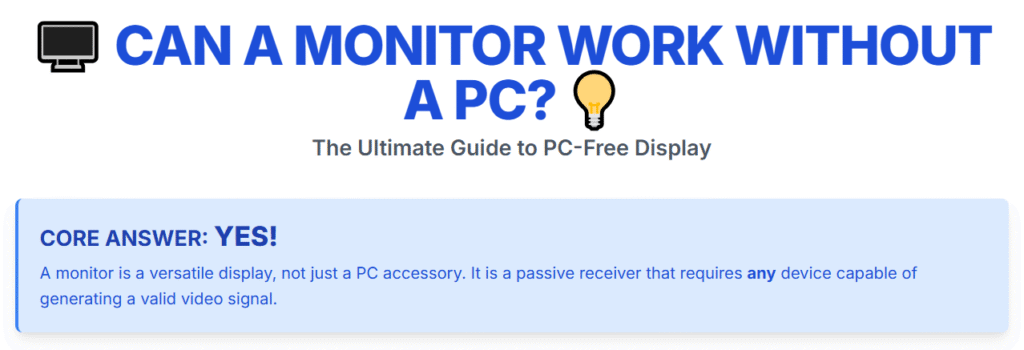
The straightforward answer to whether a monitor can work without a PC is yes, a monitor absolutely can function without a traditional desktop or laptop computer, provided you connect it to an alternative device that can generate and send a valid video signal.
While monitors are designed to receive output, they are not inherently limited to desktop computers; they are versatile display panels ready to connect to consoles, streaming boxes, smartphones, and more.
Many people assume these displays are useless without their main tower, but based on years reviewing hardware setups, that couldn’t be further from the truth in today’s connected world.
This article will thoroughly explore the technology, the necessary components, and the myriad of exciting ways you can utilize your high-quality monitor without booting up your main work or gaming machine.
We will look at the limitations and the brilliant workarounds that exist, ensuring you get maximum utility from your screen investment. In my opinion, understanding this versatility is key to getting the most value out of your hardware.
Understanding the Monitor’s Essential Function
To truly appreciate why a monitor can work without a PC, we must first demystify what a monitor actually is in the hardware ecosystem. It is a passive component, fundamentally different from an active one like a computer.
The Monitor as a Passive Display Receiving Unit
A monitor’s primary job is translation—it takes an electrical signal sent through a cable and renders it as light, color, and motion on its panel. It has no onboard ability to create that signal from scratch.
- No Processing Core: Unlike a PC, a standard monitor does not possess a CPU or a GPU. These processing units are what run the operating system, load games, process software commands, and ultimately create the digital image data that needs to be displayed.
- Input Dependency is Key: Think of it like a television without an antenna or cable box attached—it’s a beautiful screen waiting for instructions. Whether the instruction comes from a bulky desktop, a sleek console, or a tiny streaming stick, the monitor simply reads the input signal via ports like HDMI or DisplayPort.
- USB Ports are Usually Passthrough: While many modern monitors feature USB ports, on non-smart models, these ports are almost always USB passthrough. This means they are designed to pass data from a connected PC to peripherals like a keyboard or mouse plugged into the monitor—they cannot act as a standalone host for reading a USB drive.
The Rise of Smart Displays: The Exception to the Rule
There is one significant exception to the passive rule: Smart Monitors. These hybrid devices borrow technology from Smart TVs, integrating an operating system, Wi-Fi connectivity, and built-in applications.
Samsung, for example, heavily markets their Smart Monitors that allow users to run Microsoft 365 apps, access streaming services, and even use features like Samsung DeX entirely without an external PC attached.
While this functionality exists, it relies on dedicated, embedded hardware within the monitor chassis itself, differentiating them from standard displays.
Practical Sources to Power Your Monitor Without a PC
Since the core requirement is a device outputting a video signal, the creativity truly begins when we look beyond the beige box of a traditional computer tower.
1. Gaming Consoles: The Perfect Companion
For many, this is the most obvious and satisfying alternative. Modern consoles are powerful, graphics capable machines designed for high-performance visual output.
- Next-Gen Powerhouses: The PlayStation 5 and Xbox Series X/S connect effortlessly via HDMI. Many high-end gaming monitors support the frame rates (like 120Hz) and resolutions these consoles can push, often providing a superior, low-latency experience compared to larger living room televisions.
- Portability Factor: Devices like the Nintendo Switch or handheld PC competitors like the Steam Deck can be connected directly. The Steam Deck, in particular, acts as a complete, portable PC, only needing a USB-C to DisplayPort or HDMI adapter to utilize a full-sized monitor setup.
2. Streaming Devices: Instant Smart Hubs
If your goal is to consume media like Netflix or YouTube, a simple streaming stick is an incredibly cost-effective way to repurpose a standard monitor.
- Simple Plug and Play: Devices like the Roku Express, Amazon Fire TV Stick, or Google Chromecast plug directly into an HDMI port. They require power, which can sometimes be drawn from a monitor’s service USB port (if it supplies enough power) or, more reliably, from a dedicated wall adapter.
- Turning the Monitor “Smart”: This setup essentially installs a Smart TV’s core functionality—access to apps, Wi-Fi connectivity, and a remote control—onto any monitor with an HDMI input.
3. Smartphones and Tablets: Mobile Workstations
Your pocket-sized supercomputer can now drive your large external display, enabling true on-the-go productivity or entertainment.
- USB-C DisplayPort Alt Mode: This is the modern standard for Android phones and newer iPads. A single, high-quality USB-C to HDMI cable often handles video transmission, and sometimes even power delivery, allowing you to mirror your phone’s display or activate a desktop mode.
- Samsung DeX in Action: Samsung’s DeX feature is a prime example of this working seamlessly. When connected, the monitor displays a true desktop environment—a taskbar, resizable windows, and the ability to use external mice and keyboards. Based on my professional experience reviewing PCs and mobile setups, this can genuinely replace a light-use laptop in a pinch.
- Apple Device Connections: For iPhones and older iPads, the process is slightly more involved, requiring Apple’s specific Lightning Digital AV Adapter to convert the signal to HDMI before connecting to the monitor.
4. Specialized and Professional Applications
Beyond entertainment, monitors are vital tools in various non-PC workflows.
- Live Camera Monitoring: Professional videographers and photographers frequently use monitors to review footage. Cameras output a clean video feed via Mini-HDMI or Micro-HDMI ports. A simple cable adapter connects the camera directly to the monitor, providing a much larger, more accurate view than the camera’s built-in LCD screen.
- Security and Surveillance: CCTV systems use a Digital Video Recorder (DVR) or Network Video Recorder (NVR) to process and manage security feeds. These recorders have dedicated HDMI or VGA outputs specifically designed to connect to a monitor, which then displays the live, continuous feed without needing an intervening PC.
- Mini-PCs and Single Board Computers (SBCs): Devices like the Intel NUC or the Raspberry Pi are essentially small, low-power computers that fit behind the monitor (often using VESA mounts). They function as a complete PC but in a highly compact form factor, perfect for dedicated tasks like displaying a dashboard or running a digital signage loop.
Technical Considerations for PC-Free Setup Success
While connecting devices is easy, getting the best experience requires paying attention to a few technical details that can often trip up new users.
Input Selection is Mandatory
The single most common error people make when connecting a new device to a monitor is forgetting to manually switch the input.
- Navigating the OSD: Every monitor has a physical button or joystick that accesses the On-Screen Display (OSD) menu. You must navigate this menu to select the correct Input Source (e.g., switching from DisplayPort, which is usually the default for PCs, to HDMI 1 for your new streaming stick).
- Automatic vs. Manual Switching: Some newer monitors can detect an active signal and switch automatically, but many older or budget models require manual intervention every time you power on a new source device.
Audio Management: The Missing Piece
As I’ve often noted in hardware reviews, the Achilles’ heel of using a monitor as a TV replacement is the audio.
- Monitors Rarely Have Good Speakers: Monitors are not engineered for sound; their integrated speakers are often tinny and lack bass.
- Finding the Audio Out: Check if your monitor has a 3.5mm audio output jack. If it does, this port will usually output whatever audio signal is being carried through the HDMI or DisplayPort cable. You can then plug external computer speakers or a soundbar into this jack. If the monitor lacks this jack, you may need to use the audio-out port on your source device (like a console’s controller or a streaming stick’s adapter).
Resolution and Refresh Rate Matching
The source device must be capable of outputting a signal that the monitor can actually display.
- Resolution Mismatch: If you connect a 4K source to an older 1080p monitor, the source device will automatically detect the monitor’s native resolution and output the signal at 1080p. The monitor then simply displays the 1080p signal it receives.
- Refresh Rate Limits: Connecting a high-end PC capable of 144Hz gaming to a basic 60Hz monitor will cap the visual experience at 60 frames per second (fps). Conversely, connecting a device that only outputs 60Hz to a 144Hz monitor is perfectly safe; the monitor will simply run at its standard 60Hz until told otherwise.
Step-by-Step: Turning Your Monitor into a Dedicated Media Display
To solidify this concept, here is a generalized walkthrough for the most popular PC-free setup: using a standard monitor with an HDMI streaming stick (like a Fire TV Stick).
Stage 1: Component Checklist
- Monitor (must have an HDMI input).
- HDMI Streaming Stick.
- HDMI Cable (usually supplied with the stick).
- Power Source for the Stick (Wall adapter or powered USB port).
- External Speakers or Headphones (Recommended).
Stage 2: Physical Connection Procedure
- Inspect Monitor Ports: Locate the HDMI port(s) on the back or side of your monitor.
- Connect the Stick: Plug the streaming stick directly into the monitor’s HDMI port.
- Apply Power: Plug the stick’s USB power cable into its wall adapter, then plug that into an electrical outlet. (If your monitor has a high-output USB port, try plugging the stick in there first as a cleaner option).
- Connect Audio (If Needed): If you have external speakers, plug their 3.5mm connector into the monitor’s audio-out jack.
Stage 3: Initial Configuration
- Power On Monitor: Turn on the monitor and verify it is receiving power.
- Select Input: Using the monitor’s physical buttons, open the menu and explicitly select the HDMI Input you connected the stick to.
- Source Boot-Up: The streaming stick should now boot up. Follow the on-screen prompts to connect to your Wi-Fi network.
- Install Apps: Sign in to your streaming provider accounts (Netflix, Hulu, etc.) directly on the stick’s interface.
You have now successfully used your monitor without a PC, creating a compact, dedicated media screen ready for binge-watching.
Frequently Asked Questions (FAQs) – Maximizing Monitor Versatility
Q1: Can I use a monitor as its own computer by simply plugging in a USB drive?
A: No, this is a common misconception. Standard monitors lack the internal software and processing power to read, interpret, and display files directly from a simple USB flash drive. They need a dedicated device like a streaming box, a Raspberry Pi, or a Smart Monitor to handle that task first.
Q2: I have an old monitor with only a VGA input; can I still use it with a new phone or console?
A: Yes, you can, but it requires an active adapter. New devices output digital signals (HDMI or USB-C), and VGA is analog. You will need an Active HDMI to VGA Converter Box that actively digitizes the signal.
Be warned, older adapters sometimes introduce a slight visual artifact or lag, but for simple display tasks, it usually works fine.
Q3: Are there security risks when using a monitor with an unsecured streaming device?
A: For standard, closed-system streaming sticks (like Roku or Fire TV), the risk is generally low because they run proprietary, sandboxed software. However, if you connect something like a Raspberry Pi running a full desktop OS, its security is only as good as the configuration you give it.
Q4: Can a monitor handle running dual independent displays if I connect both a PC and a console?
A: Absolutely. If your monitor has multiple inputs (e.g., HDMI 1 and DisplayPort 2), you can connect your PC to DisplayPort and your PS5 to HDMI 1. You can then switch between the PC screen and the console screen instantly using the monitor’s input select button.
However, the monitor can only show one input source at a time unless it specifically features a Picture-in-Picture (PIP) or Picture-by-Picture (PBP) mode, which are usually reserved for higher-end, larger displays.
Q5: What is the benefit of using a monitor over a smaller portable TV for non-PC use?
A: The primary benefit is image quality and speed. Monitors, even older ones, generally have much better pixel density, lower input lag, and faster response times than similarly priced, small-screen televisions.
For anything involving fast motion, like gaming or even quickly navigating a streaming interface, a monitor often provides a noticeably smoother experience.
Expanding Your Horizon: The Monitor as a Dedicated Digital Signage Board
For those in business or who have a creative streak, a monitor without a PC is the backbone of powerful, silent digital signage. This goes beyond simple media loops and into true information delivery.
The Concept of Embedded Signage
Digital signage requires a looping display, often showing advertisements, menus, or status dashboards. Traditionally, this needed a dedicated mini-PC tucked away. Today, a monitor allows for cleaner integration.
- SBC Solution: As previously mentioned, the Raspberry Pi remains the king here. By installing specialized Linux distributions or media server software, you can configure the Pi to boot directly into a full-screen video loop or web page kiosk.
- Smart Monitor Built-in Features: Some modern Smart Monitors now include features specifically for this, often advertised as “Business Mode” or “Display Mode.” These modes allow for scheduled on/off times and automatic playback of content stored on an inserted USB drive or streamed from a local network source, minimizing the need for constant manual input.
Based on my professional experience reviewing PCs and related peripherals, the trend is moving toward embedding the required intelligence into the display itself, making the external PC obsolete for many simple display tasks.
Conclusion: Rethinking Your Display’s Potential
Can a monitor work without a PC? Unequivocally, yes. It is a versatile piece of technology that serves as a window for virtually any device capable of speaking the digital language of HDMI or DisplayPort. It’s not about being tethered solely to your desktop tower; it’s about being connected to the right source.
Whether you are setting up a high-refresh-rate battle station for your PlayStation, creating a dedicated viewing screen for your smartphone during travel, or deploying a simple, elegant digital menu board, your monitor is ready for the task.
The only real barrier is ensuring you have the correct cable or adapter to bridge the gap between your chosen source and the screen itself. I encourage everyone to experiment; you might find a brilliant, cost-effective use for that spare monitor sitting in the corner!

