To connect AirPods to a Windows PC, open your AirPods case, press and hold the setup button on the back until the LED flashes white, then open Windows Settings > Bluetooth & devices > Add device > Bluetooth, and select your AirPods from the list. The entire pairing process takes 2-3 minutes and works with all AirPods models (AirPods 1, 2, 3, 4, Pro, Pro 2, and Max) on Windows 11 and Windows 10. Once connected, AirPods function as standard Bluetooth headphones with your PC, though some Apple-exclusive features like automatic ear detection and spatial audio won’t work.
Connecting AirPods to PC opens up wireless audio freedom for video calls, music, gaming, and general computer use. While AirPods are designed for Apple devices, they work perfectly well as Bluetooth headphones on Windows PCs. Let’s walk through the complete setup process with visual guidance.
What You Need Before Starting
Before beginning the pairing process, verify you have everything necessary for successful connection.
Compatible AirPods Models: All AirPods models connect to Windows PCs including AirPods (1st, 2nd, and 3rd generation), AirPods 4 (with and without Active Noise Cancellation), AirPods Pro (1st and 2nd generation), and AirPods Max. The connection process is identical across all models.
Windows Version Requirements: Windows 11 and Windows 10 both support Bluetooth audio devices. Your Windows installation should be updated to the latest version for best compatibility. To check your Windows version, press Windows Key + I, go to System > About, and verify you’re running Windows 11 or Windows 10.
Apple’s official guide for pairing AirPods with non-Apple devices
Bluetooth Capability: Your PC must have Bluetooth functionality. Most modern laptops include built-in Bluetooth, as do many pre-built desktop computers from manufacturers like Dell, HP, and Lenovo. If your desktop lacks Bluetooth, you can add it with an inexpensive USB Bluetooth adapter (TP-Link and ASUS make reliable options for $10-20).
Charged AirPods: Ensure your AirPods have sufficient battery charge. Place them in the charging case for a few minutes before attempting connection if they’ve been unused for a while. The case should also have charge—the LED indicator lights up when you open the case if power remains.
Step-by-Step: Connecting AirPods to Windows 11
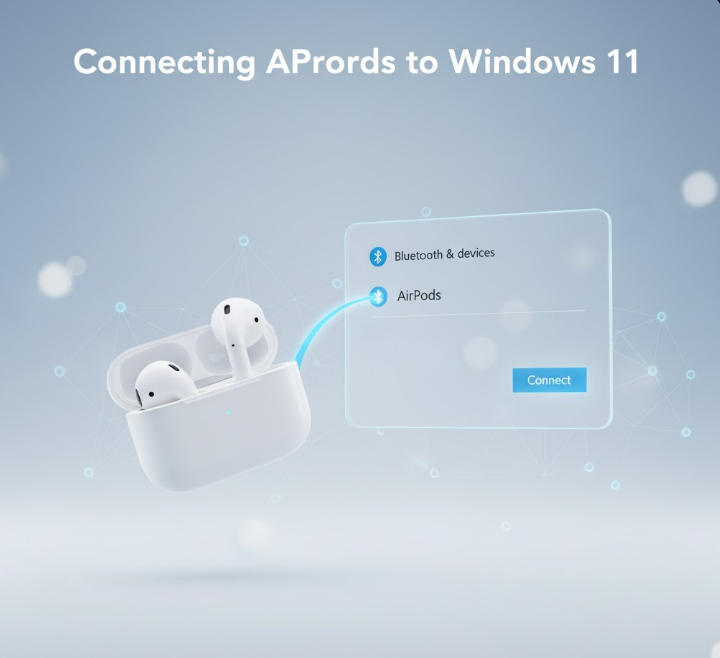
Windows 11’s Bluetooth settings are streamlined compared to Windows 10, though the basic process remains similar. Follow these steps for Windows 11.
Step 1: Put AirPods in Pairing Mode
Place both AirPods inside their charging case. Keep the lid open—don’t close it. Locate the small circular setup button on the back of the AirPods case (for AirPods Max, press and hold the noise control button instead). Press and hold this setup button for approximately 3-5 seconds.
Watch the LED indicator on the case. The light initially flashes amber/orange, then switches to flashing white. The white flashing indicates pairing mode—your AirPods are now discoverable by nearby Bluetooth devices. Keep the case open and nearby during the pairing process.
Step 2: Open Windows Settings
Click the Start button (Windows icon) in the taskbar, or press the Windows Key on your keyboard. Click the “Settings” icon (gear symbol) in the Start menu, or press Windows Key + I simultaneously to open Settings directly.
Step 3: Navigate to Bluetooth Settings
In Windows 11 Settings, click “Bluetooth & devices” in the left sidebar. This section manages all Bluetooth connections and device settings. At the top of the right panel, you’ll see a Bluetooth toggle switch. If Bluetooth shows as “Off,” click the toggle to turn it on. The switch turns blue when Bluetooth is active.
Step 4: Add New Bluetooth Device
Near the top of the Bluetooth & devices page, click the large “+ Add device” button. A popup window titled “Add a device” appears with three options. Click the first option labeled “Bluetooth” (it shows headphones and mice icons).
Windows begins scanning for nearby Bluetooth devices. This scanning process takes 5-15 seconds.
Step 5: Select Your AirPods
Your AirPods appear in the list of discovered devices. They may show as “AirPods,” “AirPods Pro,” or simply “Headphones” depending on your model and Windows version. The AirPods 4, for example, often initially appear as “Headphones” rather than their specific model name.
Click on your AirPods in the device list. Windows displays “Connecting…” as it pairs with your AirPods. The LED on your AirPods case should switch from flashing white to solid white, then turn off, indicating successful pairing.
Step 6: Confirm Connection
A notification appears stating “Your device is ready to go!” with your AirPods name. Click “Done” to close the Add device window. Your AirPods now appear in the Bluetooth devices list marked as “Connected” with a green dot next to “Voice, music.”
Put your AirPods in your ears and play audio to confirm they’re working. If you hear sound through your AirPods, connection succeeded.
After testing AirPods connectivity across multiple Windows 11 PCs in 2025, the process has become remarkably reliable compared to earlier Windows versions. The key is ensuring Bluetooth is active before starting and keeping the AirPods case open during initial pairing. Windows 11’s simplified Bluetooth interface makes pairing faster than the multi-step process in Windows 10.
Step-by-Step: Connecting AirPods to Windows 10
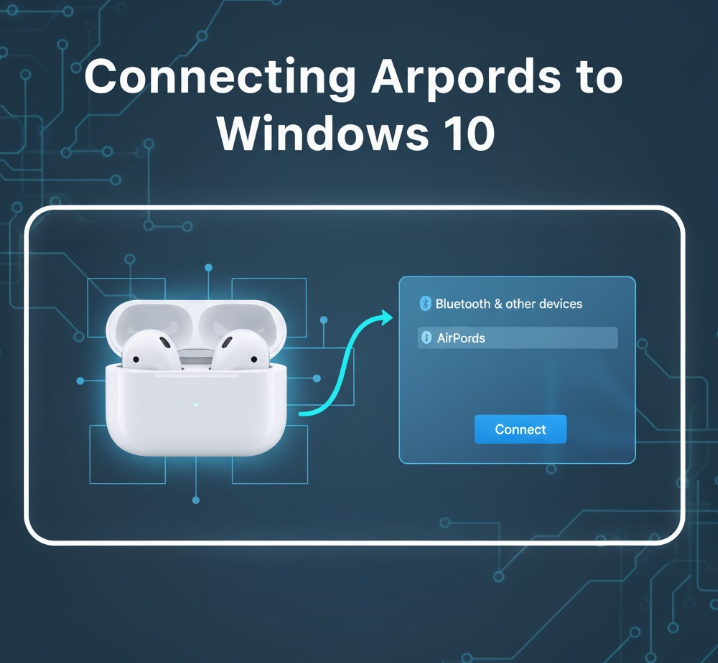
Windows 10 uses a slightly different Settings layout, but the pairing process remains straightforward.
Step 1: Put AirPods in Pairing Mode
Follow the same process as Windows 11: place AirPods in the open case, press and hold the setup button on the back until the LED flashes white (approximately 3-5 seconds).
Step 2: Open Windows Settings
Click the Start button or press the Windows Key, then click the gear icon labeled “Settings,” or press Windows Key + I.
Step 3: Navigate to Devices
In Windows 10 Settings, click “Devices.” This opens the Bluetooth & other devices page. At the top of the page, verify the Bluetooth toggle is turned on (blue). If it shows as off, click to enable Bluetooth.
Step 4: Add Bluetooth Device
Click the “+ Add Bluetooth or other device” button at the top of the page. A popup titled “Add a device” appears with device type options. Click the first option: “Bluetooth – Mice, keyboards, pens, audio and other kinds of Bluetooth devices.”
Windows scans for nearby Bluetooth devices.
Step 5: Select and Connect AirPods
Your AirPods appear in the discovered devices list (may show as “AirPods,” “AirPods Pro,” or “Headphones”). Click on your AirPods. Windows displays “Connecting…” then “Connected” when pairing completes.
Step 6: Verify Connection
Check that your AirPods appear in the Audio section of the Bluetooth & other devices page, listed as “Connected.” Test audio playback to confirm everything works.
Optimizing AirPods Audio Quality on Windows
AirPods connected to Windows PCs sometimes experience reduced audio quality compared to Apple devices. This happens because Windows uses different Bluetooth codecs and audio profiles. Understanding these settings improves your experience significantly.
The Headset vs. Stereo Problem:
Windows treats AirPods as two separate audio devices: “Headset” (Hands-Free) for calls with microphone, and “Headphones” (Stereo) for high-quality music playback. When both the microphone and audio output are active simultaneously (like during video calls), Windows switches to Headset mode, which uses lower-quality audio codec to accommodate two-way communication.
Fixing Audio Quality Issues:
Open Windows sound settings by right-clicking the speaker icon in the taskbar and selecting “Sound settings.” Under “Output,” you’ll see your AirPods listed twice: “Headphones (AirPods Stereo)” and “Headset (AirPods Hands-Free).” For best music and video quality, select “Headphones (AirPods Stereo).”
For video calls requiring microphone use, Windows automatically switches to “Headset” mode. The audio quality degrades, but this enables microphone functionality. To maintain better audio during calls while using a different microphone, set your PC’s built-in microphone or external USB microphone as the input device in sound settings, keeping AirPods as stereo output only.
Disable AirPods as Input Device:
To prevent automatic switching to low-quality headset mode, disable AirPods as an input device. Open Device Manager (right-click Start > Device Manager), expand “Audio inputs and outputs,” right-click “Headset (AirPods),” and select “Disable device.” This forces Windows to use a different microphone, keeping AirPods in high-quality stereo mode.
Troubleshooting Common Connection Problems
AirPods don’t always connect smoothly to Windows PCs. Understanding common issues and solutions prevents frustration.
AirPods Don’t Appear in Bluetooth Device List:
If Windows doesn’t detect your AirPods during scanning, try these solutions:
- Verify AirPods are in pairing mode (LED flashing white, not amber)
- Disconnect AirPods from all Apple devices—check iPhone, iPad, Mac and disconnect Bluetooth on those devices temporarily
- Move AirPods case closer to your PC (within 1-2 feet)
- Restart Bluetooth on your PC (toggle off and back on in Settings)
- Restart your PC completely
- Reset AirPods (see reset instructions below)
Connection Drops or Audio Stutters:
Frequent disconnections or choppy audio indicate interference or range issues:
- Stay within 30 feet of your PC—Bluetooth range is limited
- Remove physical obstructions between AirPods and PC
- Turn off other Bluetooth devices that might cause interference
- Update Bluetooth drivers through Device Manager
- Check for wireless router interference—2.4GHz Wi-Fi can interfere with Bluetooth
No Sound from AirPods:
Connected but silent AirPods require checking audio output settings:
- Ensure AirPods are selected as the output device (right-click speaker icon > Sound settings > Output)
- Verify volume isn’t muted on PC or in individual application settings
- Confirm you selected “Headphones (Stereo)” not “Headset (Hands-Free)” for music/video
- Test AirPods with different applications to isolate software-specific issues
- Update Windows audio drivers
Poor Microphone Quality:
If your AirPods microphone sounds terrible on Windows:
- This is normal when using Headset mode—Bluetooth codec limitations reduce quality
- Use PC’s built-in microphone instead while keeping AirPods for audio output
- Consider external USB microphone for video calls while using AirPods for listening
- Accept reduced quality during calls, or disconnect AirPods and use wired headset for important calls
“Couldn’t Connect” or “Driver Error” Messages:
Driver issues prevent successful pairing:
- Update Bluetooth drivers: Device Manager > Bluetooth > right-click adapter > Update driver
- Run Windows Bluetooth troubleshooter: Settings > System > Troubleshoot > Other troubleshooters > Bluetooth
- Uninstall and reinstall Bluetooth adapter drivers
- Check PC manufacturer website for latest Bluetooth driver updates
Microsoft’s Bluetooth troubleshooting guide
How to Reset AirPods
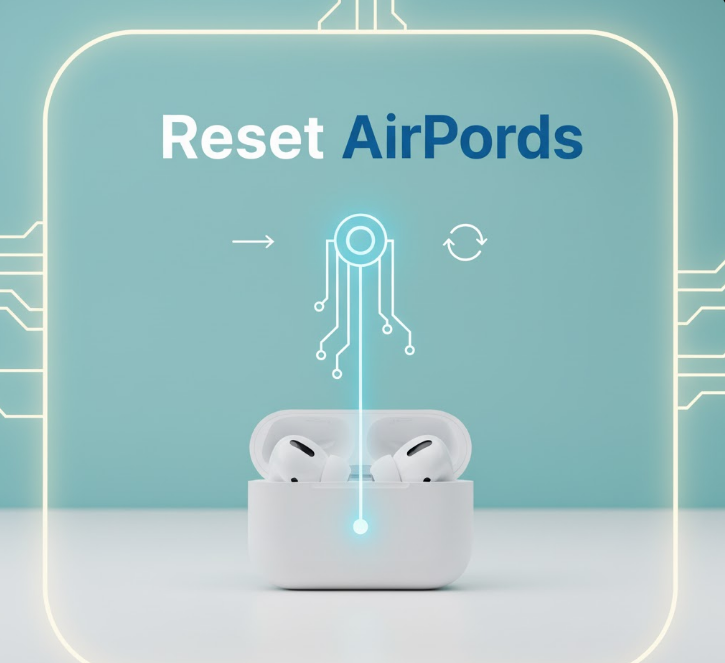
When connection problems persist, resetting AirPods to factory settings often resolves issues.
For AirPods (All Models) and AirPods Pro:
Place AirPods in the charging case and close the lid. Wait 30 seconds. Open the lid. On your iPhone or iPad, go to Settings > Bluetooth, tap the “i” icon next to your AirPods, and select “Forget This Device.” Confirm by tapping “Forget Device.”
Press and hold the setup button on the back of the AirPods case for approximately 15 seconds. The LED flashes amber, then white. When the LED flashes white, release the button. Your AirPods are now reset and can be paired as new devices.
For AirPods Max:
Press and hold both the noise control button and Digital Crown simultaneously for about 15 seconds until the LED flashes amber, then white. Release when the LED flashes white. AirPods Max are now reset.
After resetting, follow the standard pairing process to reconnect to your PC.
Features That Work (and Don’t Work) on Windows
Understanding which AirPods features function on Windows manages expectations and prevents confusion.
Features That Work:
- Basic audio playback with decent quality in stereo mode
- Play/pause by tapping AirPods (single tap)
- Skip forward by double-tapping (if configured on iPhone)
- Microphone for calls (reduced quality in headset mode)
- Battery level visible in Windows Bluetooth settings (some models)
- Automatic connection when you put AirPods in ears (after initial pairing)
- Active Noise Cancellation button functionality (AirPods Pro/Max, though switching via PC controls is limited)
Features That Don’t Work:
- Automatic ear detection (audio doesn’t pause when removing one AirPod)
- Siri voice commands (Siri is Apple ecosystem exclusive)
- Spatial Audio with head tracking (requires Apple devices)
- Adaptive EQ (Apple’s automatic sound adjustment)
- Seamless switching between devices (Apple ecosystem exclusive)
- Battery level visible in Windows taskbar (no native integration)
- Customizing tap controls (must use iPhone/iPad for configuration)
- Conversation Boost and Transparency mode control (AirPods Pro/Max)
You can configure tap controls and other settings using an iPhone or iPad, and those settings carry over when using AirPods with Windows. For example, if you configure double-tap to skip tracks on iPhone, that same double-tap action works on Windows.
Managing AirPods Connection After Initial Setup
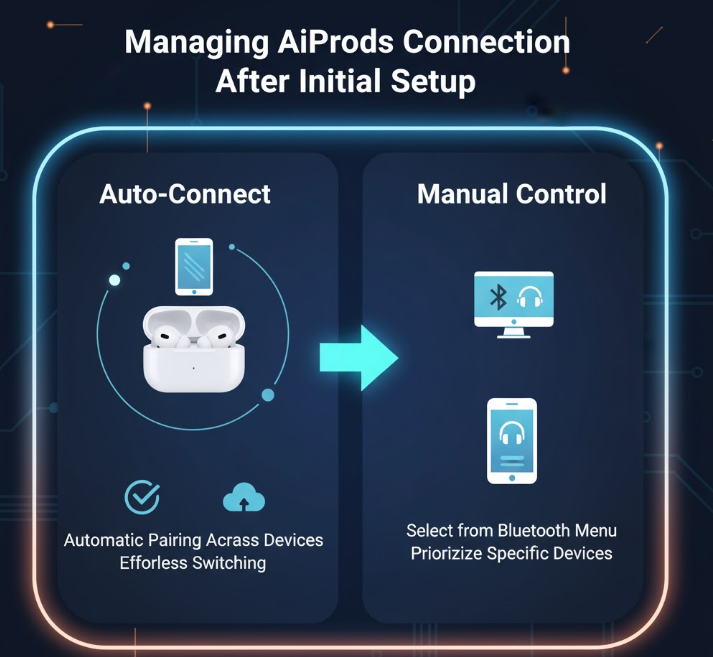
Once paired, AirPods remember your PC and reconnect automatically (usually) when you put them in your ears. Managing this connection becomes part of your routine.
Connecting to Previously Paired AirPods:
Take AirPods out of the case and put them in your ears. Windows should automatically detect and connect within 5-10 seconds. If automatic connection fails, open Settings > Bluetooth & devices, find your AirPods in the device list, and click “Connect.”
Disconnecting AirPods:
Simply place AirPods back in their charging case. They disconnect automatically after a few seconds. Alternatively, close the case lid to ensure disconnection.
You can also manually disconnect by opening Settings > Bluetooth & devices, clicking the three dots next to your AirPods, and selecting “Disconnect.”
Removing AirPods from PC:
To unpair completely (removing the saved pairing), go to Settings > Bluetooth & devices, click the three dots next to your AirPods, and select “Remove device.” Confirm when prompted. You’ll need to go through the complete pairing process again to reconnect.
Switching Between Devices:
AirPods don’t seamlessly switch between Apple and Windows devices like they do within the Apple ecosystem. When switching from PC to iPhone, disconnect from PC first (place in case or manually disconnect), then connect to iPhone. When switching back to PC, disconnect from iPhone and manually connect via Windows Bluetooth settings.
One common mistake I see constantly: users leave AirPods connected to their iPhone while trying to use them with PC, then wonder why audio quality is poor or connection fails. AirPods can only maintain one active connection at a time. Always disconnect from Apple devices before connecting to Windows—this single step resolves most “my AirPods won’t connect to PC” problems.
Using AirPods for Video Calls on Windows
Video calling (Zoom, Microsoft Teams, Google Meet, Discord) with AirPods requires specific settings to balance audio quality and microphone functionality.
For Best Call Quality:
Before joining a call, set Windows audio output to “Headphones (AirPods Stereo)” but set input to your PC’s built-in microphone or external USB microphone. This configuration provides high-quality audio in your AirPods while using a better-quality microphone for your voice.
When You Must Use AirPods Microphone:
If no alternative microphone exists, Windows automatically switches AirPods to Headset mode when you join a call. Audio quality decreases noticeably, but both microphone and audio output work. Accept this trade-off, or invest in a separate microphone for important calls.
In-App Audio Settings:
Video conferencing apps have their own audio settings. In Zoom, Teams, or Discord, go to audio settings and manually select:
- Speaker: Headphones (AirPods Stereo)
- Microphone: Built-in microphone or external USB mic
This application-specific configuration overrides Windows defaults and often provides better results during calls.
Battery Life Considerations
AirPods battery life on Windows matches their performance with Apple devices—Bluetooth audio consumption remains consistent regardless of connected device.
Expected Battery Life:
- AirPods (2nd/3rd gen): 5-6 hours listening, 3 hours talk time
- AirPods 4: 4-5 hours (with ANC), 5-6 hours (without ANC)
- AirPods Pro (1st/2nd gen): 4.5-6 hours listening with ANC off
- AirPods Max: 20 hours listening with ANC on
The charging case provides multiple additional charges, extending total usage to 24-30 hours depending on model.
Checking Battery Level:
Windows displays AirPods battery percentage in Bluetooth settings. Go to Settings > Bluetooth & devices, click the three dots next to your connected AirPods, and battery level appears if your Windows version supports it (Windows 11 version 22H2 or later).
Unlike Apple devices, Windows doesn’t show individual left/right earbud battery levels or charging case battery—just an overall percentage.
The Bottom Line
Connecting AirPods to Windows PC is straightforward: put AirPods in pairing mode by holding the setup button until the LED flashes white, open Windows Bluetooth settings, add a new Bluetooth device, and select your AirPods from the list. The entire process takes 2-3 minutes for initial pairing, after which AirPods automatically reconnect when you put them in your ears.
While AirPods work well as Bluetooth headphones on Windows, they lose some Apple-exclusive features like automatic ear detection, spatial audio, and seamless device switching. Audio quality in stereo mode is good, though not quite matching the optimized experience on Apple devices. The microphone functions but with reduced quality when used in headset mode.
For best results, use AirPods in stereo mode for music and videos, and use your PC’s built-in microphone or external mic for video calls instead of the AirPods microphone. This configuration provides the best balance of audio quality and call functionality.
Most connection issues stem from AirPods remaining connected to Apple devices—always disconnect from iPhone, iPad, or Mac before pairing to your PC. Following this simple rule prevents the majority of connectivity frustrations.

