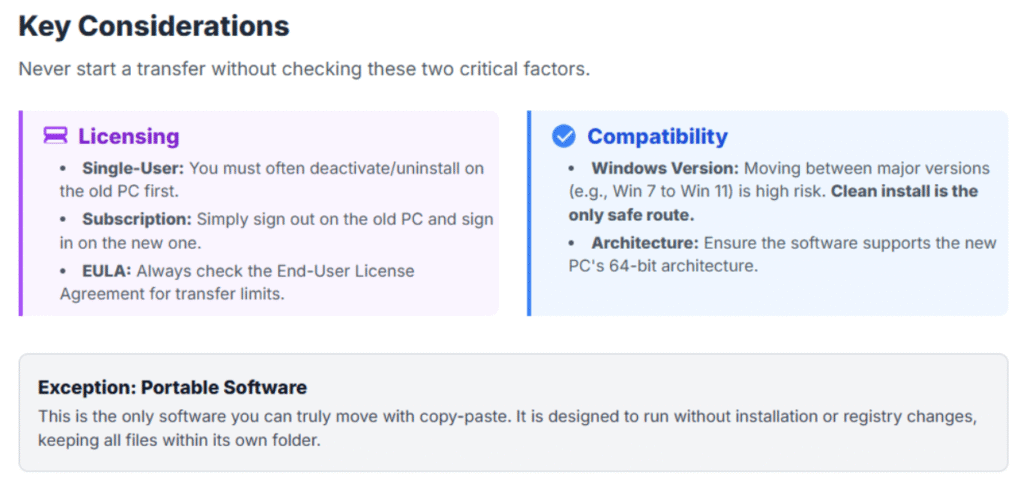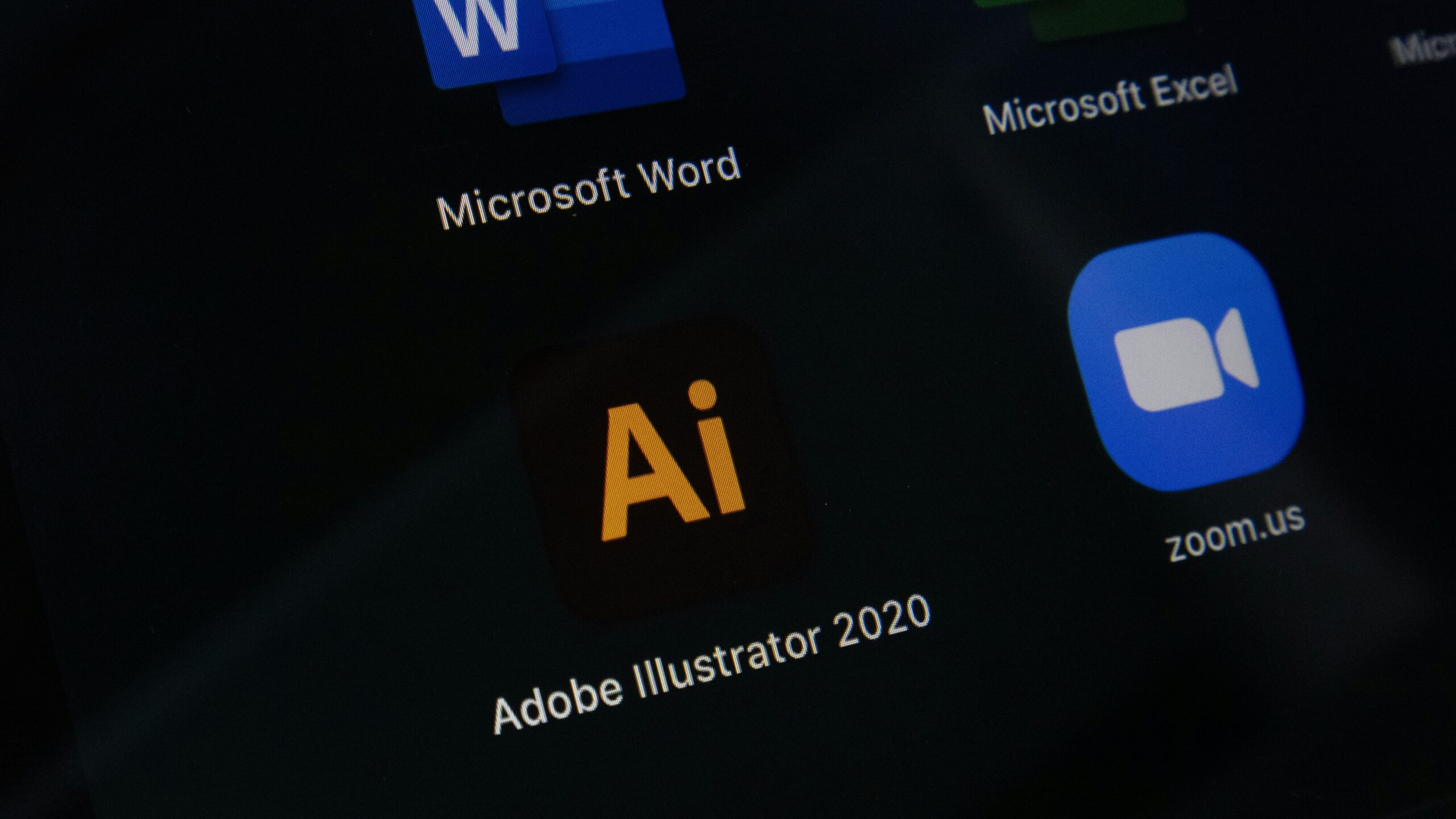Transferring software from one PC to another is rarely a simple copy-and-paste process, and for most complex applications, it is actually impossible without specialized tools.
This is because modern software embeds vital files, settings, and registry entries deep within the operating system that cannot be simply moved over. Trying to manually move a program almost always leads to broken dependencies and errors.
The correct and most reliable method involves reinstalling the software on the new PC using the original installation media or downloaded files, and then migrating user data and license keys separately.
The following provides the most reliable methods, from the preferred clean reinstall to using specialized software migration tools, along with a step-by-step process for a successful transfer.
Method 1: The Preferred Approach – Clean Reinstall
The most accurate, stable, and widely recommended way to transfer software is to perform a clean installation on the new computer. This ensures all necessary files, registry entries, and dependencies are correctly placed and configured for the new operating system environment.
Phase 1: Preparation and Collection
Before beginning, collect all the necessary information for the applications to be moved.
- Software Installer Files: Locate the original installation CDs/DVDs or the downloaded setup files (e.g., .exe or .msi files).
- License Keys (Product Keys): This is the most critical step. For paid software like Microsoft Office, Adobe products, or specialized engineering software, the unique activation key is required. These are often stored in registration emails or printed on packaging.
- Tip: If keys are unavailable, third-party product key finder tools can scan the old PC’s registry to retrieve certain software keys (though this does not work for all programs).
- Account Credentials: Have usernames and passwords ready for subscription-based software (e.g., Adobe Creative Cloud, games via Steam).
Phase 2: Migrate User Data
Software settings, documents, preferences, and project files are separate from the core program and must be moved.
- Identify User Data Locations:
- Documents & Media: Focus on folders like “Documents,” “Pictures,” “Videos,” and “Downloads”.
- Application-Specific Data: Many programs store their settings, profiles, and saves in hidden folders like
C:\Users\[Your Name]\AppData\RoamingorC:\ProgramData. A cloud backup or external drive is an effective method to move these entire user profile folders.
- Use a Transfer Medium:
- External Hard Drive/SSD: This is a reliable method for large data volumes. Copy the data from the old PC and paste it onto the new one.
- Cloud Storage: Services like Google Drive, OneDrive, or Dropbox are excellent for smaller files and ensuring data integrity.
Phase 3: Installation and Restoration
- Install the Software: Run the installer file on the new PC.
- Input License Key: During or immediately after the installation, enter the license key to activate the software. Be aware that some licenses are tied to a single PC and may require deactivation on the old PC first or contacting the software vendor to transfer the key.
- Restore Data: Place the application-specific user data (settings, profiles, etc.) back into the correct location on the new PC.
Method 2: Using Specialized Migration Tools
For users who have many programs and want to avoid manually downloading and reinstalling dozens of applications, specialized PC migration or transfer software is a viable option. These programs attempt to automate the process, including moving applications and their associated registry settings.
How Migration Tools Work
Migration tools essentially attempt to replicate the software’s environment on the new PC. They work by:
- Scanning: The software scans the old PC, creating a map of installed programs, files, and, crucially, Windows Registry entries.
- Packaging: It bundles the program files and settings into a transferable package.
- Deployment: On the new PC, the software unpacks the package and attempts to integrate the old registry settings and files into the new operating system.
| Tool Category | Example Tools | Effectiveness/Use Case |
|---|---|---|
| Paid Migration | EaseUS Todo PCTrans, Zinstall WinWin | Highest chance of success for complex, non-portable programs. Can often move keys/licenses automatically. |
| Freeware/Open Source | Clonezilla, various key finder tools | Clonezilla is excellent for disk imaging/cloning, which moves the entire system and all programs. Other freeware tools generally do not move individual programs successfully. |
| Windows Built-in | Windows Backup and Restore (Legacy) | Limited use for applications; better for user data/system images. |
Warning: While these tools are powerful, they are not 100% foolproof, especially with very old or proprietary software. Always back up your data before using migration software. They work best when moving between the same versions of Windows (e.g., Windows 10 to Windows 10).
Key Considerations for a Successful Transfer
A successful transfer often comes down to understanding two core issues: licensing and compatibility.
Licensing
- Single-User License: Many programs, especially older versions of Microsoft Office or Adobe products, are licensed for installation on a single computer at a time. If the software is installed on the new PC without deactivating or uninstalling it on the old one, the activation will fail.
- Subscription Models: Modern software (e.g., Microsoft 365, Adobe Creative Cloud) uses cloud-based activation. The user simply signs out on the old PC, installs the software on the new PC, and signs back in. The software vendor manages the license count.
- Transfer Limit: Some perpetual licenses allow a limited number of transfers. Always check the End-User License Agreement (EULA).
Compatibility
- Windows Version: Moving a program from an old OS (e.g., Windows 7) to a new one (e.g., Windows 11) using migration software is highly risky. The core system files and dependencies have changed too much, making a clean install the only safe route here.
- Architecture: The software must be compatible with the new PC’s processor architecture (usually 64-bit). Almost all modern software is 64-bit, but extremely old programs might be 32-bit and could be phased out.
Quick Q&A
Q: Can I just copy and paste a program’s folder to the new PC?
A: No, for almost all complex software, simply copying the folder will not work. The program relies heavily on hundreds of entries in the Windows Registry, as well as shared files in the Windows System folders, to function.
Moving the folder alone breaks these essential links, resulting in the program not launching or throwing errors.
Q: Is it easier to transfer PC games?
A: Yes, games are much easier to transfer because platforms like Steam, GOG, and Epic Games Store are designed to manage installations.
- Steam: Use the Steam Backup and Restore feature or simply copy the entire Steam common apps folder to the new PC and use Steam to Verify Integrity of Game Files. This will automatically detect the files and download any necessary registry/API files.
- Manual: The game folder can be copied and the launcher then pointed to the new location, which will trigger a quick check/verification download rather than a full reinstall.
Q: Is it safe to use a product key finder tool?
A: Yes, for finding keys, it can be safe, but a reputable, well-known tool must be used. These tools typically just read a specific part of the registry and do not transmit data over the internet. However, caution is advised with lesser-known programs, as some can contain malware.
Q: What is “portable software”?
A: Portable software is specifically designed to run without installation or registry changes. It keeps all its files, settings, and configurations within its own folder. Yes, portable software can be transferred by simply copying its folder to the new PC.
This is the only software that can truly be moved with a simple copy-and-paste.