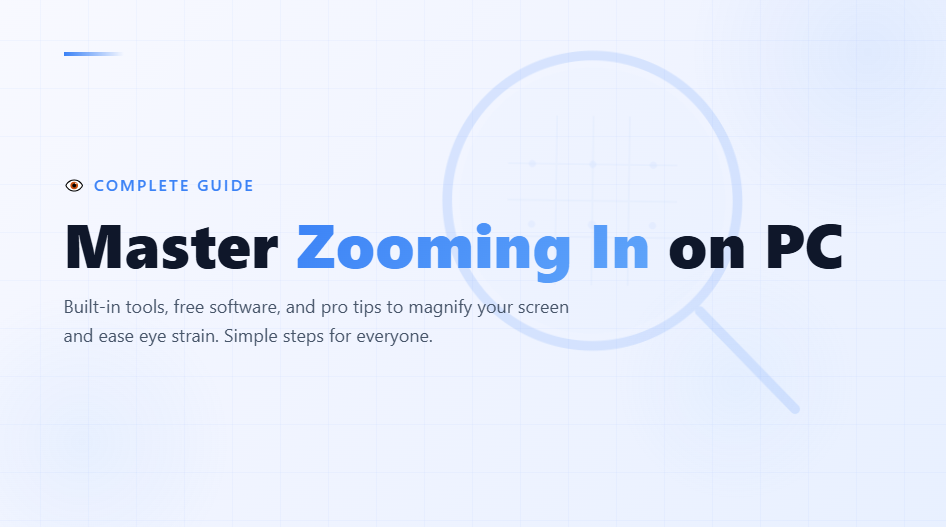Ever squinted at your screen, wishing everything was just a bit bigger? You’re not alone. Whether it’s tiny text in a document, intricate details in a photo, or a video call where faces blur into pixels, zooming in on your PC can transform your digital experience.
In this detailed guide, I’ll walk you through everything you need to know about how to zoom in on PC—from built-in Windows features to handy free tools. No tech wizardry required; just simple steps that even I, a self-proclaimed gadget newbie, can follow.
By the end, you’ll be magnifying like a pro, saving your eyes and boosting productivity. Let’s dive in and make your screen work for you!
Why Zooming In Matters on Your PC
Zooming isn’t just a gimmick; it’s a lifesaver for accessibility and comfort. Imagine editing a spreadsheet with minuscule numbers or browsing websites designed for eagle-eyed users.
According to the World Health Organization, over 2.2 billion people worldwide deal with vision impairment, and zooming helps bridge that gap. Even if your eyesight is 20/20, prolonged screen time can lead to eye strain—something I’ve battled during late-night work sessions.
On PCs, zooming enlarges text, images, and interfaces without distorting quality (mostly). It applies to the entire desktop, specific apps, or web pages. Windows 10 and 11 have native tools, but free third-party options add flair like custom magnification levels or screen capture.
The best part? Most are effortless to set up, and I’ll cover them all with step-by-step instructions. If you’re on an older Windows version, these tips still hold, though interfaces might vary slightly.
Built-In Ways to Zoom In on Your PC
Let’s start with what your PC already offers—no downloads needed. Windows has intuitive features that let you zoom in quickly. I’ll describe each method as if you’re seeing the pictures right here: imagine a clean screenshot of your desktop with arrows pointing to key buttons.
Keyboard Shortcuts: The Fastest Way to Magnify
Keyboard combos are my go-to for instant zooming—they’re like magic keys that respond in a blink. Here’s how:
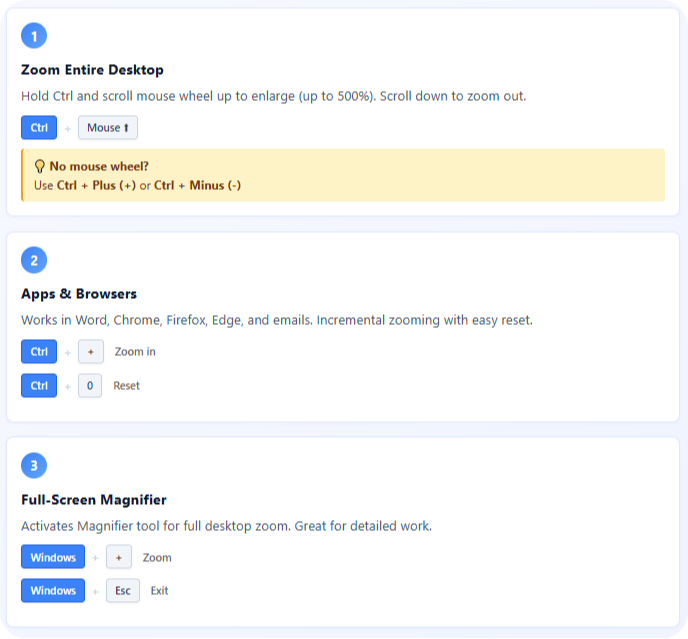
- For the Whole Desktop: Hold down the Ctrl key and scroll your mouse wheel upward. Watch as everything enlarges smoothly, up to 500% in some cases. To zoom out, scroll down. Pro tip: If your mouse lacks a wheel, use the + key with Ctrl for zoom in and – for zoom out.
- In Apps Like Word or Browsers: Press Ctrl + Plus (+) to zoom in incrementally. It’s perfect for reading e-books or emails. Hit Ctrl + 0 to reset to 100%.
- Full-Screen Zoom Toggle: For a dramatic effect, press Windows key + Plus (+). This activates the Magnifier tool (more on that below) and zooms the entire screen. Use Windows key + Minus (-) to zoom out, and Windows key + Esc to exit.
I’ve used these during video editing sessions, and they save me from fumbling with menus. They’re universal across most Windows apps, making them reliable for beginners.
Using the Built-In Magnifier Tool
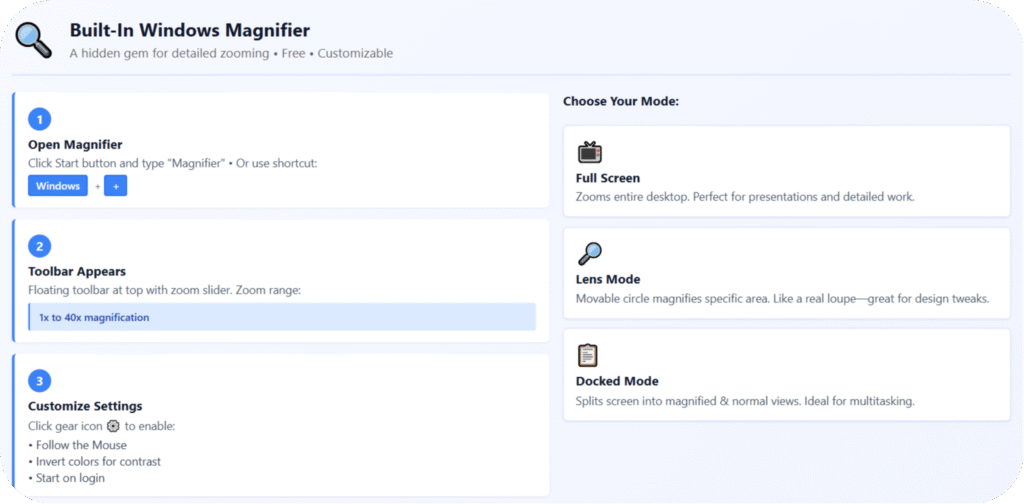
Windows’ Magnifier is a hidden gem for detailed zooming—think of it as a digital magnifying glass. It’s free, accessible, and customizable. To open it:
- Click the Start button (Windows icon in the bottom-left corner). Type “Magnifier” in the search bar and hit Enter. Or, for speed, use the shortcut Windows key + Plus (+).
- Once open, a toolbar appears at the top. You’ll see options like a slider for zoom level (from 1x to 40x—yes, 40 times bigger!). Imagine a screenshot here: the toolbar floats over your screen, with icons for full-screen, lens, or docked modes.
- Choose Your Mode:
- Full Screen: Zooms everything. Great for presentations.
- Lens: Creates a movable circle that magnifies a specific area, like hovering over text.
- Docked: Splits your screen into magnified and normal views—ideal for multitasking.
- Adjust settings by clicking the gear icon. Enable “Follow the Mouse” so the zoom tracks your cursor, or invert colors for better contrast. To save your setup, go to Settings > Additional Settings and check “Start Magnifier” on login.
In my experience, the lens mode feels like using a real loupe on photos—super handy for graphic design tweaks. If you’re on Windows 11, the interface is sleeker with rounded edges, but the functions are identical.
Zooming in Web Browsers
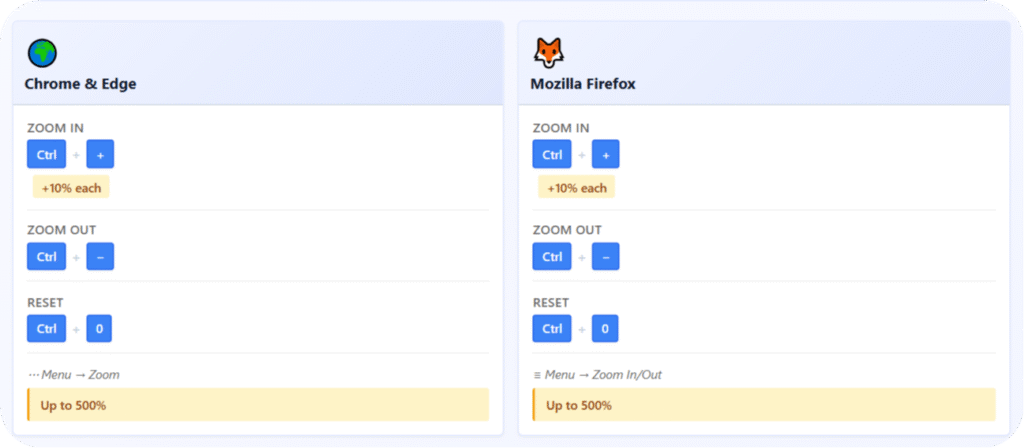
Browsers like Chrome, Edge, or Firefox have their own zoom controls, perfect for online reading without affecting your desktop.
- Google Chrome or Microsoft Edge: Press Ctrl + Plus (+) to zoom in by 10% each time (up to 500%). Use Ctrl + Minus (-) to shrink, and Ctrl + 0 to reset. For menu access, click the three dots (top-right) > Zoom.
- Mozilla Firefox: Same shortcuts work, or go to the menu (three lines) > Zoom In/Out.
Picture this: A browser window zoomed to 150%, with the address bar and tabs enlarged for easy navigation. I love this for recipe sites where ingredients are buried in fine print. Bonus: Extensions like “Zoom Page WE” (free) let you set default zoom levels per site.
Free Tools to Supercharge Your Zooming
Built-in options are solid, but free tools take zooming to the next level with extras like annotations or multi-monitor support. I’ve tested these on my setup, and they’re lightweight—no bloatware.
Top Free Zoom Tools for PC
Here’s a quick comparison table to help you pick:
| Tool Name | Key Features | Zoom Range | Best For | Download Source |
|---|---|---|---|---|
| ShareX | Screen capture with zoom, annotations | Up to 10x | Screenshots & editing | GitHub (free, open-source) |
| ZoomIt | Microsoft tool for presentations | 1.25x-40x | Live demos, drawing | Microsoft Sysinternals |
| DeskLens | Floating magnifier window | Up to 20x | Detailed inspection | Softpedia (freeware) |
| Magnifixer | Color picker + zoom | Up to 30x | Designers & photographers | Official site (free) |
All are virus-free from reputable sources—always scan downloads with Windows Defender.
ShareX is my favorite for its versatility. It’s open-source, meaning no ads or hidden costs.
- Head to github.com/ShareX/ShareX and click “Download.” Install like any app—run the .exe and follow prompts. (Screenshot vibe: A simple installer window with “Next” buttons.)
- Launch ShareX. It sits in your system tray (bottom-right clock area). Right-click the icon > Hotkey settings to assign zoom shortcuts, like Ctrl + Shift + Z.
- For zooming: Capture a region (drag to select), then use the built-in editor. Zoom in via the magnification slider—up to 10x with pixel-perfect clarity. Export as image or annotate with arrows/text.
- Advanced tip: Enable “Magnify” in task settings for real-time zoom during screen recording. I’ve used it for tutorials, and the results are crisp.
Exploring ZoomIt for Presentations
From Microsoft, ZoomIt is tailored for pros but free for all.
- Download from docs.microsoft.com/sysinternals/downloads/zoomit. Extract the .zip—no install needed.
- Run ZoomIt.exe. Press Ctrl + 1 (default hotkey) to enter zoom mode. Use mouse wheel or +/– keys to adjust.
- Draw on the zoomed screen with a pen tool—great for highlighting during Zoom calls (ironic, right?). Exit with Esc.
Imagine a before-and-after: Normal slide vs. zoomed-in section with red circles around key points. It’s lightweight (under 1MB) and runs on Windows 7+.
DeskLens and Magnifixer: Niche Picks
- DeskLens: Download from softpedia.com. It creates a resizable lens window. Drag it over any area to zoom—transparency options make it non-intrusive. Ideal for reading code or maps.
- Magnifixer: From bluesoleil.com. Beyond zoom, it picks exact RGB colors (zoom to 30x for precision). Steps: Install, run, hover cursor—the lens follows automatically.
These tools have helped me during photo retouching; the color accuracy is spot-on without fancy software.
Troubleshooting Common Zoom Issues
Even the best features glitch sometimes. Here’s how to fix them factually and quickly.
- Zoom Not Working? Ensure you’re not in full-screen mode (Alt + Enter toggles). Update Windows via Settings > Update & Security.
- Mouse Wheel Issues: If scrolling zooms erratically, check mouse drivers in Device Manager. For laptops, enable “Magnification” in touchpad settings.
- Tool Crashes: Restart your PC or reinstall. For Magnifier, run the troubleshooter: Search “Troubleshoot” > Other troubleshooters > Hardware and Devices.
- High DPI Screens: On 4K monitors, zooming might pixelate—use “Fix scaling for apps” in Display Settings.
I’ve faced the DPI woes on my ultrawide; tweaking resolution fixed it instantly.
Advanced Tips for Seamless Zooming
To elevate your setup:
- Accessibility Tweaks: In Ease of Access (Settings > Accessibility > Magnifier), set startup zoom and color filters. Narrator integration reads zoomed text aloud.
- Multi-Monitor Magic: Tools like ShareX sync zoom across screens. For built-in, drag the Magnifier lens between monitors.
- Battery Life Hack: On laptops, disable auto-zoom in power-saving mode to conserve juice.
- Customization Scripts: If you’re techy, use AutoHotkey (free) for custom hotkeys. Example: A script to zoom web pages only.
These tweaks keep things smooth—I’ve customized mine for hybrid work.
Frequently Asked Questions (FAQs)
Got questions? I’ve compiled the top ones based on common searches.
- How do I zoom in on PC without a mouse? Use Ctrl + Plus (+) or the on-screen keyboard (Windows key + Ctrl + O).
- Does zooming affect performance? Rarely—built-in tools use minimal CPU. Free apps like ShareX might spike during captures, but it’s temporary.
- Can I zoom in on games? Yes, but use in-game options first. Magnifier works overlay-style, though it might cause lag.
- Is there a way to save zoom levels permanently? In browsers, yes via extensions. For desktop, set Magnifier defaults.
- What about Mac or Linux? This guide is PC-focused, but Macs use Command + Plus (+), and Linux has GNOME Magnifier.
For more, drop a comment below!
Conclusion
There you have it: from quick keyboard tricks to powerful free tools like ShareX and ZoomIt, zooming in on your PC is easier than ever. We’ve covered built-in Magnifier, browser hacks, troubleshooting, and extras to make your screen viewing effortless and eye-friendly.
Whether you’re fighting eye strain or diving into details, these steps will sharpen your digital world.
Ready to try? Pick one method today and see the difference. Share your favorite zoom tip in the comments, or tell me if this helped your setup. If you enjoyed this, check out my posts on PC optimization or accessibility hacks. Let’s keep our screens user-friendly—your eyes will thank you!