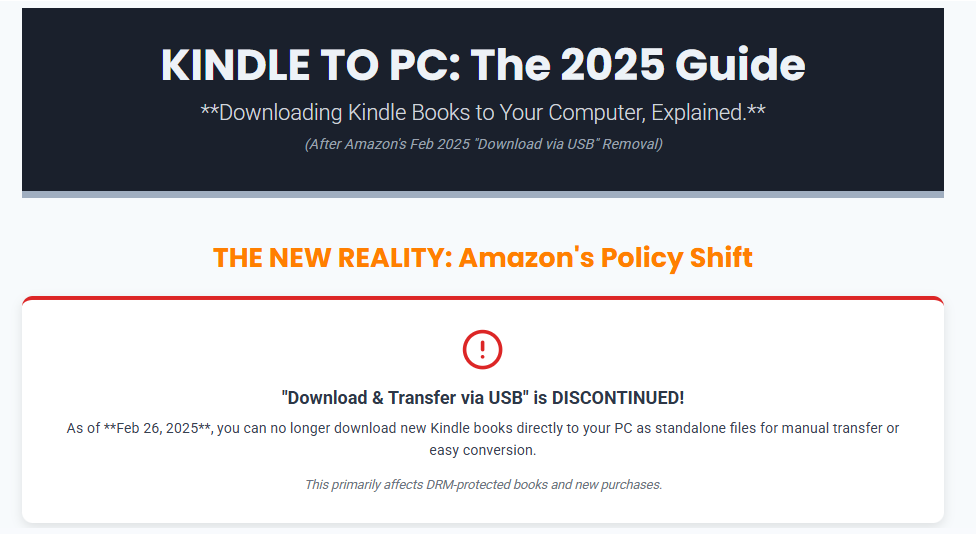Downloading Kindle books to your PC lets you read, back up, and manage your eBook library outside of Amazon’s ecosystem. As of October 2025, Amazon has changed how this works: the classic “Download & Transfer via USB” option was discontinued on February 26, 2025.
However, you can still read Kindle books on your computer using the Kindle app, and there are a few workarounds for saving your books locally. Here’s a step-by-step guide to every method that works today.
Quick Overview: Current Download Options
| Method | Works After Feb 2025? | Best For |
|---|---|---|
| Kindle for PC App | Yes | Reading on PC |
| Download & Transfer via USB | No (discontinued) | Backups, Calibre import |
| Send to Kindle | Yes | Uploading docs/ebooks |
| Calibre + Plugins | Limited (older books) | Converting formats |
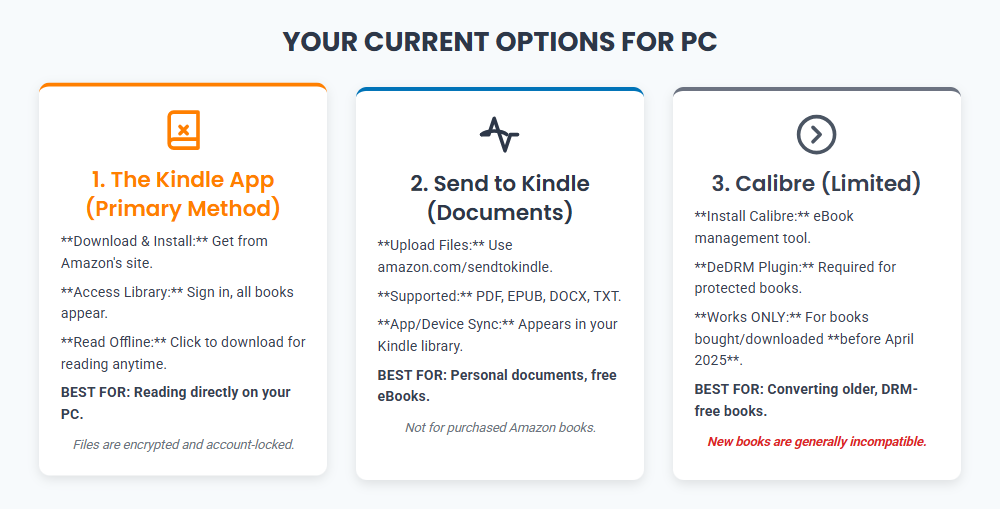
1. Download Kindle Books Using the Kindle App for PC
This is the easiest and most reliable way to read Kindle books on your computer in 2025.
Step-by-Step Instructions
- Download and Install the Kindle App:
- Go to Amazon’s Kindle for PC page and download the latest version for Windows or Mac.
- Install the app and sign in with your Amazon account.
- Access Your Kindle Library:
- Once signed in, your purchased Kindle books will appear in the app’s library.
- Click on any book to download it for offline reading.
- Read Your Books:
- Double-click a downloaded book to open and read it on your PC.
- The app supports bookmarks, notes, and syncing your reading position across devices.
Note: The Kindle app stores downloaded books in a proprietary format (KFX/AZW) in your user folder. These files are encrypted and tied to your Amazon account, so you can’t easily move or convert them without extra steps.
2. “Download & Transfer via USB” (Discontinued)
Until February 26, 2025, Amazon allowed users to download Kindle books directly to their PC for transfer to a Kindle device via USB. This method is now disabled for new purchases and most devices, but you may still see the option for older books or devices purchased before 2024.
Why Was This Removed?
- Amazon discontinued this feature to tighten DRM and prevent easy conversion or backup of Kindle books.
- You can still download books directly to your Kindle device or app, but not to your PC for manual transfer.
3. Using Calibre to Manage and Convert Kindle Books
Calibre is a popular free eBook manager that can import, organize, and convert eBooks. However, due to Amazon’s DRM and recent changes, it only works for books downloaded before April 2025 or those without DRM.
How to Use Calibre (If You Have Older Books)
- Download and Install Calibre:
- Visit Calibre’s website and install the app.
- Import Kindle Books:
- If you have Kindle books downloaded before Feb 2025 (AZW/AZW3 files), add them to Calibre.
- For DRM-protected books, you’ll need the DeDRM plugin (see Calibre’s documentation for details).
- Convert Formats:
- Calibre can convert Kindle books to EPUB, PDF, or other formats for use on non-Kindle devices.
Important: As of October 2025, Calibre cannot import or convert most new Kindle books due to updated DRM and Amazon’s policy changes.
4. Send to Kindle (For Personal Documents)
If you want to read non-Amazon eBooks or documents on your Kindle app or device, use Amazon’s “Send to Kindle” feature:
- Go to Send to Kindle.
- Upload supported files (PDF, EPUB, DOCX, TXT, etc.).
- The document will appear in your Kindle library on all devices and apps.
Note: This does not work for books purchased from Amazon’s Kindle store—only for personal documents and free eBooks.
5. Alternative: Using Older Kindle for PC Versions (Limited)
Some users report that older versions of Kindle for PC (e.g., v2.4) can still download and store Kindle books locally for import into Calibre. However, this method only works for books published before April 22, 2025, and requires disabling auto-updates on the app. It’s not recommended for most users due to complexity and limited compatibility.
Frequently Asked Questions (FAQs)
Can I still download Kindle books to my PC after February 2025?
You can read Kindle books on your PC using the Kindle app, but you cannot download them as standalone files for backup or conversion due to Amazon’s policy change.
Can I convert Kindle books to PDF or EPUB?
Most new Kindle books are protected by DRM and cannot be converted. Only books downloaded before April 2025 or DRM-free titles can be converted using Calibre.
Where are Kindle books stored on my PC?
Kindle app books are stored in your user folder (e.g., Documents\My Kindle Content), but are encrypted and tied to your Amazon account.
Can I read Kindle books offline on my PC?
Yes, once downloaded in the Kindle app, you can read them offline.
What about free eBooks and personal documents?
You can use “Send to Kindle” to upload and read personal documents and free eBooks on your PC and Kindle devices.
Conclusion
As of October 2025, the best way to download and read Kindle books on your PC is through the official Kindle app. While Amazon has removed the option to download books for manual backup or conversion, you can still access your library, read offline, and manage your collection within the app. For personal documents and free eBooks, “Send to Kindle” remains a useful tool. If you have older books downloaded before February 2025, you may still be able to use Calibre for conversion and backup, but this is increasingly limited. Always keep your Kindle app updated and back up your account credentials to ensure access to your library.