If you’re looking to install Forward Assault on your PC and want a step-by-step guide tailored for beginners and advanced users alike, you’re in the right place. In this article, I’ll walk you through the entire process, including the best methods, common pitfalls, and some personal tips from my own experience as a tech reviewer. Whether you’re a casual gamer or a competitive player, this guide will help you get Forward Assault running smoothly on your computer.
What is Forward Assault?
Forward Assault is a popular first-person shooter (FPS) originally designed for mobile devices. It offers fast-paced action, tactical gameplay, and a thriving online community. Many players want to enjoy the game on a larger screen with keyboard and mouse controls, which is why installing it on PC has become so popular.
Can You Play Forward Assault on PC?

Yes, you can play Forward Assault on your PC by using an Android emulator. While there isn’t an official PC version, emulators like BlueStacks, NoxPlayer, and LDPlayer make it possible to run Android games on Windows or Mac computers. In my opinion, this is the best way to experience mobile games on a desktop setup.
Quick Answer: How to Install Forward Assault on PC
To install Forward Assault on your PC, download and install a reliable Android emulator (such as BlueStacks), sign in with your Google account, search for Forward Assault in the Play Store, and install it just like you would on a phone. But before you jump in, there are a few important details and tips you should know to ensure the best experience.
System Requirements
Before you start, make sure your PC meets the minimum requirements for running an Android emulator and Forward Assault smoothly.
Minimum Requirements
- Operating System: Windows 7/8/10/11 or Mac OS X
- Processor: Intel or AMD Processor (Dual-core or better)
- RAM: At least 4GB (8GB recommended)
- Storage: 5GB free disk space
- Graphics: Integrated or dedicated GPU with updated drivers
Choosing the Right Emulator
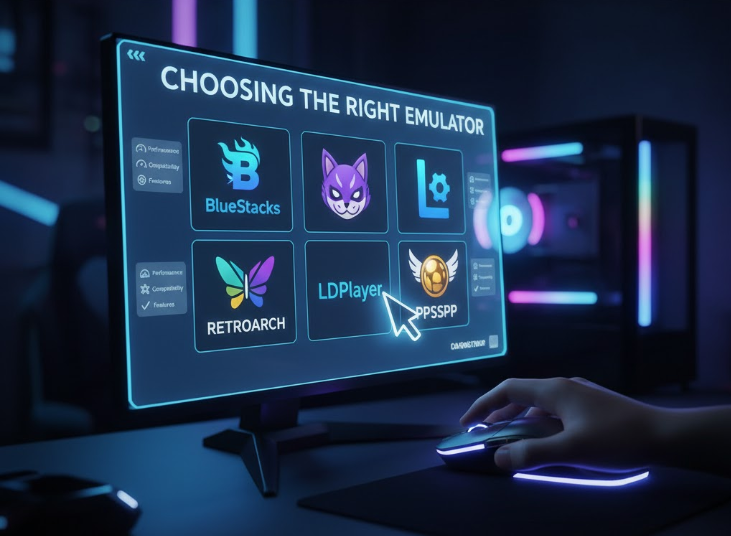
There are several Android emulators available, but not all are created equal. Here are the top choices for Forward Assault:
1. BlueStacks
- Pros: User-friendly, high compatibility, regular updates
- Cons: Can be resource-intensive on older PCs
2. NoxPlayer
- Pros: Lightweight, customizable controls
- Cons: Occasional ads, less frequent updates
3. LDPlayer
- Pros: Optimized for gaming, fast performance
- Cons: Windows only, interface can be overwhelming for beginners
Step-by-Step Installation Guide
Step 1: Download and Install an Emulator
- Go to the official website of your chosen emulator (e.g., BlueStacks).
- Download the installer for Windows or Mac.
- Run the installer and follow the on-screen instructions.
Step 2: Set Up the Emulator
- Launch the emulator after installation.
- Sign in with your Google account (required to access the Play Store).
Step 3: Install Forward Assault
- Open the Google Play Store within the emulator.
- Search for Forward Assault.
- Click Install and wait for the download to complete.
- Once installed, click Open to launch the game.
Step 4: Configure Controls (Optional but Recommended)
- Most emulators allow you to map keyboard and mouse controls for a better gaming experience.
- In BlueStacks, click on the keyboard icon to customize your controls.
Optimizing Game Performance
To get the best performance, consider these tips:
- Allocate More RAM/CPU: In emulator settings, increase the allocated RAM and CPU cores if your PC allows.
- Update Graphics Drivers: Make sure your GPU drivers are up to date.
- Close Background Apps: Free up system resources by closing unnecessary programs.
- Adjust In-Game Settings: Lower graphics settings if you experience lag.
Troubleshooting & Common Issues
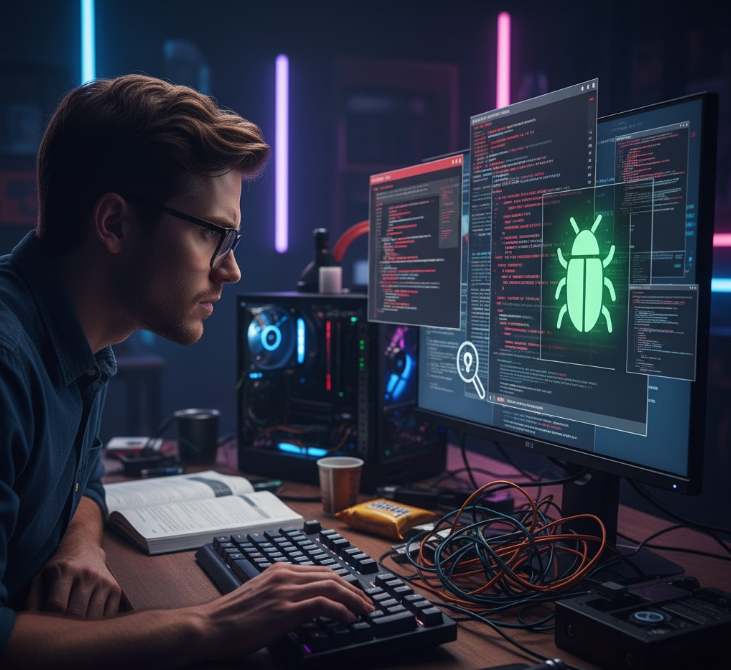
Game Not Launching
- Restart the emulator and try again.
- Reinstall the game if the problem persists.
Lag or Stuttering
- Lower the graphics settings in both the emulator and the game.
- Allocate more resources to the emulator.
Controls Not Working
- Re-map the controls in the emulator settings.
- Make sure the emulator is updated to the latest version.
Google Play Store Not Accessible
- Check your internet connection.
- Sign out and sign back into your Google account.
Emulator Crashes or Freezes
- Update the emulator to the latest version.
- Check for Windows or Mac OS updates.
- Try a different emulator if issues persist.
Audio Issues
- Check your PC’s sound settings.
- Restart the emulator and game.
In my experience, most issues are resolved by updating the emulator or tweaking resource allocation. If you’re still stuck, community forums for your emulator are a great resource.
Advanced Tips for Gamers
Customizing Controls for Competitive Play
- Use the emulator’s key mapping tool to assign keys for shooting, aiming, reloading, and switching weapons.
- Experiment with sensitivity settings for mouse aiming.
- Save your custom control profile for future use.
Recording Gameplay
- Most emulators have built-in screen recording features. Use these to capture your best moments or create tutorials.
Multi-Instance Gaming
- Some emulators allow you to run multiple instances. You can play Forward Assault with friends on the same PC or test different strategies.
Using Gamepad Controllers
- Connect your gamepad and configure it in the emulator settings. This can offer a console-like experience.
Joining Online Communities
- Join Forward Assault Discord servers or Reddit groups to find teammates, share tips, and stay updated on game news.
Based on my professional experience, customizing controls and joining online communities can dramatically improve your gameplay and enjoyment.
FAQs
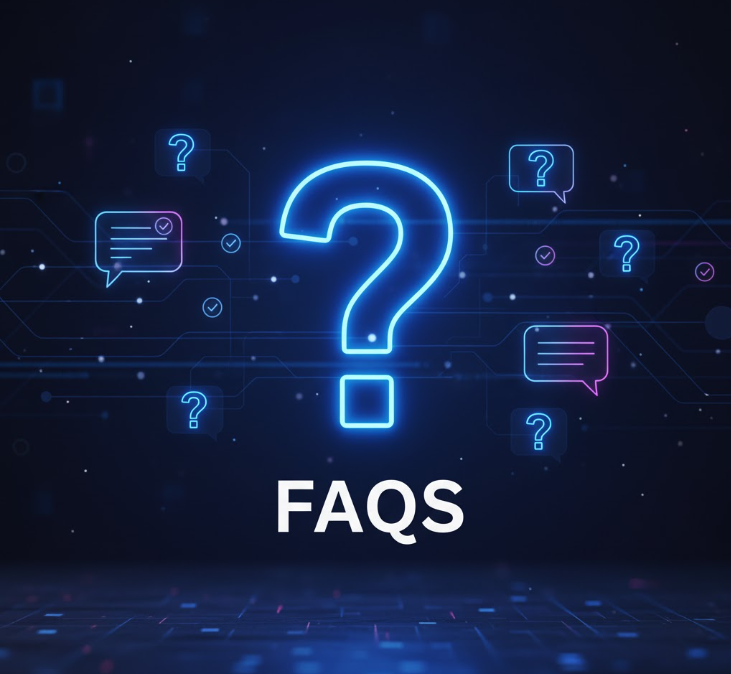
Can I Play Forward Assault on PC Without an Emulator?
No, there is currently no official PC version of Forward Assault. An Android emulator is required.
Is Forward Assault Free to Play on PC?
Yes, the game is free to download and play, but it may offer in-app purchases.
Will I Get Banned for Using an Emulator?
As of now, using an emulator to play Forward Assault is generally safe, but always check the game’s terms of service for updates.
Can I Use a Controller?
Some emulators support game controllers. Check your emulator’s settings for compatibility.
How Do I Update Forward Assault on PC?
Open the Play Store in your emulator, search for Forward Assault, and click “Update” if available.
What If My Emulator Runs Slow?
Try allocating more RAM and CPU cores, close background apps, and update your graphics drivers.
Can I Play With Mobile Friends?
Yes, Forward Assault supports cross-platform play between mobile and emulator users.
Is There a Way to Improve Graphics?
Increase the resolution in emulator settings and enable high graphics in-game, but only if your PC can handle it.
How Do I Uninstall Forward Assault?
Go to the Play Store in your emulator, find Forward Assault, and click “Uninstall.” You can also remove the emulator if you no longer need it.
Summary Table: Installation Steps
| Step | Action | Details |
|---|---|---|
| 1 | Download Emulator | BlueStacks, NoxPlayer, or LDPlayer |
| 2 | Install Emulator | Follow on-screen instructions |
| 3 | Sign In | Use your Google account |
| 4 | Search Game | Find Forward Assault in Play Store |
| 5 | Install Game | Click Install and wait |
| 6 | Launch & Configure | Open game, set up controls |
| 7 | Optimize | Adjust settings for best performance |
| 8 | Troubleshoot | Fix common issues as needed |
Comparison Table: Emulators for Forward Assault
| Emulator | Performance | Ease of Use | Customization | OS Support |
|---|---|---|---|---|
| BlueStacks | High | Very Easy | Excellent | Windows/Mac |
| NoxPlayer | Medium | Easy | Good | Windows/Mac |
| LDPlayer | High | Moderate | Excellent | Windows |
Extra Tips for a Better Experience
- Use Wired Internet: For smoother online play, use a wired Ethernet connection instead of Wi-Fi.
- Regularly Update Emulator & Game: Updates often fix bugs and improve performance.
- Backup Your Progress: Some emulators allow you to back up app data. Use this feature to avoid losing your game progress.
- Monitor System Temperature: Gaming on emulators can heat up your PC. Use monitoring tools to keep temperatures in check.
Final Thoughts
Installing Forward Assault on your PC is straightforward if you follow the right steps. In my experience, using a reliable emulator like BlueStacks or NoxPlayer makes the process smooth and hassle-free. Remember to optimize your settings for the best performance, and don’t hesitate to tweak the controls to suit your play style. If you run into any issues, refer back to this guide or check the FAQs for quick solutions.
If you have any specific questions or run into unique problems, feel free to drop a comment or reach out—I’m always happy to help fellow gamers get the most out of their PC setups. Happy gaming!

