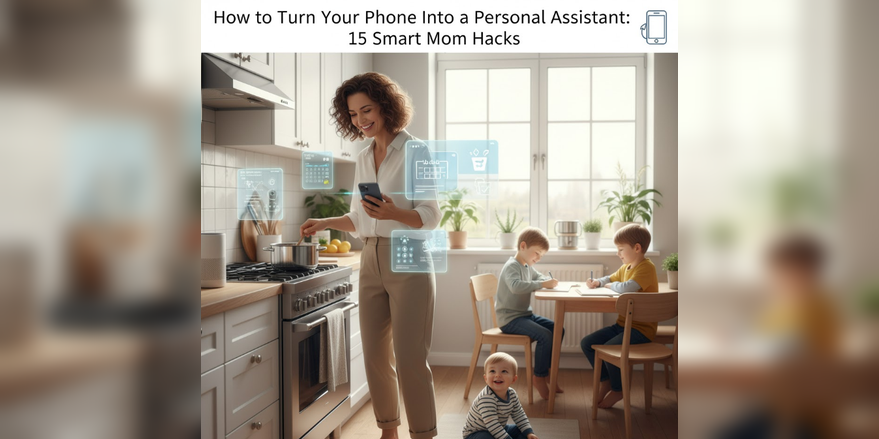Your smartphone can function as a powerful personal assistant by leveraging built-in features like voice commands, calendar automation, location-based reminders, app shortcuts, and AI-powered tools to manage schedules, shopping lists, meal planning, and daily tasks. Most of these hacks take just minutes to set up but can potentially save hours every week by reducing mental load and keeping family life organized. However, the key is choosing the right combination of features that fit your lifestyle rather than overwhelming yourself with too many apps or complicated systems.
Why Your Phone Makes the Perfect Personal Assistant
Your phone is already with you everywhere, making it an ideal personal assistant. Voice commands mean you can add tasks, set reminders, or check schedules without stopping what you’re doing. However, avoid becoming completely dependent on digital tools—have backup systems for critical information like emergency contacts written down.
Most powerful features are free or included with your phone and existing accounts (iCloud for Apple, Google account for Android). Some advanced features may require paid cloud storage upgrades if you exceed free limits (5GB for iCloud, 15GB for Google Drive), but basic functionality costs nothing.
Voice Assistant Mastery
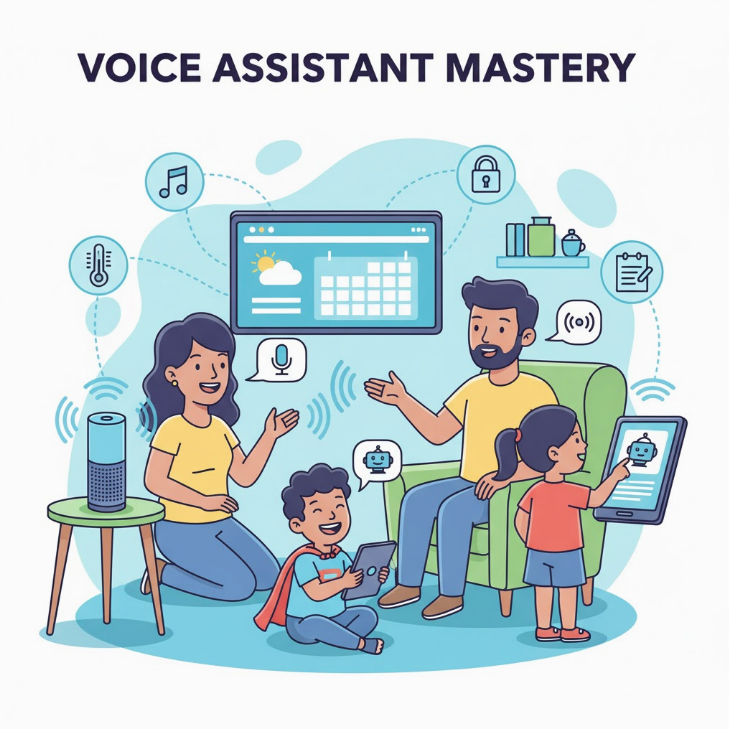
Hack 1: Hands-Free Task Management
While cooking dinner with messy hands or driving carpool, say “Hey Siri, add birthday gift for Emma to my shopping list” or “Hey Google, remind me to sign the permission slip when I get home.” Voice commands capture thoughts immediately before they disappear.
Privacy Note: Avoid stating full credit card numbers, passwords, or highly sensitive personal information through voice assistants, as recordings may be stored on company servers.
Hack 2: Morning Briefing Routine
Say “Hey Google, good morning” or “Hey Siri, what’s my day look like?” while getting ready to hear weather, traffic, calendar appointments, and reminders. This five-second routine eliminates that panicky feeling of forgetting something important.
Hack 3: Quick Timer and Alarm Setup
Say “set a timer for 10 minutes” when cookies go in the oven or “set an alarm for 2:45 PM” for school pickup. You can even set multiple named timers simultaneously.
Calendar and Scheduling Automation
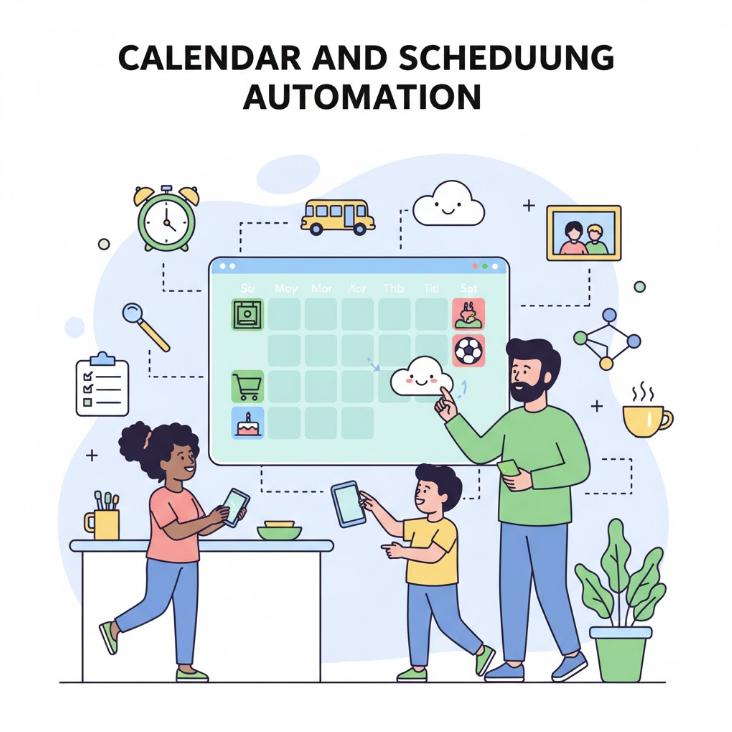
Hack 4: Shared Family Calendar
Create a shared family calendar with color coding for each family member. Set default notifications for all events so nobody forgets appointments.
Security Note: Use strong passcodes or biometric authentication on all family devices with calendar access. If a phone is lost or stolen, someone could see your family’s schedule and locations. Enable “Find My Phone” and remote wipe capabilities.
Hack 5: Location-Based Reminders
Set reminders that trigger when you arrive or leave specific locations: “Remind me to grab library books when I leave home” or “Remind me to pick up prescriptions when I arrive at Target.”
Battery and Privacy Note: Automated location-based notifications require continuous location tracking, which drains battery significantly. Consider whether you’re comfortable with constant location sharing, especially for children’s devices. This works best for specific locations rather than tracking all movement.
Hack 6: Automatic Event Creation from Emails
Enable smart features in Gmail or Outlook that automatically add events to your calendar from confirmation emails for appointments, flights, or reservations.
Shopping and Meal Planning Shortcuts
Hack 7: Shared Shopping Lists with Voice Add
Use shared shopping list apps like AnyList, Google Keep, or built-in Reminders that sync between family members. Anyone can say “add milk to the shopping list” throughout the week.
Note: All family members need accounts on the chosen platform. iOS Reminders work best when everyone uses Apple devices, while Google Keep works across platforms.
Hack 8: Photo-Based Meal Planning
Take photos of meals your family loves. Create a “Meals We Like” album so when you’re stuck for dinner ideas, scroll through photos for instant inspiration. Screenshot recipes from websites rather than bookmarking them in browsers you’ll never find again.
Hack 9: Grocery Delivery Integration
Link your shopping list to grocery delivery services. Many apps let you add items throughout the week, then with one tap, load everything into your delivery service’s cart.
Automation and Shortcuts
Hack 10: Custom Shortcuts for Routines
Create custom shortcuts that execute multiple actions at once. Set up a “Leaving for School” shortcut that texts your partner, starts navigation, and turns on music. iPhone users use the Shortcuts app; Android users use Google Assistant Routines.
Hack 11: Automated Arrival Notifications
Set up automation so your partner automatically receives a text when you arrive somewhere. This eliminates “did you get there okay?” check-in texts.
Communication and Coordination
Hack 12: Priority Contact Settings
Designate priority contacts that bypass Do Not Disturb mode so emergencies get through. Customize ringtones for different people so you know who’s calling without looking.
Hack 13: Text Message Templates
Create saved templates for repeated messages: “Running 10 minutes late for pickup” or “Yes, [Child’s name] can attend the playdate” saved as quick replies means responding in seconds.
Organization and Document Management
Hack 14: Scan and Store Important Documents
Use your phone’s built-in scanner (Notes app on iPhone or Google Drive on Android) to scan and store school forms, insurance cards, prescriptions, and receipts.
Data Storage Warning: Scanned documents are typically stored in cloud services (iCloud for Apple Notes, Google Drive for Android). Sensitive documents contain private information. Ensure your cloud storage has strong password protection and two-factor authentication enabled.
Take photos of kids’ artwork and school projects to preserve memories without physical storage.
Hack 15: Widget Dashboard for Quick Access
Customize your home screen with widgets that display information you check most frequently: calendar, weather, shopping lists, or task managers. This eliminates opening multiple apps throughout the day.
Balancing Productivity and Screen Time
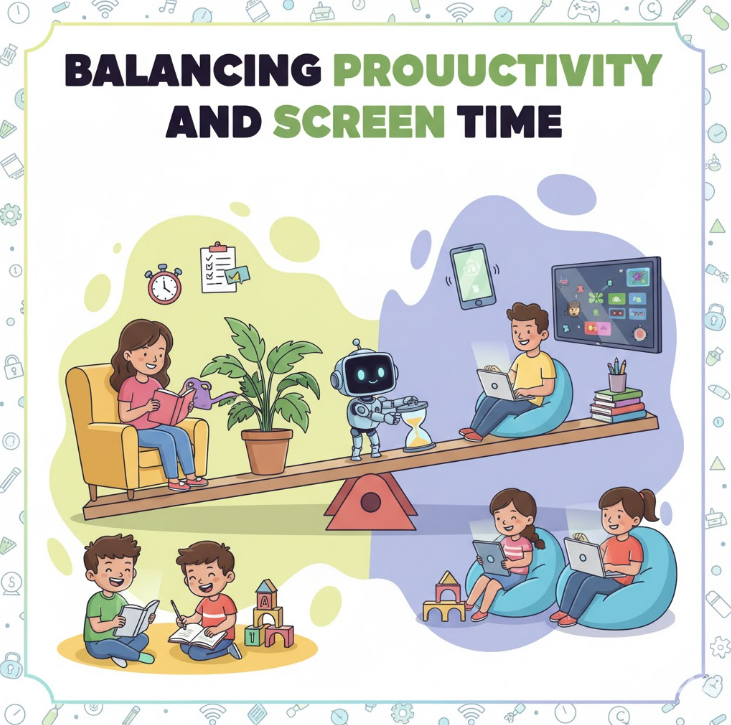
While these hacks increase phone utility, be mindful of total screen time. Use your phone as a tool for specific tasks, then put it away. Enable screen time tracking to ensure productivity features don’t lead to mindless scrolling.
Configure Notifications Thoughtfully:
- Enable: Calendar alerts, reminders from family, school calls
- Disable: Social media updates, promotional emails, game notifications, news alerts
- Use Focus Modes (iOS) or Digital Wellbeing (Android) to filter notifications by context
Quick Reference Guide
| Hack | Time Saved* | Setup Time |
|---|---|---|
| Voice Assistant | 2-3 hrs/week | 5 minutes |
| Shared Calendar | 1-2 hrs/week | 15 minutes |
| Shopping Lists | 3-4 hrs/week | 10 minutes |
| Custom Shortcuts | 2-3 hrs/week | 20 minutes |
| Document Scanning | 1 hr/week | 5 minutes |
*Time savings vary significantly based on individual usage patterns and family size.
Setup Steps
- Enable Your Voice Assistant: Go to Settings, enable Siri or Google Assistant, and allow lock screen access
- Create Shared Calendars: Set up family calendar, share it, color code each person
- Set Up Shopping Lists: Choose an app and have family members install it
- Build Your First Shortcut: Start with one simple automation
- Customize Home Screen: Remove unused apps, add helpful widgets
- Practice Voice Commands: Spend a few days actively using voice instead of typing
FAQs
Which voice assistant is best for moms?
The best voice assistant integrates with your existing ecosystem. iPhone users get the most seamless experience with Siri, Android users benefit most from Google Assistant. They all handle basic tasks like reminders, timers, and lists effectively.
Do I need to pay for apps?
Most features are built into your phone for free. Shared calendars, voice assistants, reminders, and basic note-taking cost nothing. Free versions usually suffice for most families.
What about privacy concerns with voice assistants?
Voice assistants continuously listen for wake words but should only send recordings to servers after activation. However, accidental activations occur. You can review and delete voice history in Settings, disable voice history storage (though some features may be limited), or turn off “always listening” mode. Consider your personal comfort level with these trade-offs.
How do I prevent phone distraction?
Use Do Not Disturb scheduling, disable non-essential notifications, and keep social media apps off your home screen. Set specific times to check messages rather than responding instantly to every ping.
Will this save time or add complexity?
The initial setup requires time investment, but the return is substantial. Capturing tasks through voice instead of forgetting them, automated reminders instead of trying to remember everything, and shared lists instead of multiple trips to the store add up to hours saved weekly.
What if I’m not tech-savvy?
Start with voice commands, which require no technical knowledge. Simply talk to your phone naturally. Modern assistants understand conversational language. Once comfortable, gradually explore other hacks.
Final Thoughts
Turning your phone into a personal assistant isn’t about adding more technology—it’s about making the technology you already carry work harder so you don’t have to. These 15 hacks address the daily mental load that exhausts parents: remembering appointments, managing shopping lists, coordinating schedules, and keeping everyone on the same page.
The key is thoughtful implementation with attention to privacy and security. Start with the three that would make the biggest immediate impact while considering which privacy settings you need to adjust. Maybe that’s voice-activated shopping lists with recording deletion enabled, location-based reminders for specific places only, and shared family calendars with strong device passwords.
Remember that technology should reduce stress, not create it. If a particular hack feels complicated, raises privacy concerns, or doesn’t fit your lifestyle, skip it. The goal is finding the right combination that works for your unique family situation with security measures you trust.
Your phone’s capabilities as a personal assistant are remarkable, yet most people use only a fraction of its potential. Taking an hour this weekend to set up these features with appropriate privacy controls will pay dividends for months through saved time, reduced stress, and better family coordination. Happy organizing!