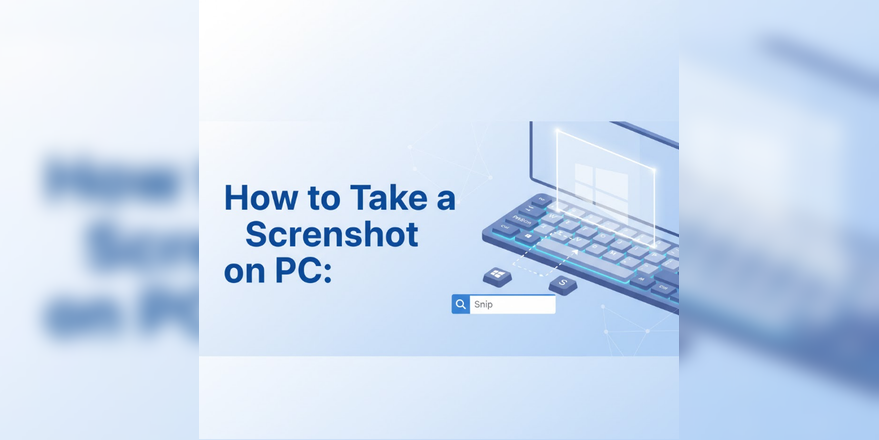To take a screenshot on a PC, press the Print Screen (PrtScn) key to capture the entire screen to your clipboard, or use Windows + Shift + S to open the Snipping Tool and select a specific area. On Mac, press Command + Shift + 3 for a full-screen capture or Command + Shift + 4 to select a portion. Both Windows and Mac offer multiple built-in methods for capturing screenshots, each suited for different needs, and all screenshots save automatically or to your clipboard for immediate use.
Knowing how to take screenshots efficiently is an essential skill for anyone using a computer. Whether you’re documenting software issues, sharing information with colleagues, saving important content, or creating tutorials, the right screenshot method can save you significant time.
Understanding Different Screenshot Methods
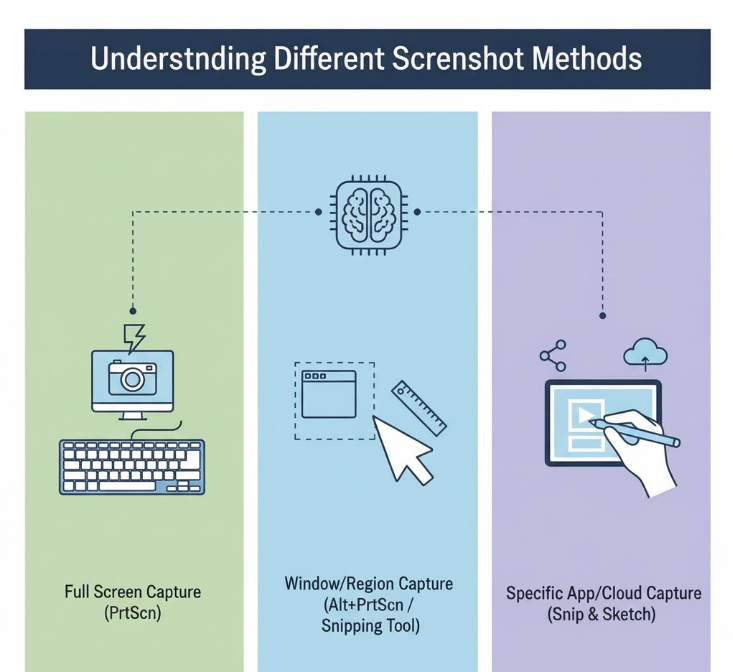
Windows and Mac operating systems provide multiple built-in screenshot tools, each designed for specific capture scenarios. Full-screen captures work best for presentations and documentation, while selective screenshots help you focus on specific content without cluttering the image with unnecessary information.
The clipboard-based methods let you paste screenshots directly into applications like email, chat programs, or image editors without saving files. File-based methods automatically save screenshots to designated folders, which is ideal when you need to capture multiple images quickly.
Third-party screenshot tools offer advanced features like annotations, scrolling captures, and cloud uploads. However, for most users, the built-in options provide everything needed for daily screenshot tasks.
Understanding which method to use in different situations will dramatically improve your productivity. Let’s explore each method in detail so you can choose the best approach for your needs.
Method 1: Print Screen Key (Full Screen to Clipboard)
The Print Screen key is the most basic screenshot method available on Windows PCs. This simple approach captures everything visible on your screen and copies it to the clipboard.
Step 1: Locate the Print Screen key on your keyboard. It’s usually labeled “PrtScn,” “PrtSc,” or “Print Screen” and is typically found in the top-right section near the F12 key.
Step 2: Press the Print Screen key once. You won’t see any visual feedback, but the screenshot is now copied to your clipboard.
Step 3: Open any image editing application (Paint, Photoshop, GIMP) or document editor (Word, PowerPoint, Google Docs).
Step 4: Press Ctrl + V to paste the screenshot from your clipboard.
Step 5: Edit the image if needed, then save it to your desired location.
This method works on all Windows versions and requires no additional software. The downside is that it captures everything on your screen, including taskbars and multiple monitors, which might require cropping afterward.
Method 2: Alt + Print Screen (Active Window Only)
When you only need to capture a specific window without the entire screen, the Alt + Print Screen combination is your best friend.
Step 1: Click on the window you want to capture to make it the active window.
Step 2: Press Alt + PrtScn simultaneously. This captures only the active window, excluding taskbars and other windows.
Step 3: The screenshot is now in your clipboard. Open an image editor or document.
Step 4: Press Ctrl + V to paste the captured window.
Step 5: Save or edit as needed.
This method is perfect for software documentation, tutorial creation, or when you need clean screenshots of specific applications. It eliminates the need to crop out surrounding content.
While testing screenshot methods for various tutorials over the years, I’ve found that Alt + Print Screen is one of the most underrated keyboard shortcuts. It saves enormous amounts of time compared to taking full screenshots and then cropping them down to the window you actually need.
Method 3: Windows + Shift + S (Snipping Tool)
Windows 10 and 11 include the Snipping Tool, which is activated with the Windows + Shift + S shortcut. This is arguably the most versatile built-in screenshot method.
Step 1: Press Windows + Shift + S simultaneously. Your screen will dim slightly, and a small toolbar appears at the top.
Step 2: Choose your capture mode from the toolbar:
- Rectangular Snip: Click and drag to select a rectangular area
- Freeform Snip: Draw any shape around the area you want to capture
- Window Snip: Click on a specific window to capture it
- Fullscreen Snip: Captures the entire screen
Step 3: Select the area you want to capture based on your chosen mode.
Step 4: The screenshot is copied to your clipboard. A notification appears in the bottom-right corner.
Step 5: Click the notification to open the Snip & Sketch app for editing, or paste directly into any application using Ctrl + V.
The Snipping Tool offers immediate editing options including cropping, drawing, highlighting, and adding text. You can save screenshots in multiple formats (PNG, JPEG, GIF) and share them directly from the tool.
Microsoft’s official Snipping Tool guide
Method 4: Windows + Print Screen (Auto-Save to File)
For rapid-fire screenshot capture without dealing with the clipboard, the Windows + Print Screen combination automatically saves full-screen captures as files.
Step 1: Press Windows + PrtScn simultaneously.
Step 2: Your screen will briefly flash or dim, indicating the screenshot was captured.
Step 3: The screenshot is automatically saved to C:\Users\YourUsername\Pictures\Screenshots folder (replace “YourUsername” with your actual Windows username).
Step 4: Open File Explorer and navigate to the Screenshots folder to access your images.
Step 5: Screenshots are saved as PNG files with timestamp-based filenames.
This method is ideal when you need to capture multiple screenshots quickly without interrupting your workflow. The automatic saving eliminates the paste-and-save steps required by clipboard methods.
Method 5: Mac Full Screen Screenshot
Mac users have equally powerful built-in screenshot capabilities. The Command + Shift + 3 combination captures the entire screen.
Step 1: Press Command + Shift + 3 simultaneously.
Step 2: You’ll hear a camera shutter sound if “Play user interface sound effects” is enabled in Sound settings. Note that this sound can play even when your Mac is muted, depending on your system preferences.
Step 3: A thumbnail preview appears in the bottom-right corner of your screen for about 5 seconds.
Step 4: Click the thumbnail to edit the screenshot, or wait for it to automatically save to your desktop.
Step 5: The screenshot is saved as a PNG file with a timestamp in the filename.
If you hold Control along with the other keys (Command + Shift + Control + 3), the screenshot goes to your clipboard instead of saving as a file.
Apple’s official screenshot documentation
Method 6: Mac Partial Screenshot
When you need to capture only a portion of your Mac screen, Command + Shift + 4 provides precision selection.
Step 1: Press Command + Shift + 4 simultaneously.
Step 2: Your cursor changes to a crosshair with coordinate numbers.
Step 3: Click and drag to select the area you want to capture. The selected area is highlighted.
Step 4: Release the mouse or trackpad button to capture the selection. You’ll hear a camera shutter sound.
Step 5: The screenshot thumbnail appears in the corner. Click to edit or let it auto-save to your desktop.
You can press Spacebar after activating the crosshair to switch to window capture mode, where clicking any window captures just that window with a professional drop shadow effect.
Method 7: Mac Screenshot Toolbar
macOS Mojave (10.14) and later versions include a comprehensive Screenshot toolbar activated with Command + Shift + 5.
Step 1: Press Command + Shift + 5 to open the Screenshot toolbar at the bottom of your screen.
Step 2: Choose from the capture options:
- Capture Entire Screen
- Capture Selected Window
- Capture Selected Portion
Step 3: The toolbar also includes screen recording options if you need video capture.
Step 4: Click “Options” to customize:
- Save location (Desktop, Documents, Clipboard, Mail, Messages)
- Timer delay (5 or 10 seconds)
- Show mouse pointer in screenshots
- Remember last selection
Step 5: Click “Capture” or press Enter to take the screenshot with your chosen settings.
This toolbar consolidates all Mac screenshot functionality into one easy-to-use interface. The timer option is particularly useful for capturing dropdown menus or tooltips that disappear when you press keys.
Based on my experience creating software documentation, the Mac Screenshot toolbar’s timer feature is invaluable for capturing UI elements that only appear on hover or require specific positioning. It’s saved me countless retakes when documenting complex software interfaces.
Comparing Screenshot Methods
| Method | Platform | Capture Type | Save Location | Best For |
|---|---|---|---|---|
| PrtScn | Windows | Full screen | Clipboard | Quick captures for pasting |
| Alt + PrtScn | Windows | Active window | Clipboard | Application-specific captures |
| Win + Shift + S | Windows | Customizable | Clipboard + notification | Versatile selective captures |
| Win + PrtScn | Windows | Full screen | Screenshots folder | Rapid multiple captures |
| Cmd + Shift + 3 | Mac | Full screen | Desktop | Quick full-screen captures |
| Cmd + Shift + 4 | Mac | Partial/Window | Desktop | Precise area selection |
| Cmd + Shift + 5 | Mac | All options | Customizable | Advanced screenshot control |
Third-Party Screenshot Tools Worth Considering
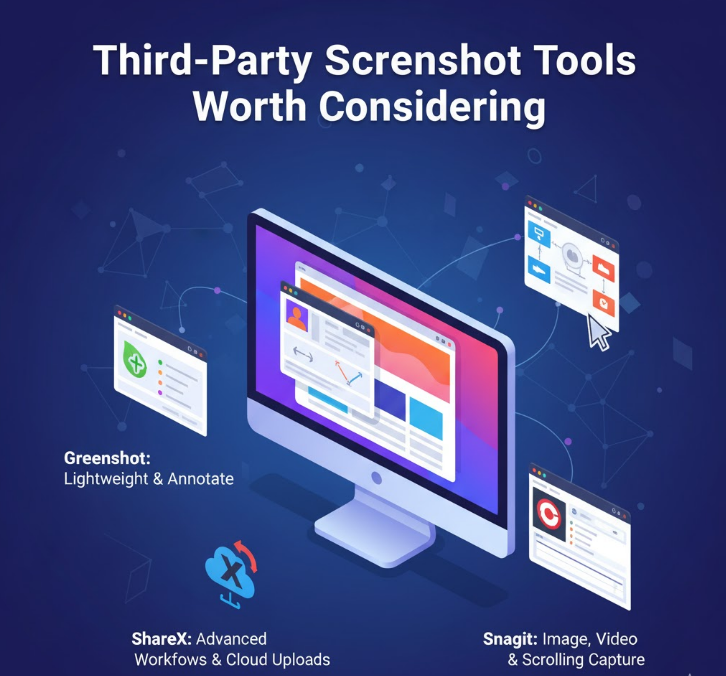
While built-in tools handle most screenshot needs, third-party applications offer advanced features that power users appreciate. Greenshot (free, Windows) provides automatic annotations, customizable hotkeys, and direct uploads to image hosting services. Lightshot (free) offers a simple interface with instant editing and sharing capabilities.
ShareX (free and open-source, Windows) is a powerhouse that includes scrolling capture, GIF recording, OCR text recognition, and uploads to over 80 different services. Snagit (paid premium software, Windows/Mac) offers professional-grade features like video recording, panoramic scrolling capture, and advanced editing tools.
PCMag’s comprehensive screenshot guide
For Mac users, CleanShot X (paid subscription) provides enhanced screenshot capabilities with cloud sync, annotation tools, and scrolling capture. Monosnap (free) offers cross-platform screenshot and video recording with built-in editing.
Choose third-party tools when you regularly need features like scrolling webpage capture, automatic watermarking, advanced annotations, or integration with project management and documentation systems.
Editing and Managing Your Screenshots
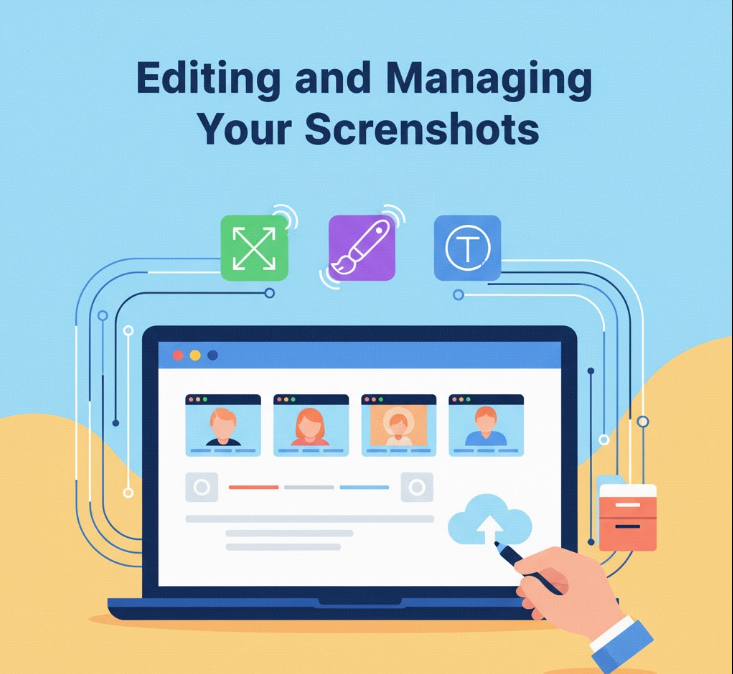
After capturing screenshots, knowing how to edit and organize them efficiently is equally important. Windows Paint provides basic editing capabilities built into every Windows PC. For Mac users, Preview offers similar functionality with markup tools for adding arrows, text, and shapes.
Create a dedicated folder structure for organizing screenshots by project, date, or purpose. This prevents your desktop or Screenshots folder from becoming cluttered with hundreds of unnamed files. Consider using descriptive filenames immediately after capturing important screenshots.
For frequent screenshot users, tools like Adobe Photoshop, GIMP, or Paint.NET offer advanced editing capabilities including layers, filters, and precise adjustments. However, for most users, the built-in markup tools in Snip & Sketch (Windows) or Preview (Mac) provide sufficient editing options.
Troubleshooting Common Screenshot Issues
When screenshot methods stop working, several common culprits are usually responsible. OneDrive’s automatic screenshot saving feature can interfere with the Windows + PrtScn method. Open OneDrive settings and check the “Automatically save screenshots” option—disable it if you want Windows’ default behavior.
Keyboard-related issues might require updating drivers through Device Manager. Some laptop manufacturers include proprietary screenshot software that overrides default functions. Check your system tray for any such applications and adjust their settings.
On Mac, if screenshots aren’t saving to the desktop, open Terminal and type: defaults write com.apple.screencapture location ~/Desktop then press Enter. Next, type killall SystemUIServer and press Enter again to apply the changes immediately. This resets the save location to the default desktop without requiring a full system restart.
Permission issues occasionally prevent screenshot saving. Ensure your user account has write permissions for the designated screenshot folder. Check folder properties and security settings if saves consistently fail.
Choosing the Right Method for Your Needs
The best screenshot method depends entirely on your specific use case and workflow. For casual users who occasionally need screenshots for sharing information, Windows + Shift + S or Command + Shift + 4 provide the perfect balance of flexibility and simplicity.
Content creators and tutorial writers benefit from Alt + PrtScn (Windows) for clean application captures or the Mac Screenshot toolbar’s timer feature for capturing interface elements. System administrators documenting issues should use methods that auto-save files (Windows + PrtScn) for easy attachment to tickets.
For gaming screenshots, use the Windows Game Bar by pressing Windows + Alt + PrtScn while in-game, which captures screenshots without overlays and saves them to your Videos\Captures folder. Designers benefit from PNG format preservation of sharp edges and text.
Experiment with different methods to find what fits naturally into your workflow. The key is knowing multiple methods so you can choose the most efficient approach for each situation. Memorizing just two or three keyboard shortcuts dramatically improves your productivity compared to repeatedly navigating through menus or using external tools for simple captures.