To factory reset a Windows PC, open Settings > System > Recovery (Windows 11) or Settings > Update & Security > Recovery (Windows 10), click “Reset PC” or “Get started,” and choose either “Keep my files” (preserves personal data while removing apps) or “Remove everything” (complete wipe). The process takes 30 minutes to 3+ hours depending on your PC speed, storage type (SSD vs HDD), data amount, and chosen method, reinstalling Windows to its original factory state to fix performance issues, remove malware, or prepare your computer for sale. Both Windows 11 and Windows 10 use nearly identical reset procedures that require no technical expertise.
Factory resetting your PC is one of the most powerful troubleshooting tools available. Whether your computer has slowed to a crawl, you’re dealing with persistent errors, or you’re preparing to sell your device, a factory reset provides a fresh start. Let’s explore exactly how to reset your PC safely and effectively.
When Should You Factory Reset Your PC?
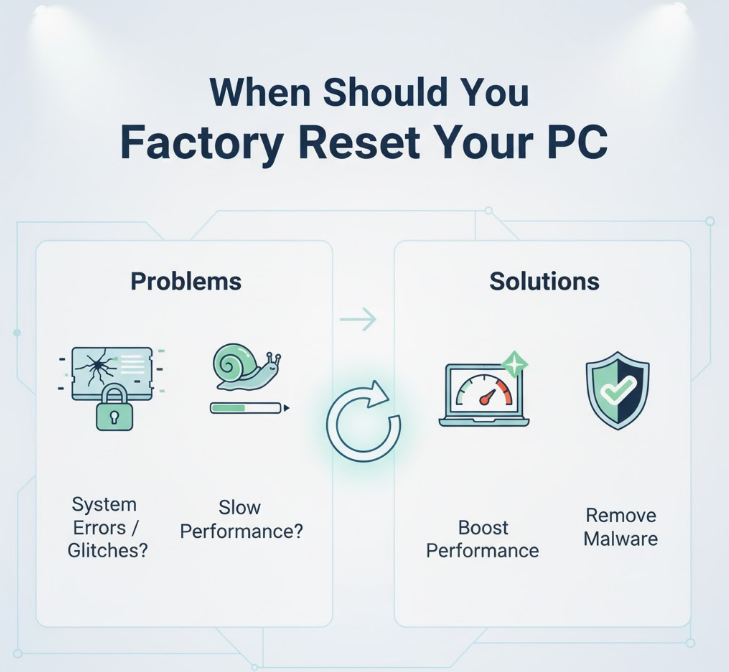
Understanding when a factory reset is necessary helps you avoid unnecessary hassle while addressing real problems. Several common scenarios warrant a complete system reset.
Performance issues top the list of reasons to reset. If your PC takes forever to boot, programs freeze constantly, or general sluggishness persists despite cleanup efforts, a reset often resolves these problems by eliminating accumulated software conflicts and junk files.
Persistent malware or viruses that antivirus software can’t remove sometimes require a full reset. While standard malware removal tools handle most threats, rootkits and advanced persistent threats may survive traditional cleaning methods. A complete reset with the “Remove everything” option typically eliminates even stubborn infections.
Preparing to sell or donate your computer absolutely requires a factory reset. You must remove all personal files, passwords, browsing history, and account information before transferring ownership. The “Remove everything” option with secure drive cleaning ensures your information doesn’t fall into the wrong hands.
Software conflicts that cause crashes, blue screens, or application errors often resist normal troubleshooting. When you’ve exhausted other options—uninstalling programs, updating drivers, running system file checks—a reset provides a clean slate that eliminates mysterious conflicts.
Bloatware removal motivates some users to reset, especially on manufacturer-branded computers loaded with unwanted trial software. Using the cloud download option during reset gives you a clean Windows installation without manufacturer bloatware.
Understanding the Two Reset Options
Windows offers two fundamentally different reset approaches, each serving distinct purposes. Choosing correctly depends on your specific situation and goals.
Keep My Files preserves your personal documents, pictures, videos, and music while removing installed applications and resetting system settings. This option works best when you want to fix problems without losing important data. Your user folders remain intact, but all desktop programs require reinstallation afterward.
Detailed Windows Central reset guide
What exactly gets preserved? Files in your Desktop, Documents, Downloads, Pictures, Music, and Videos folders survive the reset. Files on separate drive partitions also remain untouched. However, applications installed in custom locations and certain program-specific files may be lost.
Remove Everything performs a complete wipe, deleting all personal files, applications, and settings. This nuclear option returns your PC to its out-of-the-box state as if you just purchased it. Choose this when selling your computer, dealing with severe malware, or wanting an absolutely fresh start.
The “Remove everything” option includes additional settings worth understanding. The standard removal quickly deletes files, but they could potentially be recovered with specialized software. Enabling secure drive cleaning (labeled as “Clean the drive fully” in some Windows versions or “Data erasure” in others) securely overwrites your drive, making file recovery virtually impossible—essential when disposing of or selling your computer.
After years of troubleshooting PCs professionally, I’ve found that most users should try “Keep my files” first. It solves 90% of problems while preserving your data. Only use “Remove everything” when preparing to sell, facing severe malware, or if “Keep my files” didn’t resolve your issues. Starting with the less destructive option gives you a safety net.
How to Factory Reset Windows 11

Windows 11’s reset process is straightforward and accessible directly from Settings. The entire procedure takes 30 minutes to 3+ hours depending on your PC’s speed, whether you have an SSD (faster) or HDD (slower), the amount of data, and chosen options.
Step 1: Click the Start button and select Settings (the gear icon), or press Windows Key + I to open Settings directly.
Step 2: Navigate to System in the left sidebar, then scroll down and click Recovery.
Step 3: Under Recovery options, click the “Reset PC” button. A window appears asking you to choose an option.
Microsoft’s official reset documentation
Step 4: Select “Keep my files” if you want to preserve personal data, or “Remove everything” for a complete wipe.
Step 5: Choose your reinstallation method:
- Cloud download retrieves a fresh Windows copy from Microsoft servers (requires Windows 10 version 2004 or later), ensuring you get the latest version without manufacturer bloatware
- Local reinstall uses existing files on your PC, which may include manufacturer customizations and potentially faster installation
Step 6: (Optional) Click “Change settings” to configure additional options:
- Toggle “Restore preinstalled apps” if you want manufacturer software reinstalled
- Enable secure drive cleaning (may be labeled “Clean the drive fully” or “Data erasure”) when removing everything to securely wipe your drive (recommended when selling)
- Enable “Clean data from all drives” to reset additional storage drives connected to your PC
Step 7: Review the apps that will be removed. Windows creates a list of applications that need reinstalling after the reset.
Step 8: Click Next, then Reset to begin the process. Your PC will restart multiple times and display progress screens.
Step 9: After completion, follow the on-screen setup wizard to configure Windows, including region settings, keyboard layout, and user account creation.
Note: Some manufacturer-branded PCs (Dell, HP, Lenovo, ASUS) may have their own recovery partition with manufacturer-specific reset options accessible during boot. These restore the original manufacturer image with all pre-installed software.
How to Factory Reset Windows 10

Windows 10’s reset process is nearly identical to Windows 11, with only minor navigation differences. The path remains consistent across all Windows 10 versions through 21H2 and later.
Step 1: Open Settings by clicking Start > Settings or pressing Windows Key + I.
Step 2: Click Update & Security, then select Recovery from the left menu.
Step 3: Under “Reset this PC,” click Get started.
Step 4: Choose between “Keep my files” or “Remove everything” based on your needs.
Step 5: Select Cloud download or Local reinstall as your installation source. Note that the Cloud download option requires Windows 10 version 2004 (May 2020 Update) or later. If you’re running an older version, you’ll only see the Local reinstall option.
Step 6: (Optional) Click “Change settings” to enable secure data erasure (may be labeled “Clean the drive fully”) or choose whether to clean all drives.
Step 7: Review the list of apps that will be removed during the reset.
Step 8: Click Reset to start the process. Your computer will restart multiple times as Windows reinstalls.
Step 9: Complete the setup wizard after reset finishes, creating your user account and configuring initial settings.
Factory Reset From Boot (When Windows Won’t Start)

Sometimes Windows is so damaged that you can’t access Settings normally. The Advanced Startup environment lets you reset your PC even when Windows won’t boot properly.
Method 1: Using the Sign-In Screen
If you can reach the Windows sign-in screen but not log in successfully:
Step 1: At the sign-in screen, hold Shift and click the Power button, then select Restart while continuing to hold Shift.
Step 2: Your PC boots into the Advanced Startup environment showing blue troubleshooting screens.
Step 3: Click Troubleshoot > Reset this PC.
Step 4: Choose “Keep my files” or “Remove everything” and follow the on-screen prompts to complete the reset.
Method 2: Force Automatic Repair
When you can’t even reach the sign-in screen:
Step 1: Power on your PC. As soon as you see the manufacturer logo or Windows logo, press and hold the Power button to force shutdown.
Step 2: Repeat this process 2-3 times. Windows detects the failed boot attempts and automatically enters Automatic Repair mode.
Step 3: On the “Automatic Repair” screen, click Advanced options.
Step 4: Select Troubleshoot > Reset this PC and proceed with your chosen reset option.
Method 3: Using Windows Installation Media
If neither method above works, create a Windows installation USB drive on another computer:
Step 1: Download the Windows Media Creation Tool from Microsoft’s website using a working computer.
Step 2: Create a bootable USB drive with at least 8GB capacity.
Step 3: Insert the USB drive into your problematic PC and boot from it (you may need to change boot order in BIOS).
Step 4: On the Windows Setup screen, click “Repair your computer” instead of Install now.
Step 5: Navigate to Troubleshoot > Reset this PC and complete the reset process.
What Happens During a Factory Reset?
Understanding the reset process helps set realistic expectations and ensures you’re prepared for what follows.
Stage 1: Preparation (5-10 minutes) involves Windows collecting information about your system, identifying files to preserve (if using “Keep my files”), and preparing the installation environment. You’ll see progress percentages as this stage completes.
Stage 2: Removing files and apps (10-30 minutes on SSD, 30-60+ minutes on HDD) deletes installed programs, removes system settings, and optionally preserves personal files. The duration depends on how much data exists, your storage type, and whether you’re using “Remove everything.”
Stage 3: Reinstalling Windows (15-60 minutes on SSD, 45-120+ minutes on HDD) installs a fresh copy of Windows, either from local files or downloaded from Microsoft’s cloud servers. Cloud downloads take longer but ensure you get the latest Windows version. Very old hard drives or systems with lots of data may take even longer.
Stage 4: Configuration (5-15 minutes) sets up basic system settings, prepares user accounts, and finalizes the installation. Your PC restarts several times during this stage.
Throughout the process, your screen displays progress percentages. Don’t interrupt the reset—turning off your PC mid-reset can corrupt Windows and require advanced recovery methods. Keep your laptop plugged in and ensure desktop PCs aren’t at risk of power loss.
One mistake I see constantly: people panic when the reset process sits at a specific percentage for 10-15 minutes without visible progress. This is normal—Windows is performing background tasks. Only worry if your PC shows zero progress for over an hour or displays actual error messages. Otherwise, be patient and let the reset complete naturally.
Important Steps After Factory Reset
Completing the reset isn’t the finish line. Several critical post-reset tasks ensure your PC is secure, updated, and fully functional.
Check for Windows Updates immediately. Open Settings > Windows Update and click “Check for updates.” Windows needs to download security patches, bug fixes, and driver updates released since your Windows version was created. This process might take 30-60 minutes and require multiple restarts.
Install missing drivers by opening Device Manager (search for it in the Start menu). Look for any device with a yellow exclamation mark, indicating missing or problematic drivers. Most drivers install automatically through Windows Update, but some hardware—especially gaming peripherals or specialized equipment—requires manual driver installation from manufacturer websites.
Reinstall your applications from original installation files, official websites, or the Microsoft Store. Avoid sketchy download sites that bundle malware with legitimate software. Make a list beforehand of essential programs you need to reinstall.
Restore your backup files if you backed up data before resetting. Copy files from external drives, cloud storage, or network locations back to your PC. Verify important documents, photos, and work files transferred successfully.
Re-enable Windows security features and verify Windows Defender is active and updated. Consider running a full system scan immediately after setup to confirm your fresh installation is clean.
Reconfigure system settings including display preferences, default applications, taskbar layout, and privacy settings. Windows resets everything to defaults, so customize your environment to match your preferences.
Comparing Reset Methods
| Method | Time Required | Data Preservation | When to Use | Internet Required |
|---|---|---|---|---|
| Keep My Files + Local | 30-90 minutes | Personal files kept | Performance issues, minor problems | No |
| Keep My Files + Cloud | 60-120 minutes | Personal files kept | Want latest Windows, remove bloatware | Yes (Win 10 2004+) |
| Remove Everything + Local | 45-120 minutes | Nothing preserved | Selling PC, severe malware | No |
| Remove Everything + Cloud | 75-180 minutes | Nothing preserved | Selling PC, want completely clean install | Yes (Win 10 2004+) |
Note: Times vary significantly based on storage type (SSD much faster than HDD), system age, and data amount. The ranges above account for typical variations.
Local reinstall uses existing Windows files on your hard drive, making it faster but potentially preserving manufacturer customizations and bloatware. Choose this when speed matters more than getting the absolute cleanest Windows installation.
Cloud download retrieves Windows directly from Microsoft, giving you the latest version without manufacturer modifications. This option takes longer due to download time but results in a cleaner installation free from pre-installed trial software and manufacturer utilities. Available only on Windows 10 version 2004 or later and Windows 11.
Backing Up Before Reset
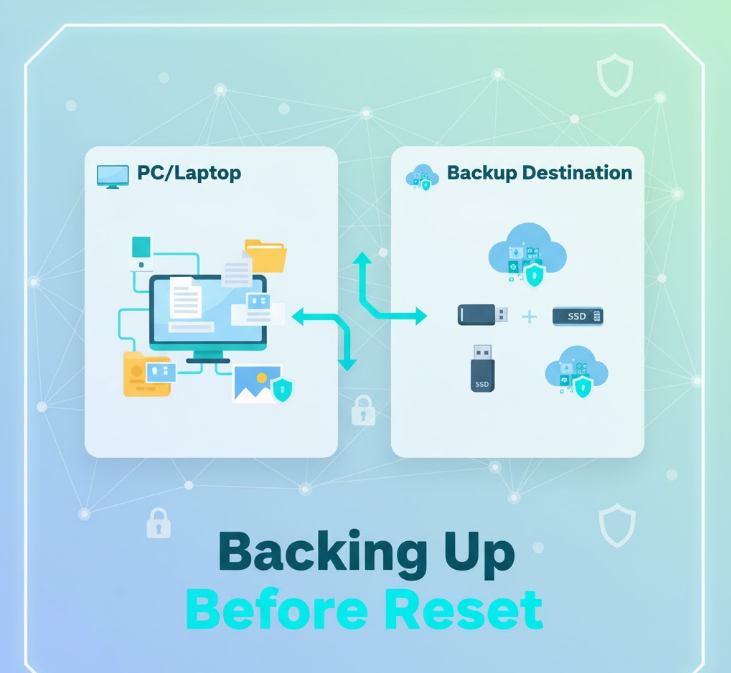
Never reset without backing up important data first—even when using “Keep my files.” While Microsoft’s reset feature is reliable, unexpected issues can occur. Protect yourself with proper backups.
External hard drives provide the simplest backup solution. Copy important folders—Documents, Pictures, Videos, Desktop—to an external drive. This method works without internet and keeps data under your physical control.
Cloud storage services like OneDrive, Google Drive, or Dropbox automatically sync files before reset and restore them afterward. If you already use cloud storage, verify all important files are uploaded before proceeding with the reset.
Create a system image backup using Windows Backup or third-party tools like Macrium Reflect. System images capture your entire PC state, letting you restore everything if the reset goes wrong. This provides maximum protection but requires significant storage space.
Export browser data including bookmarks, saved passwords, and extensions. Most browsers offer export features or sync to accounts, ensuring you don’t lose important browsing data.
Document software licenses and product keys for programs you’ll need to reinstall. Some applications require activation codes you might not remember or have easy access to after resetting.
Troubleshooting Reset Problems
Factory resets usually proceed smoothly, but occasional problems occur. Understanding common issues and solutions helps you handle unexpected situations.
“There was a problem resetting your PC” error typically indicates corrupted system files. Try running System File Checker: open Command Prompt as Administrator and type sfc /scannow. After completion, attempt the reset again.
Reset stuck at a percentage for over an hour may indicate a genuine problem rather than normal processing. Force restart your PC by holding the power button, then try resetting again through Advanced Startup options instead of normal Settings.
Unable to find recovery environment error means Windows can’t locate files needed for reset. Create Windows installation media on another PC and use it to perform the reset as described in the boot reset section.
Not enough free space warnings require clearing temporary files before reset. Use Disk Cleanup (search for it in Start) to delete unnecessary files, or manually delete large programs to free up space.
BitLocker preventing reset requires entering your BitLocker recovery key before reset can proceed. Find this key in your Microsoft account online or wherever you saved it when enabling BitLocker.
The Bottom Line
Factory resetting your PC is a powerful solution for performance problems, malware removal, and preparing computers for new ownership. The process is straightforward on both Windows 11 and Windows 10, requiring no technical expertise beyond following clear steps.
Choose “Keep my files” when troubleshooting problems while preserving personal data, or “Remove everything” when selling, donating, or dealing with severe system corruption. Cloud download (available on Windows 10 version 2004+ and Windows 11) provides the cleanest installation, while local reinstall offers speed.
Always back up important data before resetting—even when using “Keep my files”—to protect against unexpected issues. After resetting, immediately install Windows updates, verify drivers, and reinstall necessary applications.
For most users experiencing slow performance or persistent errors, factory reset resolves issues that resist normal troubleshooting. It’s the nuclear option that actually works, returning your PC to like-new condition when nothing else helps.

