To transfer photos from iPhone to PC in 2025, connect your iPhone via USB cable, unlock your device, open the Windows Photos app (Start menu > Photos), click Import, select your iPhone, and choose which photos to transfer—or use iCloud for Windows to sync photos automatically without cables. The process takes 5-30 minutes depending on photo quantity and method chosen. Windows 11 and Windows 10 both support native iPhone photo imports through the Photos app, while iCloud integration offers wireless syncing for users who prefer cable-free transfers.
Apple’s official photo transfer documentation
Understanding all available transfer methods helps you choose the most convenient option for your workflow, whether you prefer the speed of direct cable transfers or the convenience of cloud syncing. Let’s explore every method available in 2025.
Method 1: Using Windows Photos App (USB Cable)
The Windows Photos app provides the fastest and most straightforward method for transferring photos from iPhone to PC. This native Windows feature requires no additional software beyond what’s already installed.
Step 1: Connect Your iPhone to PC
Use a Lightning to USB cable (or USB-C cable for iPhone 15 and later models) to connect your iPhone to your PC. Any data-capable cable works—the one that came with your iPhone is perfect, or any certified third-party cable.
Step 2: Unlock Your iPhone
Your PC cannot detect your iPhone if it’s locked. Unlock your device using Face ID, Touch ID, or your passcode. A notification may appear on your iPhone asking “Trust This Computer?” Tap “Trust” and enter your device passcode when prompted. This security measure ensures only authorized computers can access your photos.
Step 3: Open Windows Photos App
Click the Start button and search for “Photos” or find it in your apps list. The Photos app comes pre-installed on both Windows 11 and Windows 10. Click to open the application.
Microsoft’s official photo import guide
Step 4: Start Importing Photos
In the Photos app, click the “Import” button in the top toolbar. Your connected iPhone appears in the list of available devices—typically labeled “Apple iPhone” along with your device name. Click on your iPhone to begin the import process.
Step 5: Select Photos to Transfer
Windows scans your iPhone’s photo library, which may take a few moments if you have thousands of photos. Once scanning completes, you’ll see all photos and videos from your iPhone organized by date. By default, Photos selects all items, but you can:
- Click individual photos to deselect them if you don’t want to import everything
- Use the “Select all” or “Select none” options to quickly manage selections
- Filter by date ranges using the timeline view
- Check the selection count to see how many items you’re importing
Step 6: Choose Import Settings
Before importing, click “Import settings” (gear icon) to configure:
- Destination folder – Choose where photos save (default is Pictures > Imported from device name)
- Delete items after import – Option to free up iPhone storage by removing photos after successful transfer
- Group by – Organize imports by month, day, or keep them together
Step 7: Complete the Transfer
Click “Import selected” to begin transferring. A progress bar shows transfer status. Depending on photo quantity and sizes, this takes anywhere from 2 minutes for a few dozen photos to 30+ minutes for thousands of photos and videos.
After import completes, Photos displays a summary showing how many items were imported. Your photos are now saved in the designated folder on your PC and viewable through File Explorer or the Photos app.
After testing all iPhone photo transfer methods on Windows 11, the Photos app consistently delivers the fastest results. USB 3.0 connections transfer thousands of photos in minutes—significantly faster than wireless methods. The app’s smart detection automatically excludes previously imported photos, preventing duplicates during subsequent transfers.
Method 2: Using iCloud for Windows (Wireless Sync)
iCloud for Windows provides wireless photo syncing between your iPhone and PC, eliminating the need for cables. This method works best for users who want ongoing automatic syncing rather than one-time transfers.
Step 1: Install iCloud for Windows
Download iCloud for Windows from the Microsoft Store or Apple’s website. The app is free and works on Windows 11 and Windows 10. Install and launch the application.
Apple’s iCloud for Windows setup guide
Step 2: Sign In with Apple ID
Enter your Apple ID and password when prompted—the same credentials you use on your iPhone. If you have two-factor authentication enabled (recommended), you’ll receive a verification code on your iPhone to complete sign-in.
Step 3: Enable iCloud Photos
In iCloud for Windows settings, check the box next to “Photos.” Click “Options” next to Photos to configure sync settings:
- iCloud Photo Library – Syncs all photos and videos
- My Photo Stream – Syncs recent photos (last 30 days, 1000 photos max)
- iCloud Photo Sharing – Syncs shared albums
Choose your desired options and click “Done,” then “Apply” to save changes.
Step 4: Access iCloud Photos in Windows Photos App
Open the Windows Photos app. In Windows 11 (and Windows 10 version 2024.11080.30001.0 or later), you’ll see an “iCloud Photos” section in the left navigation pane. If it doesn’t appear, go to Photos settings and enable “Show iCloud Photos.”
Step 5: View and Download Photos
Your iPhone photos now appear in the iCloud Photos section. Photos remain in the cloud until you download them. To save photos locally:
- Click any photo to view it
- Right-click and select “Save as” to download to your PC
- Or access iCloud Photos through File Explorer at C:\Users$$YourName]\Pictures\iCloud Photos
Photos you add to the iCloud Photos folder on your PC automatically upload to iCloud and appear on your iPhone. Deletions in the iCloud Photos folder sync across all devices.
Advantages of iCloud Method:
Photos automatically sync whenever your iPhone connects to Wi-Fi, requiring no manual transfers. You can access photos from any device signed into your iCloud account. Storage management happens automatically—photos optimized on iPhone while full-resolution versions stay in iCloud.
Limitations:
iCloud’s free tier provides only 5GB storage, which fills quickly with photos and videos. Additional storage costs $0.99/month for 50GB, $2.99/month for 200GB, or $9.99/month for 2TB. Initial sync can take hours or days depending on photo library size. Requires stable internet connection for uploading and downloading.
Method 3: Using File Explorer (Direct Access)
File Explorer provides direct access to iPhone photos without importing, allowing you to manually copy photos like you would from any external drive.
Step 1: Connect and Trust Your iPhone
Connect your iPhone to PC via USB cable. Unlock your iPhone and tap “Trust” when the “Trust This Computer?” prompt appears.
Step 2: Open File Explorer
Press Windows Key + E to open File Explorer, or click the folder icon on your taskbar.
Step 3: Locate Your iPhone
In File Explorer’s left sidebar under “This PC,” you’ll see your iPhone listed—typically named “Apple iPhone” or your device name.
Step 4: Navigate to Photos
Double-click your iPhone, then navigate to Internal Storage > DCIM. You’ll see folders like “100APPLE,” “101APPLE,” etc. Each folder contains photos and videos from your iPhone’s camera roll.
Step 5: Copy Photos to PC
Select the photos you want by clicking and dragging, or use Ctrl+Click to select multiple items. Right-click and choose “Copy,” then navigate to your desired PC destination folder and choose “Paste.”
Alternatively, drag and drop files directly from the iPhone DCIM folders to any PC folder.
Advantages:
This method gives you complete control over where files go and doesn’t require importing through the Photos app. You can see actual file names and organize photos however you prefer.
Limitations:
Photos aren’t organized by date or event—you’ll need to sort them manually. The folder structure (100APPLE, 101APPLE, etc.) isn’t intuitive. You won’t get automatic duplicate detection like the Photos app provides.
Method 4: Using iCloud.com (Web Browser)
For quick access to specific photos without installing software, iCloud.com lets you download photos directly through your web browser.
Step 1: Visit iCloud.com
Open any web browser on your PC and go to iCloud.com. Sign in with your Apple ID and password.
Step 2: Navigate to Photos
Click the “Photos” icon on the iCloud.com homepage. This displays your entire iCloud Photo Library.
Step 3: Select Photos to Download
Click individual photos to select them, or hold Ctrl while clicking to select multiple photos. You can also click the first photo, hold Shift, and click the last photo to select a range.
Step 4: Download Photos
After selecting photos, click the download button (cloud with down arrow) at the top of the page. Your browser downloads the selected photos to your default Downloads folder.
For large batches, iCloud creates a ZIP file containing all selected photos. Extract the ZIP file to access individual photos.
Advantages:
No software installation required. Access photos from any PC with internet connection. Useful for quick downloads of specific photos when you don’t have your iPhone nearby.
Limitations:
Slower than USB transfer for large quantities. Requires good internet connection. Downloads limited to what’s stored in iCloud. Can’t select all photos at once if you have thousands—maximum selections vary by browser.
Method 5: Using Phone Link App (Recent Photos Only)
Microsoft’s Phone Link app provides quick access to recent photos without cables, though functionality is more limited than other methods.
Step 1: Install Phone Link
Phone Link comes pre-installed on Windows 11. For Windows 10, download it from the Microsoft Store. Note that Phone Link primarily targets Android devices, and iPhone support is limited.
Step 2: Set Up Connection
Open Phone Link and follow setup instructions. You’ll need to install the Link to Windows app on your iPhone from the App Store for basic connectivity features.
Step 3: Access Recent Photos
Once connected, Phone Link displays your most recent photos (typically the last 25-100 photos). You can view them on your PC and copy them to local storage.
Limitations of Phone Link for iPhone:
Phone Link’s iPhone integration is far more limited than its Android support. It provides access to recent photos only—not your entire library. Video access is limited. The feature requires both devices to be on the same Wi-Fi network. This method works better for quick access to recently taken photos rather than transferring large libraries.
Comparing Transfer Methods
| Method | Speed | Setup Complexity | Best For | Cost |
|---|---|---|---|---|
| Photos App (USB) | Very Fast | Very Easy | Large one-time transfers, all photos | Free |
| iCloud for Windows | Slow (initial), Auto (ongoing) | Medium | Ongoing wireless sync, multiple devices | Free 5GB, $0.99+/mo for more |
| File Explorer (USB) | Fast | Easy | Manual file management, specific control | Free |
| iCloud.com | Slow | Very Easy | Quick downloads without software | Free |
| Phone Link | Slow | Medium | Recent photos only, convenience | Free |
Photos App (USB) wins for most users needing to transfer large photo libraries. It’s fast, free, built into Windows, and provides smart duplicate detection.
iCloud for Windows suits users who want automatic ongoing sync and access photos across multiple devices. The subscription cost may be worthwhile for convenience and backup protection.
File Explorer appeals to power users who want granular control over file organization and don’t need Photo app features.
Troubleshooting Common Transfer Issues
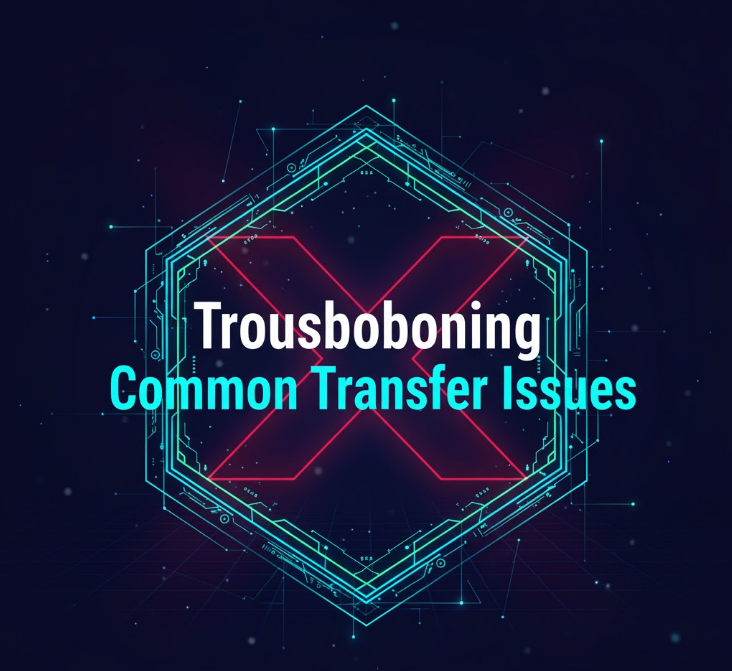
Photo transfers don’t always work smoothly. Understanding common problems and solutions prevents frustration.
PC Doesn’t Recognize iPhone:
Your PC shows no iPhone in Photos app or File Explorer. Solutions include:
- Try a different USB cable—some cables only charge and don’t transfer data
- Connect to different USB port on PC, preferably USB 3.0 or higher
- Restart both iPhone and PC
- Update iTunes if installed (iTunes drivers enable Windows iPhone recognition)
- Ensure iPhone is unlocked and you’ve tapped “Trust” when prompted
Photos App Shows “Something Went Wrong”:
Import process fails with generic error. Solutions include:
- Disable iCloud Photo Library temporarily on iPhone (Settings > [Your Name] > iCloud > Photos)
- Update Windows to latest version
- Restart Windows Photos app
- Try importing smaller batches instead of all photos at once
- Import through File Explorer as alternative
Transfer Extremely Slow:
Photo import takes hours for relatively few photos. Solutions include:
- Use USB 3.0 port instead of USB 2.0 (look for blue USB ports)
- Close other programs using bandwidth or system resources
- Check if photos are HEIC format (iPhone default)—Windows may need to convert them
- Connect iPhone directly to PC, not through USB hub
- Ensure iPhone screen stays on during transfer (disable auto-lock temporarily)
Some Photos Won’t Transfer:
Specific photos skip during import. Solutions include:
- Check if photos are stored in iCloud and not on device—download them to iPhone first
- Verify photos aren’t corrupted (can you view them on iPhone?)
- Try accessing those specific photos through File Explorer instead
- Ensure iPhone has enough storage (low storage can cause sync issues)
iCloud Photos Not Appearing in Photos App:
iCloud integration doesn’t show up. Solutions include:
- Update Photos app through Microsoft Store
- Verify Windows version (Windows 10 requires version 2024.11080.30001.0 or later)
- Enable “Show iCloud Photos” in Photos app settings
- Reinstall iCloud for Windows
- Sign out and back into iCloud for Windows
One mistake I see constantly: users try transferring thousands of photos at once over USB 2.0, then think the process is broken when it takes hours. USB 3.0 transfers photos 10x faster—if you’re regularly moving large photo libraries, using the blue USB 3.0 ports on your PC makes a massive difference. Check your cable too—not all cables support data transfer.
Tips for Efficient Photo Management
After transferring photos, proper organization prevents future headaches and makes finding photos easier.
Create a Folder Structure:
Organize photos by year and month: Pictures > 2025 > 01 January, 02 February, etc. This structure makes finding photos intuitive and works well for backups.
Use Descriptive Filenames:
Rename important photos with meaningful names instead of IMG_1234.jpg. Windows File Explorer lets you batch rename—select multiple files, right-click, rename, and Windows auto-numbers them.
Back Up Your Photos:
After transferring to PC, create backups on external drives or cloud storage. Follow the 3-2-1 rule: 3 copies (PC, external drive, cloud), 2 different media types, 1 offsite backup.
Delete Duplicates:
If you transfer photos multiple times, duplicate photos accumulate. Use Windows Photos app’s duplicate detection or third-party tools to identify and remove duplicates.
Consider Photo Management Software:
For large libraries, dedicated photo management software like Adobe Lightroom, Google Photos desktop uploader, or free alternatives like digiKam provide better organization, editing, and search capabilities than File Explorer.
Understanding iPhone Photo Formats

iPhones capture photos in HEIC format (High Efficiency Image Container) by default since iOS 11. Understanding this format helps avoid confusion during transfers.
What is HEIC?
HEIC provides better compression than JPEG, saving storage space while maintaining quality. A HEIC photo might be 50% smaller than the equivalent JPEG with similar quality.
Windows HEIC Support:
Windows 10 and 11 can view HEIC photos if you install the free “HEIF Image Extensions” from the Microsoft Store. However, some older programs can’t open HEIC files.
Converting to JPEG:
The Photos app automatically converts HEIC to JPEG during import if your PC doesn’t have HEIC support. To force JPEG capture on iPhone, go to Settings > Camera > Formats and select “Most Compatible” instead of “High Efficiency.”
Which Format Should You Use?
Keep HEIC if you primarily use modern devices and software—it saves significant storage. Switch to JPEG if you frequently share photos with people using older devices or need universal compatibility with all software.
Privacy and Security Considerations
Transferring photos involves handling personal data. Taking precautions protects your privacy.
Trust Only Authorized Computers:
The “Trust This Computer” prompt protects your data. Only tap “Trust” on your personal computers—never on public computers, work PCs without permission, or borrowed devices.
Use Secure Connections:
When using iCloud, ensure you’re on trusted Wi-Fi networks, especially when syncing large photo libraries. Public Wi-Fi can expose data to potential interception.
Review Photos Before Transferring:
Check that photos you’re transferring don’t contain sensitive information—financial documents, passwords visible on screen, personal information you wouldn’t want exposed if your PC is compromised.
Delete Photos from PC After Use:
If transferring photos to someone else’s PC temporarily, remember to delete them afterward and empty the Recycle Bin to ensure they don’t remain accessible.
The Bottom Line
Transferring photos from iPhone to PC in 2025 offers multiple approaches depending on your needs. The Windows Photos app with USB cable provides the fastest method for one-time transfers of large photo libraries. iCloud for Windows offers convenient wireless syncing for users wanting automatic ongoing synchronization across devices.
For most users, starting with the Photos app USB method makes sense—it’s fast, free, and built into Windows. If you find yourself regularly transferring photos and want to eliminate cables, iCloud for Windows justifies the subscription cost for additional storage beyond the 5GB free tier.
File Explorer direct access works well for users who prefer manual file management and complete control over organization. Web-based iCloud.com serves as a convenient backup option for quick access to specific photos without software installation.
Regardless of method chosen, establishing a consistent workflow prevents photo accumulation on your iPhone and ensures your memories are safely backed up on your PC and external storage.

