Imagine this: You’re deep into a gaming session or wrapping up that important work report when suddenly—poof—your PC screen goes completely black. No warning, no error message, just darkness. If you’ve been there, you’re not alone.
I’ve had my fair share of these frustrating moments, like the time my laptop decided to play hide-and-seek during a video call. It’s maddening, right? But the good news is, this isn’t some mysterious curse. Most black screen issues stem from common, fixable problems.
In this post, we’ll dive into why your PC screen keeps going black, breaking it down in simple terms. You’ll get clear explanations, step-by-step troubleshooting tips, and even a handy FAQ section to answer those nagging questions.
By the end, you’ll have the tools to diagnose and fix the issue yourself, saving time, money, and sanity. Whether you’re a tech newbie or just need a refresher, stick around—let’s turn that black screen back to bright.
What Exactly Is a Black Screen on PC?
A black screen on your PC means the display suddenly loses its image, leaving you staring at a blank void. It might happen right after startup, during use, or even when the computer seems to be running fine (you can hear the fans whirring).
This isn’t the same as a blue screen of death—that’s a crash with an error code. A black screen often points to display or hardware hiccups.
From my experience, these episodes can last seconds or minutes, and they might recur randomly. The key is identifying patterns: Does it happen when you’re watching videos? Playing games? Or after the PC wakes from sleep? Understanding this helps narrow down the cause.
Don’t worry if it feels overwhelming—most fixes are straightforward and don’t require a tech degree.
Common Causes of Your PC Screen Going Black
Let’s get to the heart of it: why does this keep happening? There are several culprits, ranging from simple software glitches to hardware woes. I’ll list the top ones with easy-to-spot signs, so you can play detective.
1. Overheating: Your PC Is Getting Too Toasty
PCs generate heat, especially during heavy tasks like gaming or video editing. If the cooling system can’t keep up, the graphics card or CPU might throttle or shut down the display to prevent damage. This often leads to a black screen after 20-30 minutes of use.
Signs to watch for:
- Fans spinning louder than usual.
- The PC feels hot to the touch.
- Blackouts during intensive apps.
I once ignored this on my desktop during a long render job—lesson learned. Dust buildup in vents is a big offender here.
2. Graphics Card Problems: The Visual Wizard Falters
Your graphics card (GPU) handles what you see on screen. If it’s outdated, drivers are buggy, or it’s failing, the screen can go black. This is common in older PCs or after recent updates.
Common triggers:
- Recent Windows or driver updates.
- Using multiple monitors.
- High-resolution games or apps.
A quick personal note: Updating my NVIDIA drivers fixed this for me after a Windows 11 upgrade. Faulty cables or loose connections to the monitor can mimic this too.
3. Power Settings and Sleep Mode Glitches
Windows has power-saving features that dim or turn off the display after inactivity. But sometimes, these settings misfire, causing the screen to go black even when you’re actively using it. Hibernate or sleep modes can also hang, leaving a black display.
Why it happens:
- Incorrect power plan settings.
- Outdated BIOS.
- Battery issues on laptops (if plugged in, it might not switch modes smoothly).
This one’s sneaky—I thought my monitor was dying until I tweaked the power options.
4. Cable and Connection Issues: The Low-Tech Culprits
Sometimes, it’s not the PC at all. Loose HDMI, DisplayPort, or VGA cables can cause intermittent blackouts. Damaged ports or adapters add to the trouble.
Quick checks:
- Wiggle the cable—does the screen flicker?
- Try a different cable or port.
- Test with another monitor.
I’ve swapped cables more times than I can count, and it often solves the mystery without any deep dives.
5. Software Conflicts and Malware
Outdated software, conflicting programs, or even malware can crash the display driver, resulting in a black screen. Background apps fighting for resources is a classic issue.
Red flags:
- Recent app installations.
- Slow performance before the blackout.
- Pop-ups or unusual behavior.
Running a quick antivirus scan has bailed me out before.
6. Hardware Failures: When It’s Time to Worry
In rarer cases, it’s hardware: a failing hard drive, RAM issues, or a dying motherboard. These often come with other symptoms like beeps or failure to boot.
Indicators:
- Black screen on startup with no POST (power-on self-test).
- Random crashes elsewhere.
- Age of the PC (over 5-7 years increases risk).
If software fixes don’t help, this might be it—but let’s not jump there yet.
To make it easier, here’s a table summarizing these causes and their symptoms:
| Cause | Common Symptoms | Likelihood (Common/Rare) |
|---|---|---|
| Overheating | Happens during heavy use; hot components | Common |
| Graphics Card Issues | Flickers in games/videos; after updates | Common |
| Power Settings | Black after idle; sleep mode problems | Very Common |
| Cable/Connection | Intermittent; fixed by reseating | Common |
| Software Conflicts | Tied to specific apps; slow system | Common |
| Hardware Failure | No boot; other errors; old PC | Rare |
This table should give you a quick reference—print it out if you need to troubleshoot on the fly.
Step-by-Step Troubleshooting: Fix It Yourself
Now that we know the whys, let’s tackle the hows. Follow these steps in order; most black screen issues resolve by step 3 or 4. Take your time, and note what works for future reference.
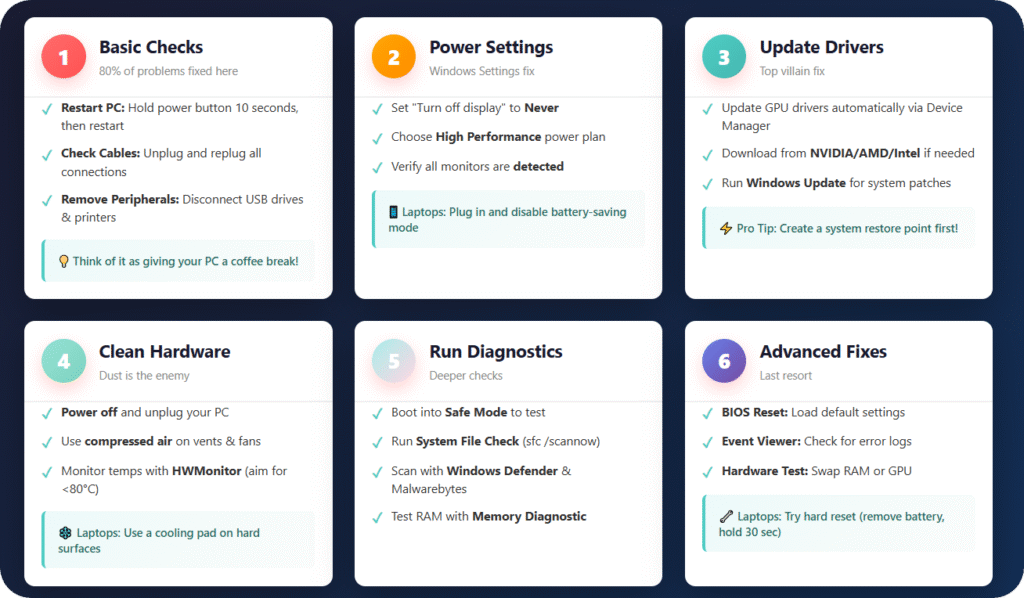
Step 1: Basic Checks and Restarts
Start simple—80% of problems fix with these.
- Restart your PC: Hold the power button for 10 seconds to force shutdown, then restart. This clears temporary glitches.
- Check connections: Unplug and replug all cables (power, video, peripherals). Try a different outlet.
- Test peripherals: Disconnect external devices like USB drives or printers—they can cause conflicts.
I always do this first; it’s like giving your PC a coffee break.
Step 2: Adjust Power and Display Settings
Head to Windows Settings (search for it in the Start menu).
- Go to System > Power & Sleep. Set “Turn off display” to “Never” temporarily.
- In Power & Sleep > Additional power settings, choose “High performance” plan.
- For multiple monitors, right-click desktop > Display settings > Ensure all are detected.
If it’s a laptop, plug it in and disable battery-saving modes.
Step 3: Update Drivers and Software
Outdated drivers are a top villain.
- Right-click Start > Device Manager > Expand “Display adapters.”
- Right-click your GPU > Update driver > Search automatically.
- Download latest from manufacturer: NVIDIA GeForce Experience, AMD Software, or Intel Driver Assistant.
- Run Windows Update: Settings > Update & Security > Check for updates.
Pro tip: Create a system restore point before updates (search “Create a restore point”).
Step 4: Clean for Overheating
Dust is the enemy.
- Power off and unplug your PC.
- Use compressed air to blow out vents and fans (hold fans in place to avoid spinning).
- For laptops, place on a hard surface, not a bed or lap.
- Install monitoring software like HWMonitor to track temps—aim for under 80°C during use.
My desk setup improved dramatically after a cleaning session.
Step 5: Run Diagnostics and Scans
Deeper checks if basics fail.
- Safe Mode boot: Restart while holding Shift > Troubleshoot > Advanced > Startup Settings > Restart > Choose option 4 (Safe Mode). If screen works here, it’s software.
- System File Check: Open Command Prompt as admin (search it), type
sfc /scannowand hit Enter. - Malware scan: Use Windows Defender (full scan) or free tools like Malwarebytes.
- Memory test: Search “Windows Memory Diagnostic” and run it.
These tools are built-in, so no extra downloads needed.
Step 6: Advanced Fixes
If still blacking out:
- BIOS reset: Enter BIOS (press Del, F2, or F10 during boot—check your manual). Load default settings.
- Event Viewer: Search for it, go to Windows Logs > System. Look for errors around blackout times (keywords like “Display” or “Kernel”).
- Test hardware: Swap RAM sticks or try an external GPU if possible.
For laptops, a hard reset (remove battery, hold power 30 seconds) can work wonders.
Throughout troubleshooting, keep a log: When does it happen? What were you doing? This helps if you need pro help later.
Prevention Tips: Keep the Black Screen at Bay
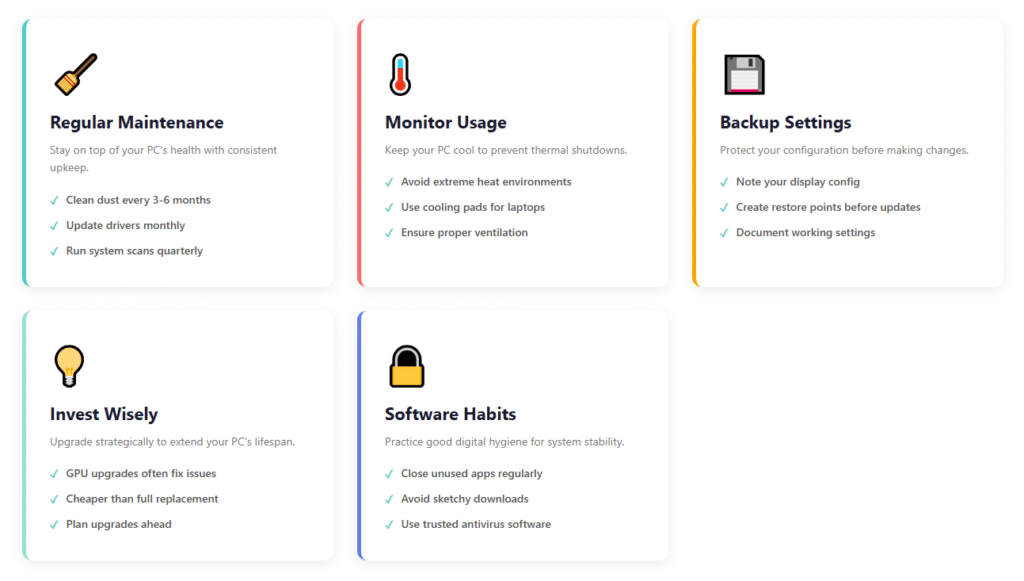
Fixing is great, but preventing is better. Here’s how to stay ahead:
- Regular maintenance: Clean dust every 3-6 months. Update drivers monthly.
- Monitor usage: Avoid extreme heat; use a cooling pad for laptops.
- Backup settings: Note your display config before changes.
- Invest wisely: If your PC is old, consider a GPU upgrade—it’s often cheaper than a full replacement.
- Software habits: Close unused apps, avoid sketchy downloads.
I’ve made these part of my routine, and black screens are now rare visitors.
When to Call in the Pros
If you’ve tried everything and the issue persists, it might be hardware. Signs include no response to restarts or beeps on boot. Contact a repair shop or manufacturer support (Dell, HP, etc., have warranties). For custom builds, a local tech can diagnose with tools like multimeters.
Don’t delay—prolonged issues can worsen damage. In my case, one stubborn problem turned out to be a loose GPU; a $50 fix.
FAQs: Your Burning Questions Answered
Got more questions? Here’s a FAQ section based on common searches. I’ve kept answers short and sweet.
Q: Why does my PC screen go black but come back after a few seconds?
A: This is often a loose cable or power-saving glitch. Check connections and adjust sleep settings first.
Q: Does a black screen mean my hard drive failed?
A: Not always—it’s more likely display-related. But if files won’t load, run a disk check (Command Prompt: chkdsk /f).
Q: How do I fix a black screen on startup?
A: Boot into Safe Mode. If it works, update drivers. If not, try BIOS reset or hardware tests.
Q: Is it the monitor or the PC?
A: Test with another monitor. If the issue follows the PC, it’s internal; if not, your display might need replacing.
Q: Can viruses cause black screens?
A: Yes, malware can mess with drivers. Run a full antivirus scan and consider a system restore.
Q: What if my laptop screen goes black when plugged in?
A: Check the charger—faulty ones cause power instability. Try a different outlet or cable.
Q: How much does fixing a black screen cost?
A: DIY is free. Pro repairs range $50-200 for cables/drivers, up to $500+ for hardware swaps.
These cover the basics—if yours isn’t here, drop a comment below!
Conclusion
Wrapping up, a black screen on your PC is usually due to overheating, graphics glitches, power settings, cables, software conflicts, or rarely, hardware failure. By following the troubleshooting steps—from simple restarts to driver updates—you can pinpoint and fix most issues without hassle.
Remember that handy table for quick reference, and don’t skip prevention to keep things smooth.
If this post helped you banish the black screen blues, share your story in the comments—what caused yours, and how did you fix it? Like and share with fellow tech strugglers, and check out our other guides on PC maintenance for more tips. Your feedback keeps us going—let’s keep those screens lit!

