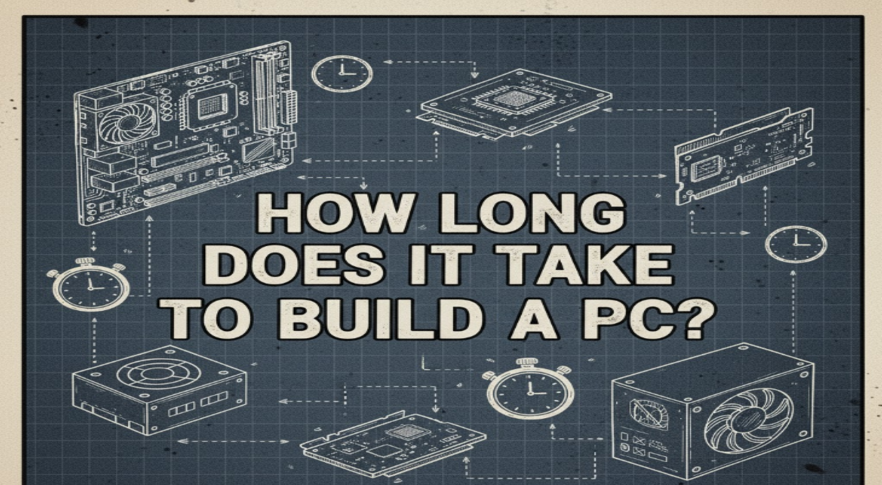When it comes to building or upgrading your PC, one of the crucial factors to consider is how many USB ports your motherboard has.
In this post, we’ll delve into the various aspects of USB ports on motherboards, helping you understand what to look for and how it impacts your overall experience.
1. Understanding USB Standards
USB standards have evolved significantly since their inception, adapting to the increasing demand for faster data transfer and improved connectivity. Initially, USB 1.0 offered a modest 1.5 Mbps, but with the introduction of USB 2.0, speeds soared to 480 Mbps, enhancing device connectivity remarkably.
While building my gaming machine, I learned that USB 3.0 and 3.1 further revolutionized the experience, offering speeds of up to 5 Gbps and 10 Gbps, respectively.
More recently, USB 4 has emerged, with even higher data rates and better compatibility with Thunderbolt 3
USB 4 supports speeds up to 40 Gbps, allowing for rapid file transfers and seamless device communication.
This is particularly beneficial for gamers and content creators who demand high performance. Moreover, the backward compatibility with previous USB standards ensures versatility, making it an essential feature to consider when selecting your next motherboard.
Ultimately, embracing USB 4 can future-proof your setup.
2. Types of USB Ports on Motherboards
When building or upgrading your PC, understanding the different types of USB ports available is essential. USB Type-A ports, the most common, are versatile and widely used for peripherals like keyboards and mice.
Type-B ports typically connect to larger devices, such as printers, while Micro USB ports are often found in smaller gadgets, like smartphones.
In my experience, USB-C stands out for its reversible design and impressive data transfer capabilities, supporting both power delivery and high-speed data.
3. Checking Your Motherboard Specifications
How to find the specifications of your motherboard to determine the number of USB ports it supports.
Tools like CPU-Z can provide real-time information about your system’s hardware, including USB capabilities. It’s also helpful to check user manuals, which often feature comprehensive layouts of the I/O panel.
Of all the components humming away inside your PC case, the motherboard is the unsung hero.
It’s the central nervous system that connects everything from your powerful processor to your graphics card.
But when it comes to something as seemingly simple as plugging in a device, the motherboard is the ultimate gatekeeper.
Running out of USB ports is a common frustration, and if you’re planning to add a new peripheral, upgrade your case, or just figure out why that front port isn’t working, you need to know exactly what your motherboard can handle.
The answer isn’t just about counting the ports you can see on the back of your PC.
Your motherboard has a specific number of both external, ready-to-use ports and internal USB headers—pins on the board that provide USB connectivity for your case’s front panel or for expansion brackets.
Finding this information is the key to unlocking your PC’s full connectivity potential. Here’s how you can find your motherboard’s specifications and accurately determine every single USB port it supports.
Step 1: Identify Your Motherboard Model
Before you can look up the specs, you need to know exactly what motherboard you have. Popping open your case and squinting at the tiny text printed on the board is one way, but there are far easier software-based methods.
The quickest way is to use a built-in Windows tool.
- Press the Windows key + R to open the Run dialog box.
- Type
msinfo32and press Enter. - The System Information window will open. In the right-hand pane, look for BaseBoard Manufacturer (e.g., MSI, ASUS, Gigabyte, ASRock) and BaseBoard Product. The product name is your motherboard’s model number.
For those who prefer the command line, you can get the same information with a simple command.
- Open the Start Menu and type
cmdto find the Command Prompt. - Right-click it and select “Run as administrator”.
- Type the following command and press Enter:
wmic baseboard get product,manufacturer
This command will instantly display the manufacturer and model name. Alternatively, free third-party programs like CPU-Z or Speccy are excellent tools. After installing and running one, navigate to the “Mainboard” or “Motherboard” tab to see all the details about your board in a clean, organized interface.
Step 2: Find and Decode the Official Specifications
Once you have your manufacturer and model number (for example, “MSI MAG B760 TOMAHAWK WIFI”), it’s time to play detective. The manufacturer’s official website is the single most reliable source of information.
Open your web browser and search for your motherboard’s full model name. The first result will almost always be the official product page on the manufacturer’s website. Click on it.
Once you’re on the product page, look for a tab or link labeled “Specifications,” “Specs,” or “Technical Details.”
This is where you hit the jackpot. The specifications page is a detailed blueprint of your motherboard’s capabilities.
Scroll down until you find a section dedicated to connectivity, often labeled “USB,” “Onboard Connectors,” or sometimes broken down into “Internal I/O Connectors” and “Back Panel Ports.”
This is the crucial part: you need to look at both sections to get the full picture.
- Back Panel Ports (or Rear I/O): This list details the USB ports physically built into the silver or black metal plate on the back of your PC. It will specify the type (e.g., USB 2.0, USB 3.2 Gen 1 Type-A, USB 3.2 Gen 2×2 Type-C) and the quantity of each. These are the ports that are ready to go out of the box.
- Internal Connectors (or USB Headers): This is where you find the potential for more ports. These are not usable ports themselves but connection points on the motherboard for the cables coming from your PC case’s front panel (or for optional USB expansion brackets you can install in the back). The specs will list the number and type of these headers.
From Header to Port: Doing the Math
Understanding the “Internal Connectors” list is what separates the novices from the pros. A single header on the motherboard often supports more than one USB port. You just need to know how to translate the technical jargon. This table breaks down what each common internal header type provides.
So, let’s put it together. Imagine your motherboard’s spec sheet says it has:
- Rear Ports: 4 x USB 2.0, 2 x USB 3.2 Gen 1, 1 x USB 3.2 Gen 2 Type-C
- Internal Headers: 2 x USB 2.0 headers, 1 x USB 3.2 Gen 1 header, 1 x USB 3.2 Gen 2 Type-C header
By doing the math, you can determine your board’s total USB capability:
- Rear Ports: 7 total (4+2+1)
- Internal Potential: 4 USB 2.0 ports (from 2 headers) + 2 USB 3.2 Gen 1 ports (from 1 header) + 1 USB-C port (from 1 header) = 7 additional ports.
This means your motherboard supports a grand total of 14 USB connections, provided your PC case has the physical front-panel ports and cables to connect to all those internal headers. Armed with this knowledge, you can now confidently plan your upgrades, troubleshoot connectivity issues, and make the most of every single port your PC has to offer.
4. Expansion Options for Additional USB Ports
– Exploring options like USB hubs and expansion cards to increase the number of USB ports if necessary
When you find yourself short on USB ports, exploring USB hubs and expansion cards can be a game-changer. During my own build, I faced this dilemma and discovered that USB hubs offer a straightforward solution, allowing you to multiply your available ports easily.
These devices connect to a single USB port and branch out into multiple others, supporting various devices simultaneously.
Alternatively, expansion cards can be installed directly into your motherboard’s PCIe slots, providing additional USB ports with potentially higher data transfer speeds.
In my opinion, choosing between these options depends on your specific needs, whether you prioritize convenience or performance.