The most effective way to connect a Wii Remote to your PC is by using a Bluetooth adapter and manually pairing it through the Windows device discovery process, usually by pressing the ‘1’ and ‘2’ buttons simultaneously.
To reliably bypass common PIN code prompts, initiating the pairing sequence through the legacy Control Panel’s “Devices and Printers” window is highly recommended.
However, simply connecting the device is only the first step; making that classic Nintendo controller truly useful for emulation or as a general input device requires supplemental software to interpret the unique signals it sends.
For those of us who spent years mastering the Wii, bringing that familiar plastic shell to the PC environment is a fantastic way to enjoy the expansive library of Wii and GameCube titles via emulation, or even for creative projects like interactive presentations.
Based on my experience testing various controller configurations over the years, the process is often hit or miss depending on your specific Bluetooth hardware and current Windows build, so patience is key. We are essentially forcing a proprietary console controller to speak a modern PC language.
The Essential Toolkit: What You Need Before You Begin
To ensure a smooth setup, having the right foundation is crucial. A stable connection hinges on both the physical hardware and the necessary translation software. If you skip these prerequisites, you are likely heading for frustration.
Hardware Check: A Working Bluetooth Adapter is Non-Negotiable
The Wii Remote communicates exclusively via the Bluetooth 2.0 standard. This means your PC must possess a functional Bluetooth receiver.
- Integrated Bluetooth: Most modern laptops and many mid-to-high-end desktop motherboards include Bluetooth connectivity. Verify this is enabled in your system settings.
- USB Bluetooth Dongle: If your desktop lacks integrated Bluetooth, you will need a USB Bluetooth adapter. For the best results, I generally recommend a dongle that supports at least Bluetooth 2.0+ as it offers better stability for this older hardware. While modern Bluetooth 5.0 adapters often work, sometimes the driver negotiation with the older Wiimote can be slightly better with a dedicated, older-style adapter, though this is somewhat anecdotal based on my system testing.
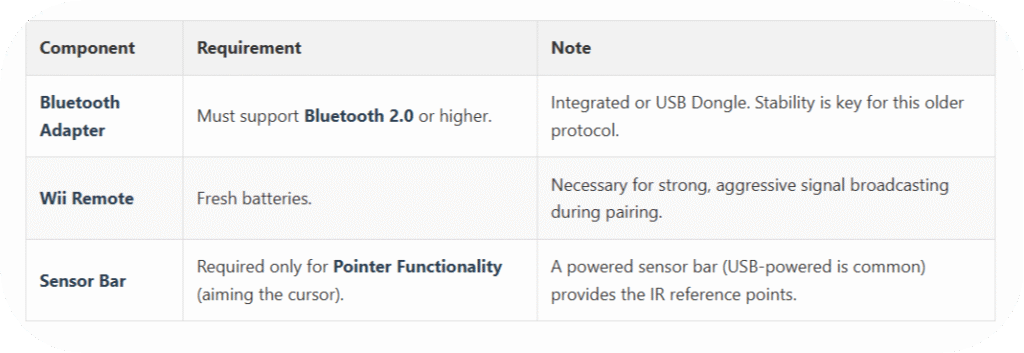
Software Readiness: Drivers and Mapping Tools
Simply pairing the device via standard Windows Settings often isn’t enough. You will almost certainly need extra software to make the remote functional beyond basic driver recognition.
- For Emulation (Dolphin): If your goal is playing Wii or GameCube games using the Dolphin Emulator, you should rely on Dolphin’s native controller configuration settings first. Dolphin is specifically coded to communicate directly with a paired, real Wiimote (often set to “Real Wii Remote” mode in the controller settings).
- For General PC Input Mapping: If you want to use it as a general-purpose controller for non-emulator PC games or for specialized tasks (like turning your screen into an interactive whiteboard), you’ll need a controller mapper program. Tools like AntiMicro or the venerable (though slightly dated) JoyToKey are popular for translating the Wiimote’s raw signals into keyboard presses or standard joystick inputs.
- Drivers (Sometimes): Older Windows versions might require installing specific third-party drivers if the native Windows drivers fail to properly initialize the Wiimote as a usable Human Interface Device (HID). For Windows 10 and 11, this is far less common, but can happen if the default driver installation process hiccups.
Step-by-Step Guide: Pairing the Wii Remote via Windows Bluetooth
Getting Windows to accept the Wiimote can feel like performing a secret handshake. While modern Windows 10/11 settings menus often lead to a PIN prompt roadblock, an older pathway through the Control Panel often bypasses this hurdle entirely.
In my experience, this legacy route is significantly more reliable.
Step 1: Prepare Your PC’s Bluetooth Settings
First, ensure your PC’s Bluetooth is turned On and discoverable through the modern interface, which helps initialize the necessary services.
- Open Settings (Press Windows Key + I).
- Go to Bluetooth & devices (or Devices in older versions).
- Ensure the main Bluetooth toggle is set to On.
- Crucially, scroll down until you find the link that says “More devices and printer settings” (this opens the required legacy window).
- In the resulting Devices and Printers window, click Add a device in the top menu bar. Select Bluetooth from the options presented. Windows will now start actively searching for nearby Bluetooth devices.
Step 2: Sync Mode Activation on the Wii Remote
This step requires precise timing to put the Wiimote into a state where it broadcasts aggressively enough for the PC to catch it.
- Remove the battery cover from the back of your Wii Remote.
- Inside the battery compartment, you will see a small, red SYNC button.
- Press and hold both the ‘1’ and ‘2’ buttons simultaneously on the front face of the remote. Keep holding them down.
- While still holding ‘1’ and ‘2’, press and release the SYNC button once.
- Continue holding the ‘1’ and ‘2’ buttons. You will see the four blue LED indicator lights on the bottom of the remote begin to flash rapidly. This confirms it is broadcasting its presence to be paired.
Step 3: Completing the Connection Handshake
The goal here is to have Windows detect the remote before it times out of pairing mode, which is usually just a matter of seconds.
- Keep holding ‘1’ and ‘2’ on the remote until you see a device appear in the Windows pairing window. It will typically show up as “Nintendo RVL-CNT-01” or something similar beginning with “Nintendo.”
- Crucially, click on the detected device in the Windows list while you are still holding the ‘1’ and ‘2’ buttons.
- Windows will attempt to connect. If it prompts for a PIN code, this is where the legacy path often pays off: click Next or Cancel without entering any code. The Wiimote often bypasses the PIN requirement when discovered this way.
- If the pairing is successful, the flashing LEDs on the Wiimote should stop flashing and one light (usually the first one) will remain solid, indicating a successful connection. You can now release the ‘1’ and ‘2’ buttons.
- If the pairing fails, the remote will time out. Remove your finger from the buttons, wait a few seconds, and repeat Step 2 and 3. In my testing, trying a few times always seems to eventually work, sometimes after disabling and re-enabling the PC’s Bluetooth radio.
Advanced Configuration: Using the Wiimote for PC Applications
Connecting the remote is only half the battle. To use it effectively, you need software that understands its unique input signals.
Using the Wiimote with Dolphin Emulator
For many of us, the primary purpose of connecting a Wiimote is to play classic Wii games via the Dolphin Emulator.
- Launch Dolphin: Start the Dolphin emulator on your PC.
- Controller Settings: Go to Controllers in the main menu.
- Emulated Wiimote: For the Wii Remotes section, you typically want to set the connection method to Real Wii Remote for the respective player slot.
- Pairing Prompt: Dolphin will usually prompt you to find the remote. If you successfully paired it in Windows (as described above), Dolphin should see it immediately. If not, you may need to select “Scan” or “Refresh List” within Dolphin’s settings panel for controller configuration.
- Sensor Bar Requirement: For true motion control within Dolphin, especially for pointer-based games, you must have a sensor bar running. You can use the original Wii sensor bar powered by a USB port, or purchase a dedicated PC sensor bar. The remote tracks the infrared (IR) light sources from the bar, not the TV screen itself, to calculate its position on the screen.
Utilizing Mapper Software for General PC Use
If your goal is more experimental—say, controlling PowerPoint slides or mapping buttons to an old PC game that doesn’t natively support the generic Bluetooth device Windows sees—you need a mapping utility.
AntiMicro Setup (Recommended Modern Mapper)
AntiMicro is often preferred today as it’s open-source and actively maintained, providing robust mapping capabilities.
- Installation: Download and install AntiMicro from its official source.
- Run Mapper: Launch AntiMicro. It should list any connected gamepads or HID devices, including your paired Wiimote, although it might appear generically labeled as an “Input Device.”
- Button Mapping: Select the listed device in the software. Click on a button on the virtual controller layout within AntiMicro (e.g., the slot for Button 1).
- Input Recording: Press the corresponding button on your Wii Remote (e.g., the ‘A’ button, or the ‘Home’ button). In the pop-up window that appears, map that Wiimote input to a standard keyboard key (like ‘Spacebar’ or ‘Enter’) or a mouse action.
- Motion Mapping: For motion controls, you map the accelerometer/gyroscope axis movements to standard keyboard arrow keys or mouse Delta movements. For instance, tilt the Wiimote up, map that input to the Up Arrow key.
- Activation: Once you have set up your profile, click Start in AntiMicro. The software will now translate your Wiimote presses into the keyboard/mouse actions you defined, allowing you to use it in almost any application.
The Importance of the Sensor Bar for Pointer Functionality
When using the Wiimote as a pointer for applications like digital whiteboards or some emulator functions, the IR camera in the remote needs to “see” two bright, focused infrared dots. These dots are emitted by the sensor bar.
Without a powered sensor bar pointed toward you, the motion controls involving pointing (like aiming a cursor) will not work, even if the buttons function perfectly fine.
While testing various configurations, I discovered that some high-end webcams can sometimes pick up the IR lights, but it’s an incredibly unreliable method; a dedicated, powered bar is always the best and most consistent solution.
Troubleshooting Common Connection Issues
It is rare for the first attempt to go flawlessly. Here are the issues I’ve seen most frequently over the years and how to address them systematically.
Table: Quick Fixes for Wiimote PC Connectivity
| Problem Symptom | Likely Cause | Recommended Fixes |
| Remote never shows up in Bluetooth search. | Bluetooth adapter conflict or insufficient power broadcast. | Ensure fresh batteries. Restart the PC’s Bluetooth service via services.msc. Temporarily disconnect other nearby Bluetooth devices trying to pair. |
| Windows asks for a PIN code repeatedly. | Using the modern Windows Settings app pairing screen exclusively. | Switch to the legacy “Devices and Printers” control panel method. Bypassing the PIN is significantly easier there. |
| Remote connects, then immediately disconnects. | Driver instability or Windows rejecting non-standard drivers. | If using third-party drivers, you might need to enable Test Signing Mode via an elevated Command Prompt (bcdedit /set testsigning on) followed by a reboot. |
| Remote connects, but pointer/motion fails. | Sensor Bar is off or obstructed. | Verify the sensor bar is plugged into a powered USB port. Ensure it is positioned correctly above or below the screen and that there are no strong IR sources interfering. |
| Remote pairs, but Dolphin doesn’t see it. | Windows is holding the active connection lock. | In Dolphin Controller Settings, hit “Refresh” or “Scan.” Alternatively, unpair/remove the device from Windows Bluetooth settings and attempt the pairing process again from scratch. |
Advanced Connection Stability: Driver Signature Enforcement
On some heavily locked-down Windows 10/11 systems, the native Windows driver for the Wiimote isn’t properly “signed,” causing Windows to reject the connection for security reasons. This often requires enabling Test Signing Mode via an elevated Command Prompt. You run the command:
{bcdedit /set testsigning on}
followed by a reboot. I must caution that this slightly lowers system security; only proceed if you are comfortable with advanced system settings, and remember to turn it off later with bcdedit /set testsigning off.
The Wiimote’s Technical Foundation: A Quick Dive into Bluetooth
The reason connecting the Wiimote requires this multi-step dance lies in its fundamental design philosophy. Nintendo built the Wiimote to be a low-latency, highly responsive controller that needed minimal setup with the Wii console.
On the console, the pairing is immediate and proprietary. The Bluetooth Class 2 radio inside the remote defaults to a very specific pairing routine designed for the Wii’s internal hardware. When connecting to a standard PC, the PC doesn’t speak the Wii’s “language” initially.
This is why pressing ‘1’ and ‘2’ forces the remote into a more generic discovery mode—it’s essentially a fallback mechanism telling the remote, “Hey, look for any new master device to connect to.”
Once the PC’s Bluetooth stack sees the remote’s MAC address and establishes a connection, it treats it as a basic Bluetooth device.
The subsequent software (like Dolphin or AntiMicro) then reads the raw HID data packets from that established Bluetooth link and interprets the accelerometer, gyroscope, and button presses into usable digital signals.
Frequently Asked Questions (FAQs) About Wiimote PC Integration 💬
Q: Do I need the Sensor Bar just to connect the Wii Remote to my PC?
A: You do not need the sensor bar just to establish the basic Bluetooth connection between the remote and your PC.
If you need the Wii Remote to function as a pointer for controlling the mouse cursor, drawing on an interactive surface, or aiming within an emulator like Dolphin, the sensor bar is absolutely required.
This is because the remote’s internal camera relies on the specific infrared (IR) reference points emitted by the bar to accurately calculate its position in 3D space.
Q: Can I use the Nunchuk or Classic Controller with my PC setup?
A: Yes, you absolutely can, but the process is usually layered on top of the successfully connected Wiimote. The Nunchuk connects directly to the Wii Remote via a physical cable, not directly to the PC.
Once the main Wiimote is paired and recognized by your PC software (like Dolphin), that software will read the Nunchuk’s input through the Wiimote’s data stream. For the Classic Controller, you generally follow the same standard Bluetooth pairing steps as the main remote.
Q: Is there a way to use the Wiimote without any third-party mapping software?
A: In the strictest sense of “connecting,” yes, you can pair it via Windows Bluetooth settings. However, in the practical sense of using it as a functional controller for games or advanced functions without third-party software, the answer is generally no.
Windows will see it as an unknown Bluetooth peripheral, but it won’t automatically map the motion controls or buttons to standard PC inputs like a modern Xbox or PlayStation controller does. You need a mapper like AntiMicro to bridge that signal gap.
Q: Why does my Wiimote keep disconnecting while I’m using it?
A: The most common reason, outside of low batteries, is that the remote is timing out because the PC software isn’t sending it periodic “keep alive” signals. When using the remote for emulation, ensure the emulator is actively running and capturing input.
If you leave it idle for too long while just sitting in the Windows Bluetooth menu, it will power down to conserve battery life, which is why continuous button presses are sometimes necessary during the initial pairing phase to keep the handshake alive.
Q: What is the Mayflash DolphinBar and why do so many enthusiasts recommend it?
A: The Mayflash DolphinBar is a highly recommended third-party accessory that brilliantly simplifies the entire process. It is a physical bar that plugs into your PC via USB and acts as both a dedicated Bluetooth receiver and a powered IR Sensor Bar.
This means it handles the difficult Bluetooth pairing and provides the necessary IR light sources, often offering a much more stable, permanent connection specifically optimized for the Dolphin Emulator, effectively removing the need to wrestle with Windows Bluetooth settings altogether.
Summary Table: Connection & Usage Paths
| Scenario | Connection Method | Required PC Software | Sensor Bar Needed? |
| Dolphin Emulator (Wii Games) | Bluetooth Pairing (Windows) | Dolphin Emulator (built-in config) | Yes (for pointer functionality) |
| PC Mouse/Keyboard Input | Bluetooth Pairing (Windows) | AntiMicro or JoyToKey (for mapping) | No (buttons only) / Yes (for pointer) |
| Interactive Whiteboard | Bluetooth Pairing (Windows) | Specific Utility (e.g., WiimoteWhiteboard) | Yes (always required for accurate IR tracking) |
| Basic Windows Recognition | Bluetooth Pairing (Windows) | None | No |
Recommended Video Content
For a clear, visual step-by-step demonstration of the sometimes frustrating initial pairing process on a modern Windows machine, I highly suggest watching a tutorial that visually walks through the pairing sequence.

