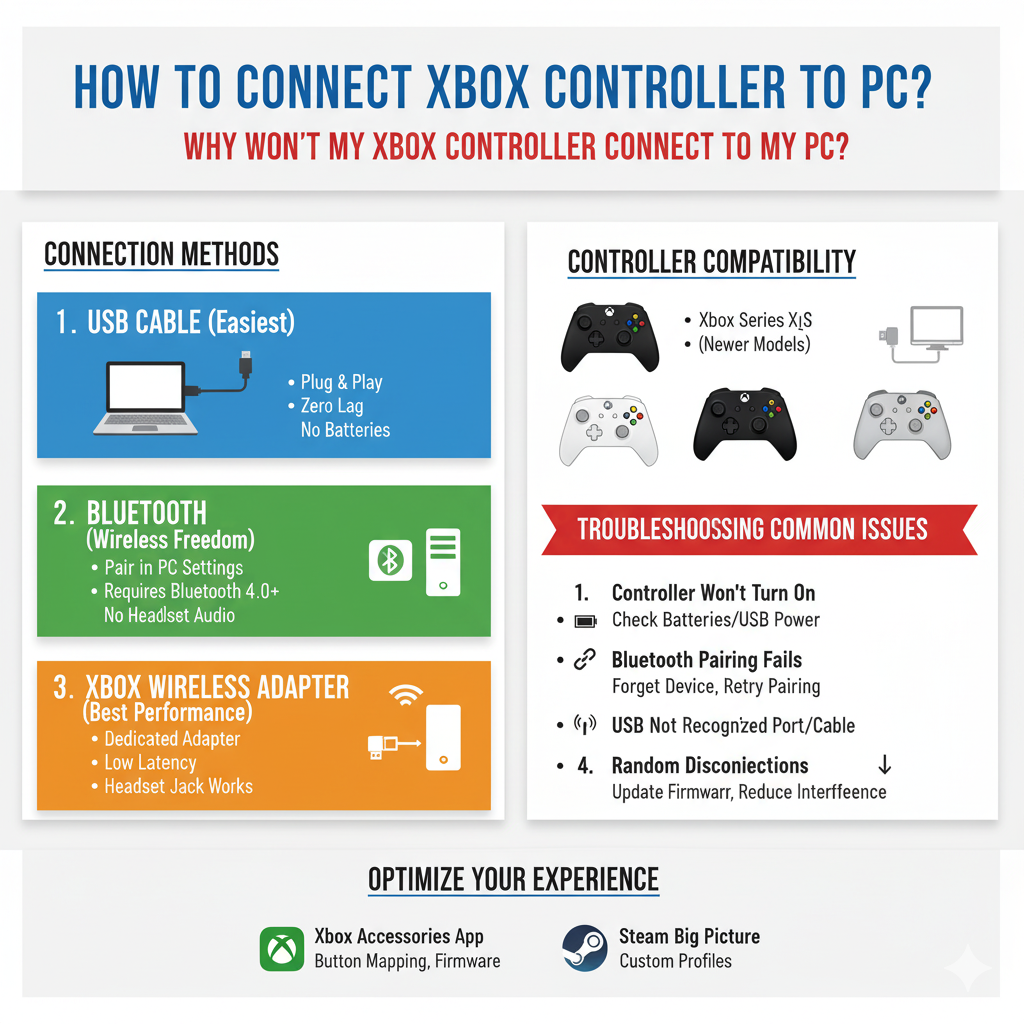
Connecting an Xbox controller to your PC is straightforward – you can use USB cable, Bluetooth, or Xbox Wireless Adapter, but I’ve found that many users encounter frustrating connection issues that aren’t always obvious to troubleshoot.
Whether you’re setting up your controller for the first time or dealing with connection problems, this comprehensive guide covers everything you need to know. From my experience testing various controllers and helping friends set up their gaming rigs, the process can be seamless when you know the right steps.
Understanding Xbox Controller Compatibility with PC
Not all Xbox controllers work the same way with PCs, which is something I discovered while testing different generations. The newer Xbox Series X|S and Xbox One controllers offer the best compatibility, while older Xbox 360 controllers require special adapters.
Which Xbox Controllers Work with PC?

The Xbox ecosystem has evolved significantly over the years. Here’s what works:
Xbox Series X|S Controllers offer the best experience with PCs. These controllers feature improved latency, better build quality, and seamless switching between devices. They connect via Bluetooth, USB-C cable, or Xbox Wireless.
Xbox One Controllers work excellently with PCs, though older models (pre-2016) lack Bluetooth support. You can identify Bluetooth-capable models by checking if the plastic around the Xbox button is part of the faceplate rather than a separate piece.
Xbox 360 Controllers require either a wired connection or the Xbox 360 Wireless Gaming Receiver. While still functional, I’d recommend upgrading to a newer controller for better features and compatibility.
Methods to Connect Xbox Controller to PC
Let me walk you through each connection method, starting with the simplest approach.
Method 1: USB Cable Connection (Easiest and Most Reliable)
USB connection remains my preferred method for competitive gaming due to zero input lag and no battery concerns.
For Xbox Series X|S controllers, you’ll need a USB-C cable. Xbox One controllers use micro-USB. Simply plug the cable into your controller and any USB port on your PC. Windows 10 and 11 automatically install the necessary drivers within seconds.
The wired connection offers several advantages. You’ll never worry about battery life during extended gaming sessions. The connection is instant and remains stable. There’s no interference from other wireless devices.
Method 2: Bluetooth Connection (Wireless Freedom)
Bluetooth offers the convenience of wireless gaming, though setup requires a few more steps.
First, ensure your PC has Bluetooth capability. Most modern laptops include Bluetooth, but desktop users might need a Bluetooth adapter. In my testing, Bluetooth 4.0 or newer provides the best experience.
Press and hold the Xbox button to turn on your controller. Then press and hold the Pair button (located on the top of the controller) for three seconds. The Xbox button will start flashing rapidly, indicating pairing mode.
On your PC, navigate to Settings > Devices > Bluetooth & other devices. Click “Add Bluetooth or other device” and select Bluetooth. Your Xbox Wireless Controller should appear in the list. Click it to complete pairing.
Method 3: Xbox Wireless Adapter (Best Wireless Performance)
The Xbox Wireless Adapter provides the most reliable wireless connection with the lowest latency. Based on my experience, it’s worth the investment for serious wireless gaming.
The adapter supports up to eight controllers simultaneously and offers better range than Bluetooth. It also enables the headset jack on your controller, which Bluetooth connections don’t support on PC.
Simply plug the adapter into a USB port, press the button on the adapter, then press the Pair button on your controller. The connection establishes within seconds.
Troubleshooting: Why Won’t My Xbox Controller Connect?
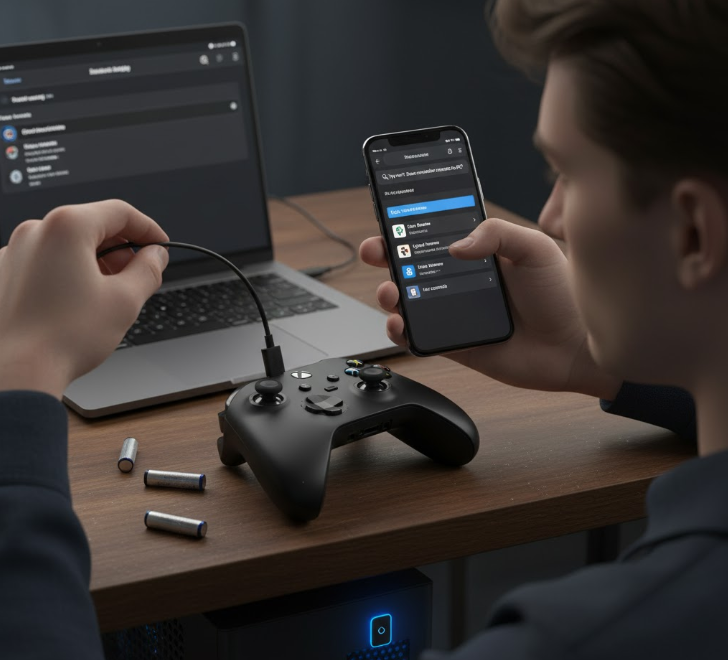
When your Xbox controller refuses to connect, systematic troubleshooting usually reveals the issue quickly.
Common Connection Problems and Solutions
Controller Won’t Turn On: This usually indicates dead batteries or a faulty battery pack. Try fresh AA batteries or connect via USB to test if the controller works when powered externally.
Bluetooth Pairing Fails: Remove the controller from your PC’s Bluetooth device list and try pairing again. Ensure no other devices are attempting to connect to the controller simultaneously.
USB Connection Not Recognized: Test different USB ports and cables. Front USB ports sometimes lack sufficient power, so try rear ports directly connected to your motherboard.
Random Disconnections: Update your controller’s firmware through the Xbox Accessories app. Interference from other wireless devices can also cause disconnections, so try moving closer to your PC or using a USB extension cable to position the wireless adapter away from interference sources.
Step-by-Step Connection Guide
Let me break down the exact steps for each connection method to ensure success.
Connecting via USB Cable
- Locate an appropriate cable (USB-C for Series X|S, micro-USB for Xbox One)
- Connect the cable to your controller
- Plug the other end into any USB port on your PC
- Wait 5-10 seconds for automatic driver installation
- The Xbox button will stay lit when connected
- Open a game to test functionality
Connecting via Bluetooth
- Enable Bluetooth on your PC (Settings > Devices > Bluetooth)
- Turn on your Xbox controller by pressing the Xbox button
- Press and hold the Pair button for 3 seconds until the Xbox button flashes rapidly
- On your PC, click “Add Bluetooth or other device”
- Select “Bluetooth” from the menu
- Click “Xbox Wireless Controller” when it appears
- Wait for “Connected” status confirmation
Connecting via Xbox Wireless Adapter
- Insert the Xbox Wireless Adapter into a USB port
- Install drivers if prompted (usually automatic)
- Press the button on the wireless adapter
- Within 20 seconds, press the Pair button on your controller
- Both devices will flash then stay lit when connected
- Launch the Xbox Accessories app to verify connection
Optimizing Your Xbox Controller for PC Gaming
Once connected, several optimizations can enhance your gaming experience.
Installing Xbox Accessories App
The Xbox Accessories app from the Microsoft Store is essential for customization. It enables button remapping, trigger sensitivity adjustments, and firmware updates. I always install this immediately after connecting a new controller.
Configuring Steam Big Picture Mode
Steam recognizes Xbox controllers automatically, but Big Picture Mode offers additional configuration options. You can adjust dead zones, create custom controller configurations for specific games, and even use your controller to navigate your entire Steam library.
Game-Specific Settings
Many PC games offer native Xbox controller support with appropriate button prompts. However, older games might require additional configuration. In my experience, tools like x360ce can enable Xbox controller support in games that only recognize older input methods.
Xbox Controller vs Other PC Gaming Controllers

While testing various controllers, I’ve found Xbox controllers offer the best native Windows support, but alternatives exist.
The PlayStation 5 DualSense works on PC but requires additional software for full functionality. Its advanced haptic feedback only works in supported games with specific drivers.
Premium controllers like the Xbox Elite Series 2 offer customizable buttons, adjustable thumbstick tension, and swappable components. For competitive gaming, these features justify the higher price point.
Budget controllers from PowerA or Razer provide Xbox compatibility at lower prices, though build quality and features vary.
Performance Comparison Table
| Connection Method | Latency | Range | Battery Drain | Features | Setup Difficulty |
| USB Cable | Lowest | Cable length | None | Full support | Easiest |
| Bluetooth | Medium | 30 feet | Moderate | No audio jack | Moderate |
| Wireless Adapter | Low | 30+ feet | Moderate | Full support | Easy |
| Third-party Adapter | Variable | Variable | Moderate | Limited | Variable |
Advanced Troubleshooting Techniques
When basic troubleshooting fails, these advanced techniques often resolve stubborn connection issues.
Registry and Driver Cleanup
Sometimes corrupted driver entries prevent proper controller detection. Using Device Manager, uninstall all Xbox controller-related devices, including hidden devices. Restart your PC to allow fresh driver installation.
Power Management Settings
Windows power management can interfere with controller connections. Navigate to Device Manager, find your controller or Bluetooth adapter, access Properties > Power Management, and uncheck “Allow the computer to turn off this device to save power.”
Bluetooth Interference Resolution
In my testing, USB 3.0 ports can interfere with Bluetooth signals. Try using USB 2.0 ports for Bluetooth adapters, or use a USB extension cable to position the adapter away from other electronics.
Maintaining Your Xbox Controller Connection
Regular maintenance prevents future connection issues and extends controller lifespan.
Keep your controller firmware updated through the Xbox Accessories app. Clean the USB ports and cable connections monthly to prevent buildup that can cause connection issues.
Store your controller properly when not in use. Extreme temperatures and humidity can damage internal components and affect wireless performance.
Conclusion
Connecting an Xbox controller to your PC opens up comfortable gaming options for countless titles. While the process is generally straightforward, understanding the various methods and potential issues ensures a smooth experience.
Whether you prefer the reliability of USB connections, the convenience of Bluetooth, or the performance of the Xbox Wireless Adapter, each method has its place. In my years of PC gaming, I’ve found that having multiple connection options available prevents gaming interruptions when one method encounters issues.
Remember that most connection problems have simple solutions. Start with basic troubleshooting like checking cables and batteries before moving to advanced fixes. The Xbox controller’s excellent PC support makes it my recommended choice for PC gaming, offering a perfect balance of compatibility, features, and reliability.
With your controller successfully connected, you’re ready to enjoy the vast library of PC games with comfortable, precise control. Happy gaming!

