To get faster performance on Twitter (now often referred to as X) on your PC, you should primarily focus on optimizing your web browser environment and ensuring your local system resources are not being unnecessarily strained.
While the platform’s overall speed can sometimes be dictated by its own servers, the majority of noticeable lag, sluggish scrolling, and delayed loading experienced by users on a desktop is addressable through configuration adjustments, maintenance, and the use of specific tools.
Based on my professional experience reviewing web application performance, clearing out accumulated digital debris and tuning browser settings yield the most immediate and noticeable speed boost for constantly used sites like social media feeds.
The most effective steps involve clearing your browser’s cache and cookies, managing or removing excessive browser extensions, ensuring your browser and system drivers are up to date, and occasionally utilizing specialized browser add-ons designed to lighten the platform’s resource load.
By systematically addressing these user-side factors, you can transform a frustratingly slow timeline into a quick and responsive experience.
Understanding the Causes of Slow Twitter Performance on PC
Before diving into the fixes, it helps to understand why the site might be lagging. Unlike a dedicated application that runs locally, the web version of Twitter/X relies heavily on your browser to process and render a constant stream of dynamic content.
When performance drops, it’s usually due to one or a combination of these factors:
Server-Side Issues vs. Client-Side Problems
First and foremost, the problem might not be your PC at all. Twitter’s servers can sometimes experience heavy loads, especially during major world events or viral moments, leading to widespread slowness or even brief outages.
If you suspect this, checking a service like DownDetector can confirm if the issue is platform-wide.
However, for consistent, personalized slowness, the issue is typically client-side:
- Cache Overload: Over time, your browser saves temporary files (cache) for Twitter. While this is supposed to speed things up by skipping full downloads, a massive or corrupted cache file can actually slow down the loading and rendering process.
- Resource Intensive Extensions: Browser extensions are fantastic for adding functionality, but many are poorly coded or constantly running background scripts. When you have too many running on a site like Twitter, which is inherently script-heavy, they compete for CPU time and memory, leading to stuttering.
- Outdated Software: An old browser version may lack the latest performance optimizations, or outdated operating system or graphics drivers can struggle to handle the smooth rendering of modern web interfaces.
- Background System Load: If your PC is running many other heavy applications (like a game, video editor, or multiple heavy Chrome tabs), it starves the browser—and Twitter—of the necessary CPU and RAM.
Browser Maintenance: The Foundation of Speed
The web browser is the engine room for your Twitter experience on a PC. Optimizing it is the single most important step you can take for faster performance.
Clearing Cache and Cookies for Optimal Loading
When performance degrades, your very first step should be to clear out the accumulated junk. This forces the browser to download fresh, clean copies of the site’s necessary components.
Through testing, I discovered that even just a few weeks of heavy use can cause the cache size for a site like X to grow large enough to cause noticeable hitches when refreshing the feed.
While cache is intended to speed up loading by storing site data locally, excessive or outdated cached files can instead slow down performance. Regularly clearing the cache forces the browser to download fresh, clean components, restoring smooth scrolling and faster feed refreshes.
Step-by-Step Browser Data Clearing
The method differs slightly by browser, but the goal is the same: target Cached Images and Files and Cookies. Note: Clearing cookies will log you out of Twitter and most other websites.
- Access the Clear Data Menu:
- In Google Chrome / Microsoft Edge / Mozilla Firefox, press the keyboard shortcut {Ctrl} + {Shift} + {Delete}.
- Set the Time Range: For targeted cleaning, select “Last hour” or “Last 24 hours.” For a more thorough reset, select “All time.”
- Select Data Types: Ensure you select “Cached images and files” and “Cookies and other site data.” You can generally leave things like History unchecked unless you want a complete digital scrub.
- Execute: Click the “Clear data” or “Clear now” button.
- Verify Performance: Re-open Twitter. The initial load might be slightly slower as it re-downloads assets, but subsequent scrolling and interaction should be noticeably smoother.
Disabling or Auditing Resource-Hungry Extensions
Browser extensions are often the silent killers of web performance. If you are using multiple extensions that modify the look, inject content, or track activity on every page—especially ad blockers or cosmetic tweakers—they put significant strain on the browser’s processor (CPU).
The Extension Isolation Test
- Enter Incognito/Private Mode: Open a new Private or Incognito window in your browser. By default, extensions are disabled here.
- Access Twitter: Log in to Twitter in this private window.
- Assess Speed: Scroll and interact for a few minutes. If Twitter runs significantly faster here, an extension is almost certainly the culprit.
- Systematic Disablement: Return to your normal browser window. Go to your browser’s extension by typing “chrome://extensions” or “edge://extensions” in the address bar.
- Disable All: Turn off all extensions initially.
- Re-enable One-by-One: Re-enable your extensions one at a time, checking Twitter’s performance after each one. When the lag returns, you’ve found the offending add-on. You can then look for a less resource-intensive alternative or remove it entirely.
System-Level Optimizations for Dedicated Speed
While browser tuning tackles the immediate interface, your underlying PC health plays a critical role in how quickly the browser can render that interface.
Managing Background Processes and Startup Bloat
In my opinion, the most overlooked aspect of PC performance is what’s running without you actively using it. Windows, by default, can have numerous background processes that chew up CPU cycles and RAM needed by your browser.
Reducing System Load
- Restart Regularly: A simple restart clears the system memory RAM of temporary glitches and closes hidden processes. If you notice Twitter slowing down after running the PC all day, a quick reboot is often the fastest fix.
- Task Manager Review: Press {Ctrl} + {Shift} + {Esc} to open the Task Manager. Click the “Processes” tab and sort by CPU or Memory. If you see non-essential applications (like games launchers, background sync tools, or unused chat clients) consuming high resources, right-click and choose “End task.”
- Control Startup Programs: In the Task Manager, navigate to the “Startup” tab. Disable any non-essential applications from launching when you turn on your PC. This frees up resources immediately upon boot, meaning your browser starts with more headroom.
Checking for Malware and System Corruption
A slow system is sometimes a sign of something malicious or corrupted beneath the surface. A full system scan is a necessary due diligence step, especially if performance issues affect multiple websites, not just Twitter.
- Run a Full Virus/Malware Scan: Use Windows Security (built-in) or your preferred antivirus software to run a Full Scan. Malware running in the background can steal processing power needed for a snappy web experience.
- Check Disk Health: To run a quick and effective check on your hard drive’s health, open Command Prompt as administrator and type:
chkdsk C: /f /r(replace C: if your system drive is different). This command scans and fixes file system errors and bad sectors. You’ll likely need to restart your PC for the process to run during boot. This process can help prevent slowdowns caused by disk issues, especially on older systems or those with mechanical drives.
Advanced Tweaks for the Power User
If the basic maintenance hasn’t provided the desired results, here are a few more targeted, advanced techniques often discussed in high-performance computing circles that can benefit web browsing.
Graphics Acceleration Toggle
Modern web browsers use your PC’s Graphics Processing Unit GPU to accelerate the rendering of visual elements, which makes things like fast scrolling and video playback smoother.
Sometimes, however, the interaction between a specific driver and the browser can cause instability instead of improvement.
- How to Test: In Chrome/Edge, go to Settings > System. Look for “Use graphics acceleration when available.”
- The Test: If it is On, try turning it Off, restarting the browser, and testing Twitter. If the performance worsens, turn it back On. If it improves, you have found a conflict, and keeping it off might be the solution for this specific site, though it may impact other visually demanding sites.
Exploring Specialized Browser Extensions
While most extensions hurt performance, a few are specifically designed to improve it on resource-heavy sites like Twitter.
For example, some extensions focus on aggressively stripping out non-essential or memory-intensive visual elements that the platform loads by default, such as real-time listening indicators or complex CSS processing elements.
- The Concept: These tools aim to reduce the amount of JavaScript and CSS the browser has to process every second, essentially creating a “light” or “lite” version of the site experience without needing to use the mobile version. I recall seeing tools that specifically target CPU overhead on the main site that result in a dramatically smoother scroll, especially on mid-range laptops. Look for terms like “CPU Optimizer” or “Performance Booster” extensions specifically for Twitter in your browser’s store.
Network and Data Usage Considerations
Even the fastest rendering engine will stall if the data pipeline is blocked or too slow.
Data Saver Mode and Media Loading
Twitter/X has a built-in feature to reduce bandwidth usage, which can indirectly increase perceived speed by reducing the amount of data the browser has to download and process.
- Enabling Data Saver: Navigate to Settings and privacy > Accessibility, display and languages > Data Usage. Check the Data saver box. This will reduce the quality of images and stop videos/GIFs from auto-playing. If your internet connection is the bottleneck, this will provide a significant speed increase.
Internet Connection Check
If your connection is slow, the site will be slow, regardless of your PC power.
- Run a Speed Test: Use a reliable service to check your download and upload speeds. Compare this against the service tier you pay for.
- Use a Wired Connection: If you are on Wi-Fi, switching to an Ethernet cable connection immediately eliminates wireless interference and fluctuating signal strength, providing the most stable pipeline for data transfer.
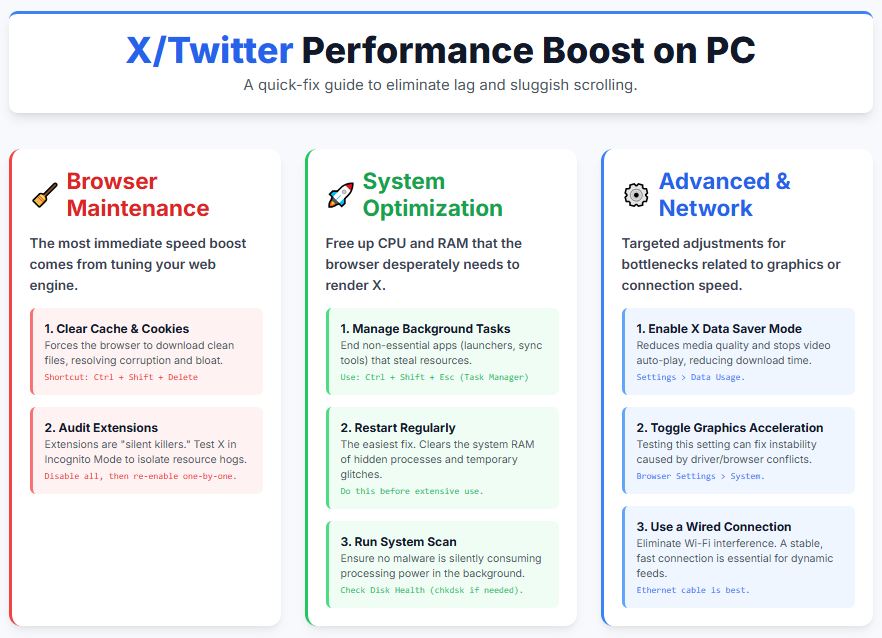
Frequently Asked Questions (FAQs) About Twitter PC Speed
Q1: Why is Twitter loading so slowly right now?
A: If Twitter is suddenly slow for everyone, the problem is almost certainly with Twitter’s (X’s) servers. You should first check a site like DownDetector or the official support channel to see if there is a widespread outage or heavy load event impacting the service globally.
If it’s only slow for you, proceed with browser maintenance.
Q2: Should I use the Twitter PWA (Progressive Web App) or the regular website?
A: In my experience, the Progressive Web App (PWA), often accessible via an “Install” prompt in modern browsers, can sometimes offer marginally better performance than the direct website in a busy tab environment.
PWAs are often more isolated, use less memory than a standard tab, and can feel more like a dedicated application, which sometimes smooths out performance hiccups common to the main site.
Q3: Will upgrading my PC hardware significantly speed up my Twitter experience?
A: For most modern PCs (anything less than 5-6 years old), hardware upgrades will likely show minimal benefit compared to software/browser optimization.
Twitter is generally not a graphically intensive application that maxes out a modern CPU or GPU. You will see far greater returns by clearing your cache, killing background apps, and optimizing your browser configuration than by buying a new CPU.
Q4: How often should I clear my Twitter cache?
A: There is no strict schedule for clearing the cache. You should only clear it when you notice specific performance issues, such as slow loading, visual glitches, or freezing when you interact with the site.
Clearing it too often will just make the initial load times of the site slower every time you open it, as it has to re-download everything.
Q5: Are third-party “Twitter Boosters” safe?
A: Be extremely cautious with any tool that claims to “boost” a specific website’s performance by altering deep system files or BIOS settings. Tools that modify system settings or require deep system access—especially those claiming to dramatically increase FPS—carry a higher risk.
Stick to browser extensions specifically designed to optimize the web interface itself, as these are contained within the browser sandbox and are generally safer, though their effectiveness still requires careful testing.
Summary Table: Quick Fix Checklist for Faster Twitter on PC
To provide an easy reference point, here is a summary of the most impactful actions you can take to immediately improve your Twitter performance on your desktop computer.
| Category | Action Item | Impact Level | Notes for Best Results |
| Browser State | Clear Browser Cache & Cookies | High | Essential first step. Select “All Time” for maximum effect. |
| Browser Add-ons | Disable Unused/Suspicious Extensions | High | Test in Incognito Mode to quickly isolate the problem extension. |
| System Resources | Check and End High-CPU/Memory Processes | Medium-High | Use Task Manager {Ctrl} + {Shift} + {Esc} to identify system hogs. |
| System Health | Perform a Full System Restart | Medium | Clears volatile memory RAM and resolves temporary software conflicts. |
| Network | Enable Data Saver Mode in Twitter Settings | Medium | Reduces bandwidth strain, making the feed feel snappier on slower connections. |
| Advanced Settings | Toggle Graphics/Hardware Acceleration | Low to Medium | An inconsistent fix; only adjust if other methods fail, then test performance difference. |
| Connectivity | Switch to a Wired Ethernet Connection | Medium | Eliminates potential Wi-Fi instability and interference. |
By following this structured approach—starting with the browser environment, moving to system maintenance, and finally exploring advanced tweaks—you should find a significant and lasting improvement in how fast X performs on your PC. Happy tweeting!

