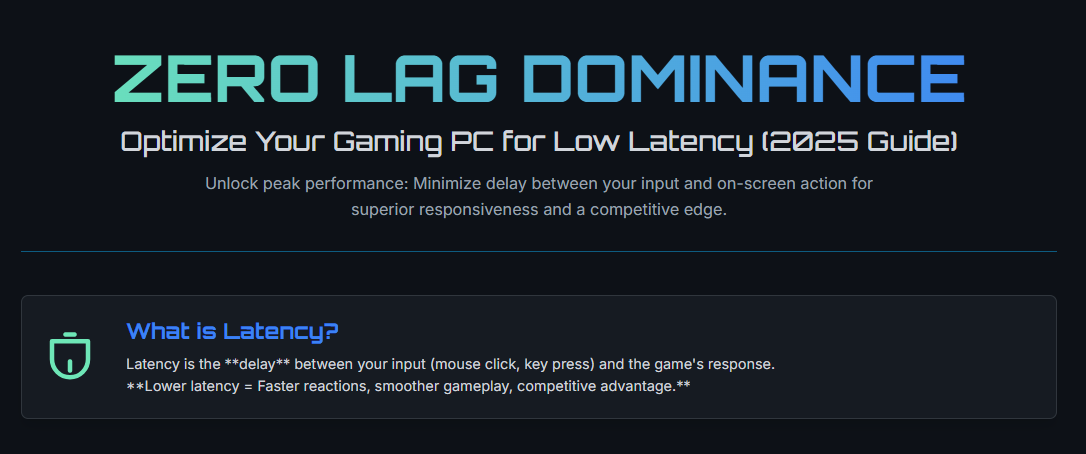Optimizing your gaming PC for low latency gives you faster reactions, smoother gameplay, and a real edge in competitive titles like Valorant, CS2, and Fortnite.
In this guide, you’ll learn the latest 2025-tested methods to reduce both system and network lag for peak gaming performance.
What Is Latency and Why Does It Matter?
Latency is the time it takes for your input (like a mouse click or key press) to be registered and reflected in the game. High latency can cause input lag, delayed reactions, and a less responsive feel. For online games, network latency (ping) is also critical—lower ping means faster communication with game servers.
Quick Table: Key Low-Latency Optimizations
| Area | Optimization Steps | Impact |
|---|---|---|
| System Performance | Disable background apps, use Ultimate Performance | Lower input/system lag |
| Graphics Settings | Lower settings, enable low-latency modes | Smoother, faster FPS |
| Network | Use Ethernet, optimize router, select closest server | Lower ping |
| Peripherals | Use wired, high-polling-rate devices | Faster input response |
| Storage | Install games on SSD/NVMe | Faster load, less stutter |
| Drivers/Firmware | Keep GPU, chipset, and network drivers updated | Stability, lower lag |
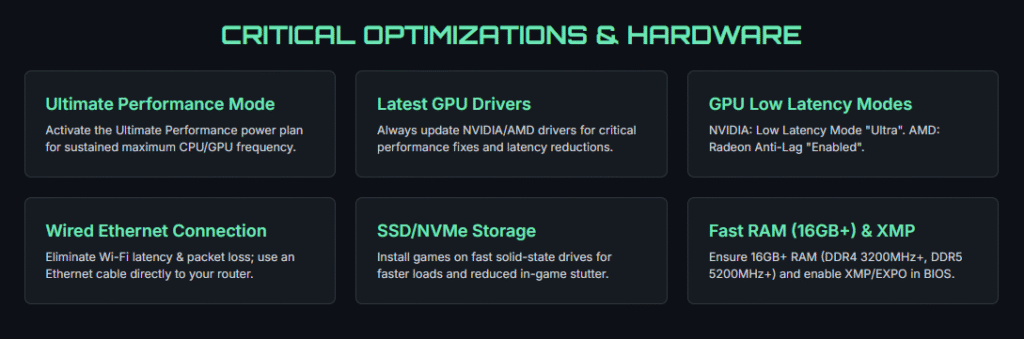
1. System Performance Enhancements
- Disable Background Apps: Close unnecessary programs before gaming. Use Task Manager (Ctrl+Shift+Esc) to end tasks that consume CPU, RAM, or disk.
- Ultimate Performance Power Plan:
- Open Command Prompt as admin and run: text
powercfg -duplicatescheme e9a42b02-d5df-448d-aa00-03f14749eb61 - Go to Control Panel > Power Options and select “Ultimate Performance.”
- Open Command Prompt as admin and run: text
- Disable Power Throttling:
- Open Registry Editor (Win+R, type
regedit). - Navigate to:
HKEY_LOCAL_MACHINE\SYSTEM\CurrentControlSet\Control\Power\PowerThrottling - Create DWORD:
PowerThrottlingOff = 1
- Open Registry Editor (Win+R, type
2. Graphics Card and Display Tweaks
- Update GPU Drivers: Always use the latest NVIDIA/AMD drivers for bug fixes and performance boosts.
- NVIDIA Users:
- Open NVIDIA Control Panel > Manage 3D Settings.
- Set Low Latency Mode to “Ultra.”
- Set Power Management Mode to “Prefer Maximum Performance.”
- Disable V-Sync (unless you experience tearing; then use G-SYNC/FreeSync).
- AMD Users:
- Open Radeon Software > Gaming > Graphics.
- Enable Radeon Anti-Lag.
- Set Power Efficiency to off.
- Enable Hardware-Accelerated GPU Scheduling (HAGS):
- Settings > System > Display > Graphics > Default Graphics Settings.
- Turn on Hardware-accelerated GPU scheduling.
- Lower In-Game Graphics Settings: Reduce shadows, anti-aliasing, and post-processing for higher FPS and lower input lag.
- Monitor Settings:
- Use the highest refresh rate your monitor supports (e.g., 144Hz, 240Hz).
- Enable G-SYNC or FreeSync if available for smooth, tear-free gameplay with minimal latency.
3. Network Optimization for Lower Ping
- Use Wired Ethernet: Wi-Fi adds latency and packet loss. Always use a wired connection for gaming.
- Router Settings:
- Enable Quality of Service (QoS) to prioritize gaming traffic.
- Update router firmware for latest performance and security fixes.
- Use port forwarding or UPnP for your game’s ports if needed.
- Select Closest Game Server: Always choose the server region nearest to you in-game for the lowest ping.
- Optimize Windows Network Stack:
- Open Registry Editor and navigate to
HKEY_LOCAL_MACHINE\SYSTEM\CurrentControlSet\Services\Tcpip\Parameters. - Add/modify DWORDs:
TcpAckFrequency = 1TCPNoDelay = 1MaxUserPort = 65534TcpTimedWaitDelay = 30DefaultTTL = 64EnablePMTUDiscovery = 1EnableTCPChimney = 0
- Run in CMD (Admin):
netsh int ip resetipconfig /flushdns
- Open Registry Editor and navigate to
4. Peripheral and Input Device Optimization
- Use Wired Devices: Wired mice and keyboards have lower latency than wireless. If you must use wireless, choose high-end models with low-latency tech.
- High Polling Rate: Use peripherals with 1000Hz polling rate for the fastest response.
- Disable USB Power Saving:
- Device Manager > Universal Serial Bus controllers > Right-click each USB Root Hub > Properties > Power Management > Uncheck “Allow the computer to turn off this device to save power.”
5. Storage and RAM Upgrades
- Install Games on SSD/NVMe: SSDs and especially NVMe drives reduce game load times and in-game stutter.
- Upgrade RAM: Use at least 16GB DDR4/DDR5 for modern gaming. Faster RAM (3200MHz+ for DDR4, 5200MHz+ for DDR5) can reduce system latency.
- Enable XMP/EXPO in BIOS: Ensures your RAM runs at its rated speed.
6. Windows and BIOS Tweaks
- Disable GameDVR & Game Bar:
- Settings > Gaming > Xbox Game Bar > Turn off.
- Registry:
HKEY_CURRENT_USER\System\GameConfigStore> SetGameDVR_Enabledto 0.
- Disable Core Parking:
- CMD (Admin):
powercfg -attributes SUB_PROCESSOR CPMAXCORES -ATTRIB_HIDE
- Control Panel > Power Options > Processor Settings > Set Min/Max Processor State to 100%.
- CMD (Admin):
- Update BIOS and Chipset Drivers: Ensures best compatibility and lowest DPC latency.
7. Keep Your System Clean and Cool
- Clean Up Storage: Regularly delete temp files (Win+R, type
temp,%temp%, andprefetch). - Uninstall Unused Apps: Free up resources for gaming.
- Monitor Temperatures: Use tools like HWMonitor or MSI Afterburner. High temps can cause CPU/GPU throttling, increasing latency.
- Dust and Cooling: Clean your PC’s fans and heatsinks every few months for optimal airflow.
8. Advanced: BIOS and Registry Tweaks
- Enable Resizable BAR and Above 4G Decoding: For supported GPUs and motherboards, this can boost performance and lower latency in some games.
- Debloat Windows: Use tools like O&O ShutUp10++ or Windows10Debloater to disable unnecessary services and telemetry.
9. In-Game Settings for Lowest Latency
- Disable V-Sync: Unless you experience tearing, V-Sync adds input lag. Use G-SYNC/FreeSync instead.
- Cap FPS Slightly Below Refresh Rate: Prevents input lag from frame queuing.
- Use Fullscreen Mode: True fullscreen (not borderless windowed) often has lower latency.
- Lower Graphics Settings: Prioritize FPS over visuals for competitive play.
10. Monitor and Test Your Latency
- Use Tools:
- NVIDIA Reflex Latency Analyzer (if supported)
- LDAT (for advanced users)
- In-game network graphs (e.g., net_graph in CS2, network stats in Valorant)
- Test Regularly: After each tweak, test your system for stability and latency improvements.
Frequently Asked Questions (FAQs)
What is the best polling rate for gaming mice?
A polling rate of 1000Hz is ideal for competitive gaming, offering the lowest input lag.
Should I use V-Sync for low latency?
No, V-Sync increases input lag. Use G-SYNC or FreeSync if you want to eliminate tearing with minimal added latency.
Does RAM speed affect gaming latency?
Yes, faster RAM (higher MHz and lower CAS latency) can reduce system latency, especially in CPU-bound games.
Is Ethernet better than Wi-Fi for gaming?
Absolutely. Ethernet provides lower latency, less packet loss, and more stable connections than Wi-Fi.
How do I know if my latency is low?
Check your in-game ping (should be under 50ms for best results) and use tools like NVIDIA Reflex Analyzer or in-game network graphs to monitor input and system latency.
Conclusion
Optimizing your gaming PC for low latency is about more than just high FPS—it’s about making every click, keypress, and action register instantly. By following these steps—updating drivers, tweaking system and network settings, using the right peripherals, and keeping your system clean and cool—you’ll achieve the fastest, most responsive gaming experience possible. In my experience, even small tweaks can shave off precious milliseconds, giving you the edge in every match. Happy gaming!