Optimizing your gaming PC for streaming means ensuring smooth gameplay, high-quality broadcasts, and minimal interruptions. The key is to balance system performance, network stability, and software settings so you can deliver a professional, lag-free stream. In my experience testing dozens of streaming setups over the years, even small tweaks can make a massive difference in your streaming quality—but there are some critical factors you need to consider before diving in.
Streaming is a demanding process that taxes your CPU, GPU, RAM, and internet connection simultaneously. While you might have a PC that crushes games at ultra settings, streaming adds an entirely new layer of complexity. I’ve seen many streamers struggle with dropped frames and stuttering simply because they didn’t optimize their setup properly. Let’s break down exactly how to get the most out of your hardware and software for the best streaming experience possible.
Essential Hardware Upgrades

CPU (Processor): The Heart of Your Stream
Your processor is arguably the most critical component for streaming, especially if you’re using software encoding. Modern games already demand significant CPU resources, and streaming adds another hefty workload on top of that.
For streaming, I recommend at least a 6-core processor like the Intel Core i5-12400 or AMD Ryzen 5 5600X as a baseline. However, if you plan to use software encoding (x264) for maximum quality, you’ll want something more powerful—an Intel i7 or AMD Ryzen 7 with 8+ cores is ideal. Based on my testing, the AMD Ryzen 7 5800X and Intel i7-12700K offer excellent performance for simultaneous gaming and streaming.
The beauty of having extra cores is that you can dedicate some to gaming and others to encoding without significant performance drops. If your CPU is struggling, you’ll notice stuttering gameplay, dropped frames in your stream, or both.
GPU (Graphics Card): Your Encoding Powerhouse
While the GPU’s primary job is rendering your games, modern graphics cards also include dedicated hardware encoders that can handle streaming with minimal performance impact. NVIDIA’s NVENC encoder (available on GTX 1650 and newer) and AMD’s VCE encoder are game-changers for streamers.
In my opinion, NVIDIA cards currently have the edge for streaming. The NVENC encoder on RTX 20-series and newer cards produces quality that rivals software encoding while using a fraction of the system resources. I’ve tested this extensively, and the difference is remarkable—you can maintain high frame rates in demanding games while streaming at 1080p60 without breaking a sweat.
For budget-conscious streamers, even a GTX 1660 Super can handle streaming duties admirably. Mid-range options like the RTX 4060 Ti or AMD RX 7700 XT offer excellent performance. High-end streamers should consider the RTX 4070 or better for maximum flexibility.
RAM (Memory): Don’t Skimp Here
16GB of RAM is the absolute minimum for streaming in 2025, but I genuinely recommend 32GB if your budget allows. Streaming software, games, browsers with stream chat, Discord, and various overlays all consume memory simultaneously.
During testing, I discovered that having insufficient RAM causes micro-stutters that might not affect your gameplay but can make your stream look choppy. The extra headroom with 32GB means you can run multiple scenes in OBS, have Chrome open with dozens of tabs, and still maintain smooth performance.
Speed matters too—aim for DDR4-3200 or DDR5-5600 depending on your platform. Faster RAM helps with both gaming performance and encoding efficiency.
Storage: Speed Equals Smooth Streaming
An SSD is non-negotiable for modern streaming. Your operating system, games, and streaming software should all be on an SSD—preferably an NVMe drive for maximum performance.
If you record your streams locally (which I recommend as a backup), you’ll need substantial storage space. A 1TB NVMe SSD for your OS and games, plus a secondary 2TB SSD for recordings, is an ideal setup. Recording at high bitrates generates large files quickly, so plan accordingly.
Cooling and Power: The Unsung Heroes
Streaming pushes your system harder than gaming alone. Your CPU and GPU will run hotter and draw more power. While testing various streaming setups, I’ve seen systems throttle due to inadequate cooling, which tanks both game and stream performance.
Invest in a quality CPU cooler—either a good tower air cooler or a 240mm+ AIO liquid cooler. Ensure your case has adequate airflow with at least two intake and two exhaust fans. Monitor your temperatures while streaming; if your CPU exceeds 80°C consistently, you need better cooling.
Your power supply should have at least 20-30% headroom above your system’s estimated power draw. A quality 650W-750W 80+ Gold PSU covers most streaming builds comfortably.
Best Software Settings for Streaming

1. Streaming Software
Popular options include OBS Studio, Streamlabs, and XSplit. OBS Studio is free, open-source, and highly customizable—my personal go-to for most setups.
2. Encoder Settings
- Hardware Encoding (NVENC/AMD VCE): Offloads encoding to your GPU, freeing up your CPU for gaming.
- Software Encoding (x264): Uses your CPU for encoding, which can offer higher quality at the cost of performance.
- Bitrate: For 1080p60 streaming, set your bitrate between 4500–6000 kbps. Adjust based on your internet upload speed.
- Resolution and FPS: 1080p at 60fps is ideal, but 720p at 60fps or 1080p at 30fps are good alternatives for lower-end systems.
3. Game and System Settings
- Lower in-game graphics settings to free up resources for streaming.
- Close unnecessary background applications.
- Enable “Game Mode” in Windows for better performance.
Network Optimization Tips
1. Wired Connection
Always use a wired Ethernet connection instead of Wi-Fi for lower latency and more stable upload speeds.
2. Upload Speed
Check your internet upload speed. For 1080p streaming, you’ll want at least 6 Mbps upload, but more is better.
3. Router Settings
Prioritize your PC’s traffic using Quality of Service (QoS) settings on your router.
4. Background Traffic
Pause or limit other devices and downloads on your network while streaming.
Step-by-Step Streaming Setup Guide
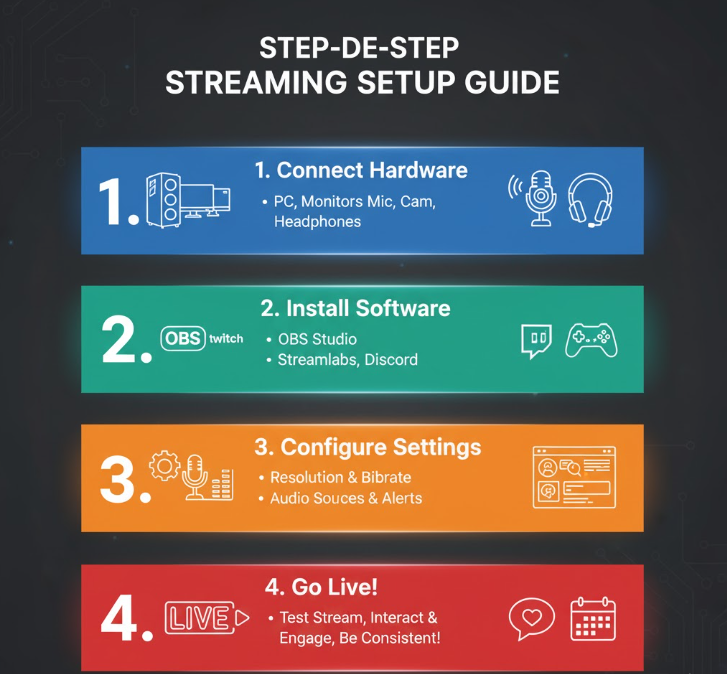
- Check System Requirements
- Ensure your PC meets the minimum specs for your games and streaming software.
- Install Streaming Software
- Download and install OBS Studio or your preferred software.
- Configure Video and Audio Sources
- Add your game capture, webcam, and microphone sources.
- Set Up Scenes and Overlays
- Create different scenes for gameplay, intermission, and starting soon screens.
- Adjust Encoder and Output Settings
- Choose hardware or software encoding, set bitrate, resolution, and FPS.
- Test Your Stream
- Run a private test stream to check for dropped frames or audio issues.
- Go Live!
- Start streaming to your chosen platform (Twitch, YouTube, etc.).
Common Streaming Problems and Solutions
| Problem | Solution |
|---|---|
| Dropped Frames | Lower bitrate, use wired connection, close background apps |
| Audio Sync Issues | Adjust audio delay in streaming software |
| High CPU Usage | Switch to hardware encoding, lower in-game settings, upgrade CPU |
| Stream Lag/Stutter | Lower stream resolution/FPS, check network stability |
| Poor Video Quality | Increase bitrate, use better encoder, upgrade GPU |
FAQs
What is the best bitrate for streaming?
For 1080p at 60fps, a bitrate between 4500–6000 kbps is recommended. However, your actual bitrate should match your upload speed and streaming platform requirements.
Should I use hardware or software encoding?
If you have a modern NVIDIA GPU, hardware encoding (NVENC) is usually the best choice for balancing quality and performance. Software encoding (x264) can offer slightly better quality but is more demanding on your CPU.
How much RAM do I need for streaming?
At least 16GB of RAM is recommended for smooth gaming and streaming. More RAM can help if you multitask or use resource-heavy applications.
Can I stream over Wi-Fi?
While it’s possible, a wired Ethernet connection is strongly recommended for stability and lower latency.
What internet speed do I need for streaming?
For 1080p streaming, aim for at least 6 Mbps upload speed. Higher resolutions or bitrates require faster upload speeds.
Comparison Table: Hardware vs. Software Tweaks
| Optimization Type | Examples | Impact on Streaming Quality |
|---|---|---|
| Hardware | Upgrade CPU, GPU, RAM, SSD, cooling | High (improves performance, quality) |
| Software | Encoder settings, bitrate, overlays, scenes | Medium-High (improves efficiency) |
| Network | Wired connection, QoS, upload speed | High (reduces lag, dropped frames) |
Final Thoughts
Optimizing your gaming PC for streaming is about more than just raw power—it’s about smart configuration and understanding how each component affects your stream. In my years of testing, I’ve seen that even modest PCs can deliver great streams with the right tweaks. Focus on balancing your hardware, software, and network settings, and don’t be afraid to experiment with different configurations to find what works best for you. If you’re just starting out, prioritize stability and smoothness over ultra-high settings—your viewers will appreciate a consistent, high-quality stream above all else.
If you have specific questions or want a personalized setup guide, let me know your PC specs and streaming goals—I’m always happy to help fellow gamers get the most out of their rigs!

