The definitive way to play Call of Duty Mobile (CODM) on a PC is by utilizing an Android emulator.
An emulator is a specialized software application that creates a virtual Android device environment on your Windows or macOS computer, allowing you to download and run mobile-only applications, complete with keyboard and mouse controls.
While there is no official standalone PC client for Call of Duty Mobile currently, using a reputable, well-optimized emulator is the standard, supported, and most effective method for enjoying the game on a larger screen with superior control precision.
While mobile gaming offers convenience, moving to a PC setup via an emulator provides massive advantages in terms of aiming accuracy, faster reaction times due to keyboard shortcuts, better visual fidelity on a large monitor, and more stable performance free from mobile device thermal throttling.
Based on my professional experience reviewing gaming setups, the transition from touch controls to a dedicated mouse and keyboard setup for an FPS like CODM is a significant competitive upgrade.
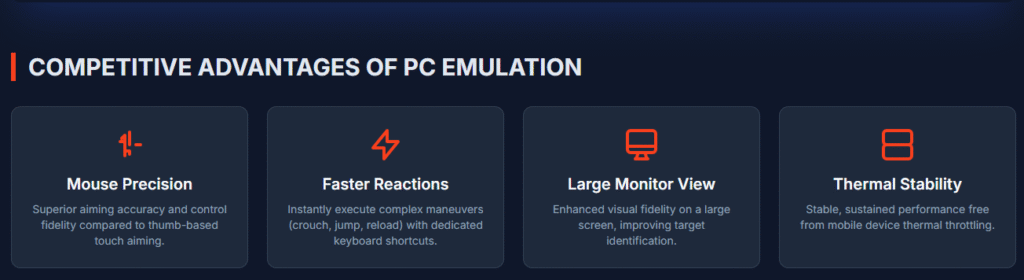
Choosing Your Android Emulator: The Foundation
Selecting the right emulator is the most critical decision, as performance, stability, and anti-cheat compliance heavily depend on it. While various options exist, the community generally converges on a few top performers known for handling the demands of a high-action FPS.
Top Recommended Emulators for Call of Duty Mobile
For playing CODM, you should focus on emulators that are specifically optimized for gaming and, crucially, are recognized by the game’s anti-cheat measures.
| Emulator Name | Key Feature | Official Support Status | Best For |
| GameLoop | Officially developed/partnered with Tencent (CODM developer). | Officially Recognized/Optimized | Best overall integration, stability, and minimal ban risk. |
| BlueStacks | High customizability, advanced features like Multi-Instance. | Unofficial (Widely Used) | Players seeking deep control mapping and advanced multitasking. |
| LDPlayer | Lightweight and known for smooth performance on lower-end PCs. | Unofficial (Widely Used) | Users with modest hardware who prioritize low resource usage. |
A Word of Caution on Bans: While using reputable emulators like GameLoop is generally considered safe by the community, actively using third-party macros, cheat software, or aim-bots in conjunction with any emulator is strictly against the terms of service and can lead to a permanent ban.
Stick to the officially supported control mapping tools within the emulator itself.
Understanding System Requirements
Even though CODM is designed for mobile hardware, running it through an emulator adds an overhead layer. You will get a significantly better experience if your PC meets or exceeds the recommended specifications rather than just the minimum.
Minimum and Recommended PC Specifications
| Component | Minimum Requirement | Recommended Specification |
| Operating System | Windows 7/8/10 (64-bit) | Windows 10 (64-bit) or newer |
| Processor (CPU) | Intel Core i3 or AMD equivalent (2.4 GHz) | Intel Core i5 or AMD equivalent |
| RAM | 4 GB | 8 GB or higher |
| Storage | 5 GB Free Space | 10 GB Free Space (SSD highly recommended) |
| Graphics Card (GPU) | Intel HD Graphics 4000 or better | NVIDIA GeForce GTX 660 or AMD Radeon HD 7950 equivalent |
| Internet | Stable Broadband Connection | High-Speed Connection (Wired connection preferred) |
Step-by-Step Installation and Setup Guide
Once you have selected your emulator (GameLoop is often the safest starting point), the process follows a consistent pattern. I’ve outlined the general steps using the recommended framework.
Phase 1: Downloading and Installing the Emulator
- Visit the Official Site: Navigate to the official website for your chosen emulator (e.g., GameLoop, BlueStacks, or LDPlayer). Always download from the official source to ensure you get a clean, non-malware-infected installer.
- Download the Installer: Click the download link and save the executable file to your computer.
- Run the Installation: Execute the downloaded file and follow the on-screen prompts. This process usually involves agreeing to terms and selecting an installation directory.
- Enable Virtualization (Crucial Step): For peak emulator performance, you must enable Virtualization Technology (VT) in your PC’s BIOS/UEFI settings. This allows the emulator to utilize your CPU’s hardware virtualization features, resulting in a massive performance boost and lower latency. This is usually found in the CPU or System Configuration section of the BIOS menu. If you skip this, expect potential lag.
Phase 2: Installing Call of Duty Mobile
- Launch the Emulator: After installation, open the emulator software.
- Log In to Google: You will be prompted to sign in with your Google account. This is necessary to access the Google Play Store within the emulator environment.
- Search for the Game: Use the emulator’s built-in search bar or navigate to the internal Play Store and search for “Call of Duty Mobile.”
- Install: Click Install and wait for the download and installation process to complete, just as you would on an actual Android device.
- Launch the Game: Once installed, click the Call of Duty Mobile icon on the emulator’s home screen to launch it. You will then log in with your existing CODM account (ensure you use an established account, not a Guest account, to save progress).
Phase 3: Optimizing Keyboard and Mouse Controls
This is where you gain your biggest advantage. The emulator overlays a control map onto the mobile game screen, letting you map touch actions to physical keys.
- Access Keymapping Settings: Inside the running game, look for the Controller Icon or Keymapping Settings within the emulator’s side panel (this location varies slightly between emulators).
- Review Default Layout: Most quality emulators come with a preset, optimized layout for CODM. Test this first by jumping into a casual match.
- Customize Sensitive Actions: The most important keys to customize are:
- Movement: WASD keys are standard for movement.
- Aim Down Sights (ADS): Map this to your Right Mouse Button (RMB).
- Fire: Map this to your Left Mouse Button (LMB).
- Sprint/Crouch/Prone: Map these to easily accessible keys like Shift, Ctrl, or C.
- Weapon Swap/Reload: Use number keys ({1}, {2}, {3}) for weapon slots and R for reload.
- Adjust Mouse Sensitivity: Tweak the in-emulator mouse sensitivity settings until your aiming feels natural. Since you are using a mouse, a lower DPI/sensitivity setting often allows for greater precision than high mobile touch sensitivity.
- Save and Test: Always click Save after making changes. Play a few matches to test the feel and make micro-adjustments. For example, some players prefer to map the crouch action to a toggle instead of a hold.
Fine-Tuning for Peak Performance and Low Latency
Playing a competitive shooter requires more than just functional controls; it demands high, stable frame rates FPS and minimal network delay Ping.
Emulator and In-Game Graphics Settings
You need to balance visual quality with performance stability. It is far better to have a smooth 60 FPS experience than a choppy 90 FPS experience.
- Emulator Resource Allocation: Go into the emulator’s main settings (outside the game). Allocate more CPU cores and RAM to the emulator. For an 8GB RAM PC, allocating 4 cores and 4GB RAM is a good starting point.
- In-Game Graphics Quality: Inside Call of Duty Mobile’s settings menu:
- Set Graphics Quality to Medium or Low initially.
- Set Frame Rate to Max or 60 FPS (if available). A high, stable frame rate is always prioritized over high visual detail in competitive play.
- Turn Anti-Aliasing Off unless you have a very powerful dedicated GPU.
- Shader/Asset Loading: Some emulators allow you to pre-load shaders or assets; if available, initiate this process to avoid stuttering when new textures appear mid-match.
Network Optimization to Reduce Lag
For online multiplayer, input lag is often related to network congestion or poor routing between your PC and the game server.
- Wired Connection: As mentioned, this is non-negotiable for competitive consistency.
- Close Background Network Usage: Ensure no other applications are downloading large files, streaming high-bitrate video, or running heavy cloud backups while you play.
- Use a Gaming VPN/Booster (Optional): While the game itself runs locally via the emulator, the connection to the game servers is over the standard internet. Some gamers use dedicated gaming network optimizers (like ExitLag, though specific brand recommendations should be researched) to route traffic through more direct, lower-latency paths, which can significantly reduce ping spikes.
Frequently Asked Questions (FAQs) About CODM on PC
Q1: Is it safe to use an emulator for Call of Duty Mobile, or will I get banned?
A: Generally, it is safe to use official, reputable emulators like GameLoop, BlueStacks, or LDPlayer for Call of Duty Mobile. GameLoop, being associated with Tencent, is often considered the safest choice as it is specifically optimized for the game.
Bans primarily occur when players use unauthorized third-party tools, hacks, or modifications to gain an unfair advantage, not simply for using the emulator itself.
Q2: Can I use a PlayStation or Xbox controller with CODM on PC?
A: Yes, you can, but it’s often less consistent than Mouse & Keyboard (M&K). While some emulators (like BlueStacks) offer good controller support, you may need external software like DS4Windows for PlayStation controllers.
M&K is widely preferred because it offers superior, faster aiming accuracy that touch controls are translated to, which is crucial for a fast-paced shooter.
Q3: What is the advantage of playing CODM on a PC over a mobile phone?
A: The primary advantages are superior control precision (mouse aiming is far more accurate than thumb-based touch aiming), better visual experience (larger, higher-resolution screen), and more stable performance (PCs handle heat and sustained high frame rates better than most phones).
Q4: Why does my game feel laggy even though my PC is powerful?
A: Lag can be caused by one of three things: CPU/RAM allocation (not enough resources given to the emulator in its settings), Graphics settings (game settings are too high for your GPU to maintain a steady FPS), or Network Latency (high ping to the game server).
Double-check your emulator’s resource allocation and lower the in-game graphics quality first.
Q5: Will my mobile progress carry over to the PC version?
A: Yes, provided you log in with the same linked account. If you linked your mobile account to a Facebook, Activision, or Google account, logging into that same account within the emulator will instantly sync all your progress, unlocks, and rank.
Never play on a temporary “Guest” account if you want to keep your progress.

