To update drivers on a Windows PC, open Device Manager by searching for it in the Start menu, expand the device category (like Display adapters or Network adapters), right-click the device, select “Update driver,” and choose “Search automatically for drivers.” Windows will search for and install the latest driver updates, typically completing the process in 2-5 minutes per device. For critical components like graphics cards, downloading drivers directly from manufacturer websites (NVIDIA, AMD, Intel) often provides newer versions than Windows Update and includes additional optimization software.
Keeping your PC drivers updated ensures hardware performs optimally, fixes bugs, patches security vulnerabilities, and adds new features. Outdated drivers cause performance problems, hardware malfunctions, and compatibility issues with new software. Let’s explore exactly how to update every type of driver on your Windows PC.
Why Updating Drivers Matters
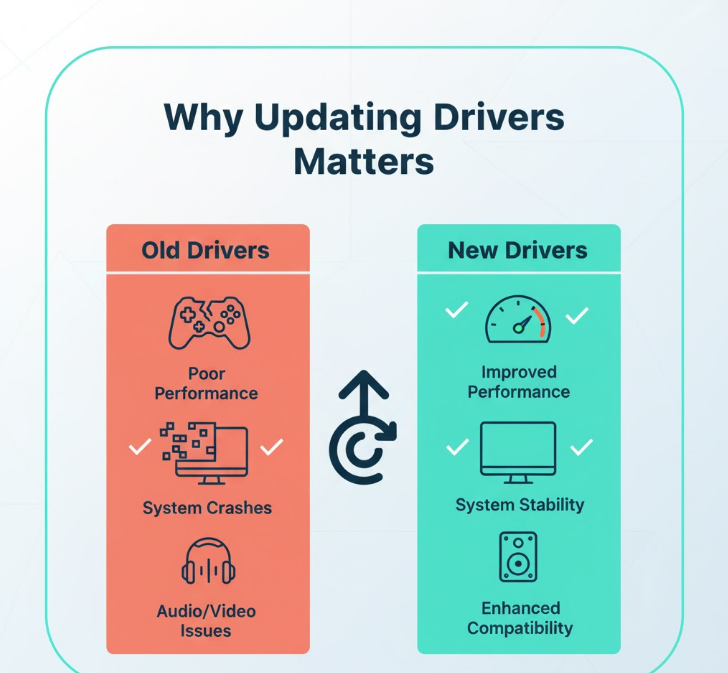
Understanding why driver updates are important helps you prioritize which drivers to update and how often to check for updates.
Performance improvements represent the most noticeable benefit of driver updates. Graphics card drivers especially receive regular optimizations for new games, often improving frame rates by 5-15% or more. Network adapter drivers can enhance Wi-Fi speeds and connection stability. Sound card drivers may reduce audio latency or improve quality.
Bug fixes resolve issues causing crashes, freezes, or hardware malfunctions. If your printer suddenly stops working, your monitor flickers, or your Wi-Fi disconnects randomly, outdated drivers frequently cause these problems. Manufacturers release driver updates specifically addressing known issues.
Security patches protect against vulnerabilities that hackers could exploit. Drivers interact directly with hardware at a low system level, making them potential attack vectors. Critical security updates for chipset, network, and storage drivers should be installed promptly.
New feature support gets unlocked through driver updates. Your graphics card might gain support for new rendering technologies. Your webcam might get improved low-light performance. New Windows versions often require updated drivers for full compatibility.
Compatibility with new software depends on having current drivers. The latest games, professional applications, and Windows updates sometimes require recent driver versions. Running outdated drivers can prevent software installation or cause functionality problems.
Method 1: Update Drivers Through Device Manager
Device Manager provides Windows’ built-in driver update system. This method works for all hardware components and requires no additional software.
Step 1: Open Device Manager by pressing Windows Key + X and selecting Device Manager from the menu. Alternatively, search for “Device Manager” in the Start menu and click the result.
Microsoft’s official Device Manager documentation
Step 2: Device Manager displays your hardware organized by categories. Common categories include:
- Display adapters (graphics cards)
- Network adapters (Wi-Fi and Ethernet)
- Sound, video and game controllers (audio devices)
- Bluetooth
- Disk drives
- Monitors
- Keyboards and mice
Step 3: Expand the category containing the device you want to update by clicking the arrow next to it. You’ll see specific device models listed underneath.
Step 4: Right-click the device and select “Update driver” from the context menu.
Step 5: Choose “Search automatically for drivers.” Windows searches your computer and Microsoft’s servers for the latest compatible driver and installs it automatically if one is found.
Step 6: If Windows finds a newer driver, it downloads and installs it, showing progress. The process typically takes 2-5 minutes depending on driver size and internet speed. If Windows reports “The best drivers for your device are already installed,” your driver is current—at least according to Windows Update’s database.
Step 7: After updating, Windows may prompt you to restart your PC for changes to take effect. Some drivers work immediately, while others require a restart.
After years of IT support experience, I’ve learned that Device Manager’s automatic search finds adequate drivers for most hardware—but not always the absolute latest versions. Graphics cards especially benefit from manufacturer-provided drivers that include game optimizations and additional features Windows Update doesn’t deliver. Use Device Manager for general hardware, but go directly to manufacturers for GPUs.
Method 2: Update Drivers Through Windows Update
Windows Update automatically downloads and installs driver updates alongside regular Windows updates. This method requires no manual intervention for most drivers.
Step 1: Open Settings by pressing Windows Key + I.
Step 2: Click “Windows Update” in the left sidebar (Windows 11) or navigate to “Update & Security” then “Windows Update” (Windows 10).
Step 3: Click “Check for updates.” Windows searches for system updates and available driver updates simultaneously.
Automatically get recommended driver updates
Step 4: If driver updates are found, they appear in the list of pending updates. Windows typically downloads and installs them automatically along with system updates.
Step 5: Click “Advanced options” then “Optional updates” to see additional driver updates Windows found but didn’t install automatically. This section often contains manufacturer-specific driver versions.
Step 6: Check boxes next to any optional driver updates you want to install, then click “Download & install.”
Step 7: Restart your PC when prompted to complete driver installation.
Windows Update handles driver updates passively, which works well for maintaining basic functionality. However, it doesn’t always provide the absolute latest drivers, especially for gaming hardware where manufacturers release frequent optimizations.
Method 3: Download Drivers From Manufacturer Websites
Downloading drivers directly from hardware manufacturers provides the newest versions with all features and optimizations. This method is especially important for graphics cards, motherboards, and gaming peripherals.
Graphics Card Drivers (NVIDIA, AMD, Intel):
For NVIDIA graphics cards, visit nvidia.com/drivers or use the NVIDIA app (previously GeForce Experience). The NVIDIA app offers two driver types:
- Game Ready Drivers optimize for gaming with the latest game-specific tweaks
- Studio Drivers prioritize stability for content creation applications
For AMD graphics cards, visit amd.com/support and use the automatic detection tool or manually select your graphics card model. AMD Software: Adrenalin Edition provides drivers plus optimization tools.
For Intel integrated graphics, visit intel.com/content/www/us/en/download-center/home.html or use Intel Driver & Support Assistant to automatically detect and install the latest drivers.
Motherboard Drivers:
Visit your motherboard manufacturer’s website (ASUS, MSI, Gigabyte, ASRock) and navigate to the support section. Enter your exact motherboard model to access driver downloads for:
- Chipset drivers (critical for system stability)
- Audio drivers
- Network drivers (LAN and Wi-Fi)
- USB drivers
- RGB control software
Other Hardware:
Printer manufacturers (HP, Canon, Epson) provide drivers on their support pages. Search for your printer model and download the full driver package.
Gaming peripheral manufacturers (Logitech, Razer, Corsair) offer drivers plus software for configuring buttons, lighting, and macros.
Laptop manufacturers (Dell, HP, Lenovo) provide all necessary drivers through their support pages. Use your laptop’s service tag or model number to find the correct drivers.
Method 4: Use Manufacturer’s Automatic Update Tools
Many hardware manufacturers provide utilities that automatically detect, download, and install the latest drivers for their products.
NVIDIA App / GeForce Experience notifies you when new graphics drivers are available and installs them with one click. The app also optimizes game settings and enables features like instant replay and game streaming.
AMD Software: Adrenalin Edition provides similar functionality for AMD graphics cards, checking for driver updates and offering one-click installation.
Intel Driver & Support Assistant automatically scans your PC for Intel hardware and downloads appropriate drivers for processors, integrated graphics, Wi-Fi adapters, and other Intel components.
Motherboard utilities like ASUS Armoury Crate, MSI Center, or Gigabyte App Center check for motherboard driver updates and install them through user-friendly interfaces.
Laptop manufacturer tools like Dell SupportAssist, HP Support Assistant, or Lenovo System Update scan for all available driver updates for your specific laptop model and install them automatically.
These automatic tools simplify driver maintenance significantly. Install the relevant utility for your main hardware components and let it handle driver updates proactively.
Checking Current Driver Versions
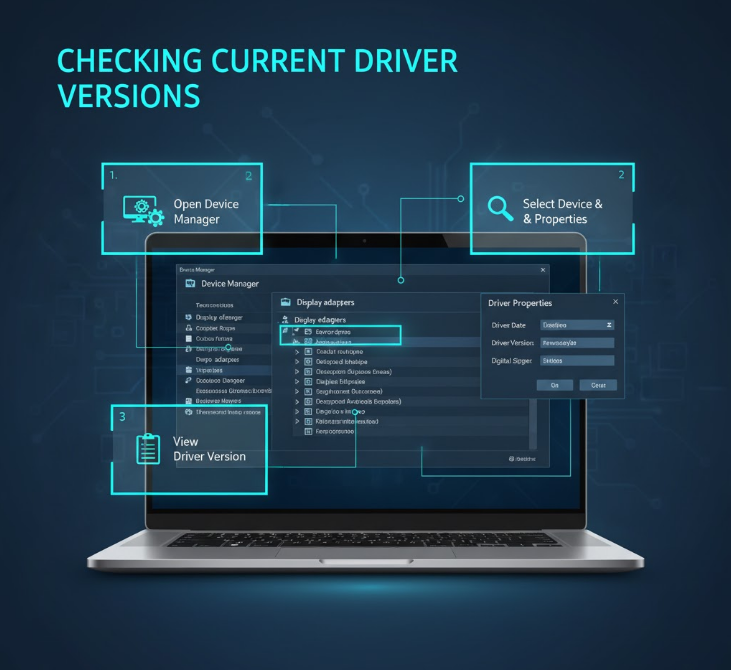
Before updating, knowing your current driver version helps you determine if updates are actually available and whether updates resolved issues.
Step 1: Open Device Manager (Windows Key + X, then select Device Manager).
Step 2: Expand the category containing your device and right-click it.
Step 3: Select “Properties” from the context menu.
Step 4: Click the “Driver” tab to see detailed driver information including:
- Driver Provider (who made the driver)
- Driver Date (when it was released)
- Driver Version (version number)
- Digital Signer (confirms authenticity)
Step 5: Write down or screenshot this information. After updating, return to this screen to verify the new driver version installed successfully.
Comparing driver dates helps identify truly outdated drivers. If your graphics driver is from 2023 and you’re in late 2025, an update is definitely overdue. However, very recent driver dates don’t always mean better—sometimes older stable drivers work better than brand-new releases with undiscovered bugs.
Which Drivers to Update First
Not all drivers are equally important. Prioritizing critical drivers ensures you get the most benefit from your update efforts.
Graphics drivers top the priority list for gaming PCs and workstations. NVIDIA and AMD release new graphics drivers monthly with game optimizations, bug fixes, and performance improvements. Keeping graphics drivers current directly impacts gaming performance and visual quality.
Chipset drivers form the foundation of system stability. These drivers manage communication between your CPU, motherboard, and connected devices. Outdated chipset drivers cause mysterious crashes, USB problems, and performance issues. Update chipset drivers after building a new PC or upgrading major components.
Network drivers for Wi-Fi and Ethernet adapters affect internet connectivity and speed. If you experience slow downloads, connection drops, or inability to connect to networks, updating network drivers often resolves these problems.
Audio drivers matter for anyone doing music production, streaming, or experiencing sound issues. Crackling audio, no sound output, or problems with microphones frequently stem from outdated audio drivers.
Storage drivers for SSDs and hard drives can improve performance and fix data corruption issues. NVMe SSD drivers especially benefit from regular updates as the technology continues evolving.
Lower priority drivers include keyboards, mice, monitors, and printers. These devices usually work fine with basic Windows drivers. Update them only if experiencing specific problems.
One mistake I see constantly: people update every single driver at once, then can’t identify which update caused a problem if something breaks. Update critical drivers like graphics and chipset first, test stability for a day or two, then update less critical components. This systematic approach makes troubleshooting much easier if issues arise.
Avoiding Common Driver Update Mistakes
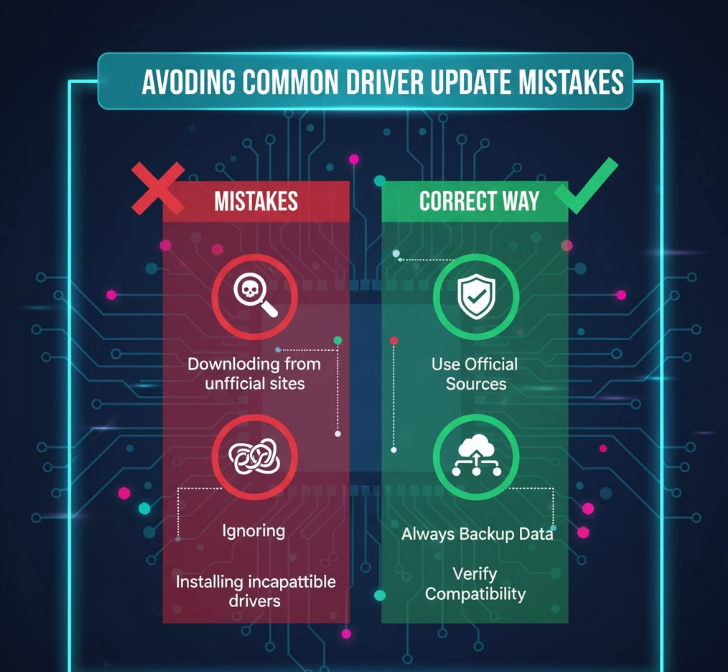
Understanding what NOT to do prevents problems that often result from improper driver management.
Don’t use driver update software from unknown sources. Many “free driver updater” programs bundle malware, install incorrect drivers, or try forcing you into paid subscriptions. Stick with Windows Update, Device Manager, and official manufacturer tools.
Don’t update drivers for perfectly functioning hardware unless you have a specific reason. The “if it ain’t broke, don’t fix it” principle applies to drivers. Unnecessary updates can introduce new bugs or compatibility issues. Update when experiencing problems, when new features matter, or for security patches—not just because updates exist.
Don’t skip reading update notes before installing major driver updates. Manufacturer websites and update tools usually provide release notes explaining what changed. Some updates introduce new features you’ll want to configure. Others fix specific issues you might be experiencing.
Don’t ignore Windows warnings about unsigned or incompatible drivers. Windows warns you when drivers lack proper digital signatures or might cause problems. These warnings exist for your protection—heed them unless you have a compelling reason and understand the risks.
Don’t forget to create a system restore point before updating critical drivers like graphics or chipset drivers. If an update causes problems, restore points let you roll back to the previous working configuration.
Troubleshooting Driver Update Problems
Driver updates occasionally cause problems rather than solving them. Knowing how to roll back or fix problematic drivers is essential.
Rolling back a driver returns to the previous version when a new driver causes issues:
Step 1: Open Device Manager and find the problematic device.
Step 2: Right-click it and select Properties.
Step 3: Click the Driver tab and select “Roll Back Driver.”
Step 4: Windows asks why you’re rolling back. Select your reason and click Yes.
Step 5: The previous driver version is restored. Restart if prompted.
If roll back is greyed out, Windows doesn’t have the previous driver saved. Download and manually install the older driver version from the manufacturer’s website, selecting the older version from their driver archive.
Fixing “driver install failed” errors:
Check if your PC is running the latest Windows updates. Outdated Windows versions sometimes can’t install newer drivers.
Temporarily disable antivirus software, which occasionally blocks driver installations it considers suspicious.
Run Windows Update Troubleshooter (Settings > System > Troubleshoot > Other troubleshooters > Windows Update).
Resolving “this driver is not compatible” messages:
Verify you downloaded the correct driver for your exact hardware model and Windows version. Drivers for similar but different models won’t work.
Check if you’re running 32-bit or 64-bit Windows (Settings > System > About) and ensure the driver matches.
Handling devices showing yellow exclamation marks in Device Manager:
Yellow exclamation marks indicate driver problems. Right-click the device and try updating the driver. If that fails, uninstall the device (right-click > Uninstall device), restart your PC, and let Windows reinstall the driver automatically.
Automatic vs. Manual Driver Updates
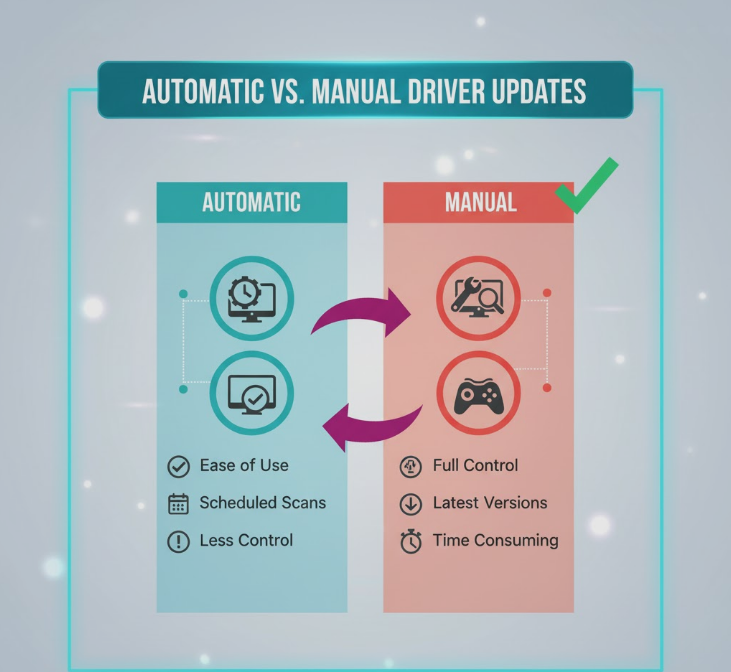
Choosing between automatic and manual driver update strategies depends on your technical comfort level and how you use your PC.
Automatic updates through Windows Update provide convenience for basic users. Windows handles driver updates passively alongside system updates. This approach works well for everyday computing but may leave you with slightly older drivers compared to manufacturer releases.
Advantages of automatic updates:
- No effort required on your part
- Covers most hardware adequately
- Reduces risk of downloading wrong drivers
- Free and built into Windows
Disadvantages of automatic updates:
- May lag behind manufacturer releases by weeks or months
- Doesn’t always provide full feature sets
- Limited to what Windows Update database contains
Manual updates give you control over exactly when and what gets updated. This approach suits gamers, content creators, and enthusiasts who want cutting-edge drivers for maximum performance.
Advantages of manual updates:
- Access to the absolute latest drivers
- Includes manufacturer optimization tools
- Control over which drivers update and when
- Can access beta drivers for testing
Disadvantages of manual updates:
- Requires regular checking and effort
- Risk of downloading wrong drivers if careless
- Time-consuming for PCs with many components
Hybrid approach works best for most users: enable automatic updates through Windows Update for general hardware, but manually update graphics drivers and other performance-critical components directly from manufacturers.
Driver Updates After Major Windows Updates
Major Windows updates (like Windows 11 24H2 to 25H2) sometimes require driver updates for full compatibility and optimal performance.
After installing major Windows updates, check for driver updates even if hardware seems to work normally. Manufacturers validate and release updated drivers specifically for new Windows versions. These validated drivers ensure stability and compatibility with new Windows features.
Intel, for example, recently released Wi-Fi and Bluetooth drivers specifically validated for Windows 11 25H2. While older drivers might work, manufacturer-validated drivers ensure smooth operation and can resolve subtle issues that only appear with the new Windows version.
The process after major Windows updates:
- Install the Windows update and restart
- Let Windows Update run and install any driver updates it finds
- Check manufacturer websites for hardware-specific driver updates
- Pay special attention to graphics, chipset, and network drivers
- Monitor system stability for a few days
The Bottom Line
Updating drivers on your PC ensures hardware performs optimally, fixes bugs, and maintains security. Windows provides multiple update methods: Device Manager for manual updates, Windows Update for automatic updates, and manufacturer websites for the latest versions with full features.
Prioritize graphics, chipset, and network drivers as these most significantly impact performance and stability. Use Windows Update for general hardware, but download graphics drivers directly from NVIDIA, AMD, or Intel for best gaming and content creation performance.
Update systematically rather than all at once, making it easier to identify problematic updates. Create restore points before updating critical drivers. Don’t use third-party driver update software from unknown sources—stick with official tools from Microsoft and hardware manufacturers.
For most users, a hybrid approach works best: enable automatic Windows Update for passive driver maintenance while manually updating performance-critical components like graphics cards when new games release or major features arrive.

