As of 2025, Xbox Party Chat on PC does not support native screen sharing to party members—you cannot directly share your screen within an Xbox party like you can on PlayStation. However, you can achieve screen sharing by using Discord alongside Xbox Party Chat, as Discord offers robust screen sharing capabilities. Xbox consoles (Series X/S and Xbox One) gained the ability to stream gameplay directly to Discord voice channels in late 2023, but PC users still require Discord for screen sharing functionality. The Xbox app on Windows 11 focuses on voice chat and party features but lacks built-in screen sharing, making Discord the most practical solution for PC gamers wanting to share their screen with Xbox friends.
Understanding screen sharing options for Xbox parties on PC helps you choose the best method for playing with friends, troubleshooting together, or sharing gameplay experiences. Let’s explore all available methods and workarounds for 2025.
Understanding Xbox Party Limitations on PC

The Xbox ecosystem’s approach to screen sharing differs fundamentally from competitors like PlayStation. This understanding prevents frustration when looking for features that don’t exist.
Xbox Party Chat through the Xbox app on Windows 11 provides excellent voice communication but deliberately excludes screen sharing functionality. Microsoft’s strategy focuses on integrating with established platforms like Discord rather than building proprietary screen sharing into Xbox Party Chat on PC.
Important Distinction: Xbox consoles (Series X/S and Xbox One) received native Discord streaming integration in late 2023, allowing console players to stream their gameplay directly to Discord voice channels from the console itself. However, this feature is specific to consoles—the Xbox app on PC still lacks direct screen sharing to Xbox party members. PC users must use Discord or other third-party solutions for screen sharing.
Xbox’s official Discord integration guide
The Xbox Game Bar (Windows Key + G) offers party chat, audio mixing, and performance monitoring, but screen sharing to party members isn’t part of its feature set. You can record your screen or broadcast to streaming platforms, but not directly to friends in your party.
The practical impact means PC gamers seeking screen sharing must use alternative solutions. The good news: several effective workarounds exist, with Discord being the most popular and feature-rich option for both PC and console gamers.
Method 1: Using Discord for Screen Sharing (Best Option)
Discord provides the most seamless screen sharing experience for Xbox party members on PC. This method works regardless of whether your friends play on Xbox consoles or PC, and console players can even stream to Discord directly from their Xbox.
Step 1: Set Up Discord
Download and install Discord from discord.com if you haven’t already. Create an account or sign in to your existing account. Discord is completely free for basic features including screen sharing.
Step 2: Link Xbox and Discord Accounts
Open Discord and navigate to User Settings (gear icon). Select “Connections” from the left sidebar. Click the Xbox icon and follow prompts to link your Xbox account. This displays your Xbox gaming activity on Discord and enables console users to access Discord voice channels directly from their Xbox.
For Xbox Console Players: After linking accounts, you can join Discord voice channels directly from your console (press Xbox button > Parties & chats > Discord) and even stream your gameplay to Discord using the “Stream your game” option. This native integration makes Discord the unified platform for both PC and console gamers.
Step 3: Create or Join a Voice Channel
Create a Discord server (if you don’t have one) by clicking the “+” button in your server list. Add a voice channel where you and friends will gather. Alternatively, join an existing server’s voice channel. Connect to the voice channel by clicking it.
Step 4: Start Screen Sharing (PC Users)
Once in the voice channel, look for the “Screen” button at the bottom of Discord near your username. Click “Screen” and choose what to share:
- Entire Screen – Shows everything on your display
- Application Window – Shares only a specific game or program
- Browser Tab – Shares individual browser tabs (if using Discord in browser)
Step 5: Configure Screen Share Settings
Select your desired resolution and frame rate. Higher settings provide better quality but require stronger internet connections:
- 720p at 30fps – Suitable for most connections
- 1080p at 60fps – Requires Discord Nitro subscription
- Source audio – Enable this to share game audio with viewers
Step 6: Start Streaming
Click “Go Live” to begin screen sharing. Your screen appears in the Discord channel for all members to view, whether they’re watching from PC, mobile devices, or Xbox consoles (Xbox users can watch Discord streams directly on their console as of 2025). Discord displays viewer count and lets you stop sharing anytime by clicking “Stop Streaming.”
For Xbox Console Viewers: Friends on Xbox consoles can watch your PC screen share by joining the same Discord voice channel on their console and selecting your stream to watch directly on their TV.
Simultaneously Using Xbox Party Chat:
You can run Xbox Party Chat alongside Discord for those who prefer Xbox’s voice quality or have friends exclusively using Xbox consoles. Press Windows Key + G to open Xbox Game Bar, start your Xbox party, then alt-tab back to Discord for screen sharing. This dual-app approach combines Xbox’s voice chat with Discord’s screen sharing.
After testing numerous screen sharing solutions for Xbox parties, Discord consistently delivers the best experience. The 2025 integration between Xbox consoles and Discord makes it even better—console players can stream gameplay to Discord natively and watch PC players’ streams directly on their Xbox. This cross-platform capability makes Discord the obvious choice for mixed PC/console gaming groups.
Method 2: Using Xbox Game Bar Broadcasts (Limited)
Xbox Game Bar includes broadcasting features, though these don’t share directly to party members. Instead, they stream to platforms where friends can watch.
Understanding Game Bar Broadcasts:
Press Windows Key + G to open Xbox Game Bar. The Broadcast widget lets you stream to platforms like Twitch or Facebook Gaming. However, this isn’t true screen sharing—it’s public streaming that friends must access through those platforms.
Setting Up Game Bar Broadcasting:
Step 1: Open Xbox Game Bar (Windows Key + G) and click the Broadcast widget.
Step 2: Select your streaming platform (Twitch, Facebook Gaming, or custom RTMP server).
Step 3: Sign in to your streaming account and authorize Xbox Game Bar access.
Step 4: Configure broadcast settings including audio sources, microphone, and webcam options.
Step 5: Click “Start broadcast” to begin streaming. Share the stream URL with friends in your Xbox party so they can watch through their browsers or the streaming platform’s app.
Limitations of This Method:
Broadcasting introduces 10-30 second delay between your gameplay and what viewers see, making real-time collaboration difficult. Streams are publicly visible unless you configure private streaming (platform-dependent). The process requires friends to leave the game to watch in browsers, breaking immersion. This method works better for one-way showing rather than collaborative problem-solving.
Method 3: Using Third-Party Streaming Software
Advanced users can employ streaming software like OBS Studio, Streamlabs, or XSplit for more control over screen sharing.
OBS Studio Setup:
Download OBS Studio from obsproject.com (free and open-source). Install and launch the application.
Step 1: Click “+” under Sources and add “Display Capture” for full screen or “Game Capture” for specific games.
Step 2: Configure your capture source with desired resolution and frame rate settings.
Step 3: Add audio sources including desktop audio (game sounds) and microphone audio.
Step 4: In Settings > Stream, configure output to a private RTMP server or use the Virtual Camera feature.
Using Virtual Camera for Discord:
OBS Studio’s Virtual Camera feature lets you use OBS output as a webcam source in Discord. Enable it in OBS Tools menu, then select “OBS Virtual Camera” as your camera in Discord’s video settings. This provides more control over what you share, including overlays, multiple sources, and transitions.
Step 5: Share the stream URL with Xbox party friends, or use the virtual camera directly in Discord for the most seamless experience.
Advantages of Third-Party Software:
Professional-grade control over what you share, including scene transitions, picture-in-picture layouts, and selective source sharing. Lower latency options compared to public streaming platforms. Ability to add overlays, alerts, and visual enhancements. Support for multiple audio sources with individual volume controls.
Comparing Screen Sharing Methods for Xbox Parties
| Method | Latency | Quality | Ease of Use | Works on Console | Best For | Cost |
|---|---|---|---|---|---|---|
| Discord | Very Low (0.5-2s) | Excellent | Very Easy | Yes (viewing & streaming) | General gaming, real-time collaboration | Free (Nitro for higher quality) |
| Game Bar Broadcast | High (10-30s) | Good | Medium | No (must use browser) | One-way showing, public streaming | Free |
| OBS + Virtual Cam | Low (1-3s) | Excellent | Difficult | No | Advanced users, professional presentation | Free |
Discord clearly wins for most Xbox party screen sharing needs. It balances ease of use, low latency, good quality, and universal accessibility. The 2025 Xbox-Discord integration means console friends can both watch PC streams and share their own gameplay natively, making it the unified platform for mixed PC/console groups.
Game Bar broadcasts work when you want to show something to many people simultaneously and delay doesn’t matter. Think of it more like streaming to an audience than collaborative screen sharing.
OBS Studio suits content creators and advanced users who want professional control over their presentation. The learning curve is steep, but capabilities far exceed Discord’s simple sharing.
Xbox Console Discord Integration (2025)
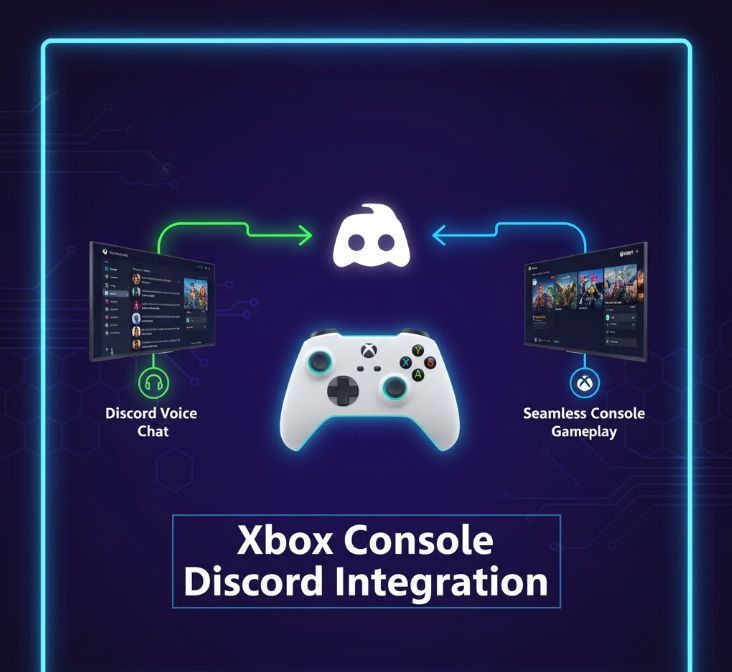
For completeness, understanding how Xbox console players interact with Discord helps mixed gaming groups coordinate screen sharing.
Xbox Console Streaming to Discord:
Xbox Series X/S and Xbox One consoles can stream gameplay directly to Discord voice channels without any PC or capture card. Console players link their Xbox and Discord accounts, join a Discord voice channel from their console, and select “Stream your game” to broadcast gameplay to that Discord channel.
Watching Streams on Xbox Console:
Xbox console users in Discord voice channels can watch PC players’ screen shares or other console players’ streams directly on their Xbox. This bidirectional capability means everyone in your gaming group—whether on PC or console—can share and view through Discord.
How This Affects PC Users:
PC users benefit because console friends no longer need complicated workarounds to share gameplay. Everyone uses Discord, making it the universal platform regardless of device. When coordinating gaming sessions with mixed PC/console groups, Discord handles all screen sharing and viewing needs seamlessly.
Setting Up Xbox Party Chat Alongside Discord
Since Xbox Party Chat and Discord serve different purposes, many users run both simultaneously for optimal experience.
Why Use Both?
Xbox Party Chat often provides superior voice quality for Xbox console players who prefer their console’s native chat system. Some friends may not have Discord or prefer familiar Xbox interfaces. Running both lets you choose where to do voice (Xbox) versus screen sharing (Discord).
Configuration Steps:
Step 1: Open Xbox Game Bar (Windows Key + G) and start or join your Xbox party as normal.
Step 2: Launch Discord and join or create a voice channel with the same friends.
Step 3: In Discord, click your profile picture in the bottom left and adjust “Voice & Video” settings. Lower your Discord voice volume or mute yourself in Discord if using Xbox for voice, but keep the channel open for screen sharing access.
Step 4: When ready to screen share, use Discord’s screen sharing feature while continuing voice chat through Xbox Party.
Audio Management Tips:
Configure audio output so you hear both Xbox party chat and Discord audio. Use Windows sound mixer (right-click speaker icon > Open Sound Mixer) to balance volume levels between applications. Consider push-to-talk in Discord if using both for voice to avoid feedback or echo. Most users ultimately choose one platform for voice and use the other solely for screen sharing.
The dual-app approach might seem complicated initially, but it’s the reality of 2025 Xbox party screen sharing on PC. Microsoft’s decision not to integrate native screen sharing into the PC Xbox app means workarounds are necessary. The good news: Discord’s deep Xbox console integration makes it feel like a first-party feature. Once configured, switching between Xbox chat and Discord sharing becomes second nature.
Troubleshooting Common Screen Sharing Issues
Screen sharing doesn’t always work perfectly. Understanding common problems and solutions prevents frustration.
Black Screen When Sharing Games:
Discord sometimes displays black screens when sharing full-screen games. Solutions include:
- Run the game in Borderless Window mode instead of Fullscreen
- Disable hardware acceleration in Discord (Settings > Advanced > Hardware Acceleration)
- Update your graphics drivers to the latest version
- Share the specific game window instead of entire screen
Poor Stream Quality or Lag:
Choppy streams or low quality often stem from insufficient internet bandwidth or system resources:
- Lower Discord stream resolution from 1080p to 720p
- Reduce frame rate from 60fps to 30fps
- Close unnecessary background applications consuming CPU/RAM
- Check internet upload speed (need 5+ Mbps for decent 720p streaming)
- Use ethernet connection instead of Wi-Fi when possible
No Audio in Screen Share:
Friends can’t hear your game audio:
- Ensure “Include audio” or “Share sound” is enabled in Discord share settings
- Check Windows sound settings aren’t muting applications
- Verify game audio isn’t going through headphones while Discord captures desktop audio
- Restart Discord if audio toggles don’t respond
Friends Can’t Join Discord Voice Channel:
Connection issues preventing friends from joining:
- Check Discord server region settings (Settings > Server Settings > Server Region)
- Verify friends’ network doesn’t block Discord (some schools/workplaces do)
- Try switching voice channels or restarting Discord
- Check Discord status page for outages
Xbox Console Players Can’t Stream:
If console friends can’t stream to Discord:
- Verify Xbox and Discord accounts are properly linked
- Check Xbox privacy settings allow live streaming
- Ensure Xbox software is updated to latest version
- Refer to Xbox Support’s streaming troubleshooting guide
Privacy and Security Considerations
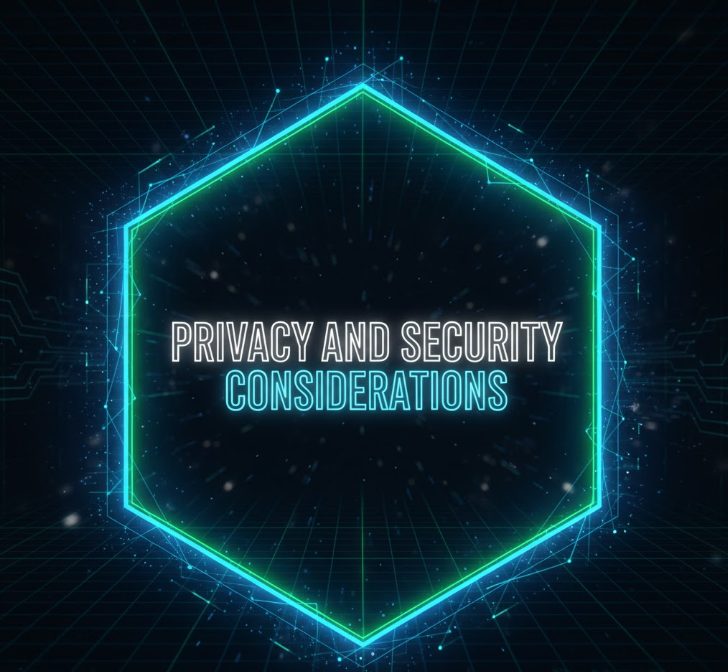
Screen sharing exposes your screen to others. Taking precautions prevents awkward or serious privacy breaches.
Before Screen Sharing:
Close any applications with sensitive information—banking, personal emails, private conversations. Disable desktop notifications (Windows Settings > System > Notifications) to prevent pop-ups appearing during streams. Check your desktop background and open browser tabs for anything you don’t want visible. Use Discord’s “Share specific window” instead of full screen when possible.
Discord Server Settings:
Create private servers for friends only rather than sharing in public servers. Set proper permissions preventing random users from joining voice channels. Use invite-only settings for sensitive gaming sessions. Consider two-factor authentication on Discord for account security.
Recording and Redistribution:
Be aware that friends or viewers can record your screen share using screen recording software. Only share with trusted people. Avoid sharing content you wouldn’t want recorded or redistributed. Some games and streaming services prohibit redistributing gameplay, so check terms of service.
The Reality of Xbox Screen Sharing in 2025
Microsoft’s approach to screen sharing remains focused on integration with existing platforms rather than building proprietary solutions for PC. The Xbox ecosystem encourages users to leverage Discord rather than developing native party screen sharing for the Windows Xbox app.
The Xbox-Discord integration continues deepening, with console players now able to stream to Discord natively and view Discord streams on their Xbox. This bidirectional integration makes Discord feel like a first-party Xbox feature rather than a third-party workaround.
For PC gamers in Xbox parties, this means Discord remains the practical solution. The platform’s ubiquity, free access, good performance, and official Xbox integration make it the default choice for anyone needing to share screens with Xbox friends on PC or console.
The Bottom Line
Screen sharing to Xbox party members on PC requires Discord since native functionality doesn’t exist in the Xbox app as of 2025. Discord provides the best solution, offering low-latency, high-quality screen sharing that works whether friends are on PC or Xbox console. Xbox console players benefit from native Discord integration allowing them to both stream to Discord and watch Discord streams directly on their console.
Set up Discord, link your Xbox account, create voice channels with friends, and use the built-in screen sharing feature. For optimal experience, you can run Xbox Party Chat simultaneously for voice while using Discord exclusively for screen sharing.
Alternative methods like Xbox Game Bar broadcasts and OBS Studio exist but serve niche use cases. Game Bar broadcasts introduce too much latency for real-time collaboration, while OBS requires technical expertise most casual gamers lack.
The Discord + Xbox integration represents Microsoft’s strategy for 2025: rather than fragmenting features across proprietary platforms, they’ve embraced Discord as the screen sharing solution for their ecosystem. This approach works effectively once you understand that Discord is the intended tool for screen sharing across PC and console.

