To optimize your gaming PC for ray tracing in 2025, enable DLSS 4 or FSR 3 upscaling for the biggest performance boost, update to the latest GPU drivers, activate Resizable BAR in BIOS, start with Medium ray tracing presets instead of Ultra, and prioritize ray-traced reflections and shadows over Global Illumination. These optimizations can double or triple frame rates in ray-traced games, making the difference between unplayable 30 FPS and smooth 60+ FPS gameplay at 1440p or 4K. Modern technologies like NVIDIA’s Multi-Frame Generation and AMD’s upcoming FSR Redstone make ray tracing accessible to mid-range GPUs, not just flagship cards.
Ray tracing delivers stunning lighting realism but demands significant GPU power. Understanding how to optimize settings and leverage modern upscaling technologies transforms ray tracing from a slideshow into a smooth gaming experience. Let’s explore every optimization technique for maximum ray tracing performance in 2025.
Understanding Ray Tracing in 2025
Ray tracing technology has evolved dramatically since its consumer debut in 2018. Understanding current ray tracing capabilities helps you set realistic expectations and make informed optimization decisions.
What Ray Tracing Actually Does:
Traditional rasterization approximates lighting through shortcuts and tricks. Ray tracing simulates how light actually behaves—rays bounce off surfaces, creating accurate reflections, realistic shadows, and natural global illumination. The result is dramatically improved visual realism, especially in scenes with complex lighting, reflective surfaces, and indirect illumination.
Ray Tracing vs. Path Tracing:
Standard ray tracing applies real-time lighting to specific effects—reflections, shadows, ambient occlusion, or global illumination. Path tracing simulates every light ray in the scene, creating photorealistic lighting but demanding extreme GPU power. Games like Cyberpunk 2077 and Alan Wake 2 offer path tracing modes that showcase the pinnacle of real-time lighting but require top-tier hardware even with aggressive upscaling.
2025 Hardware Landscape:
NVIDIA’s RTX 5000 series (5090, 5080, 5070 Ti, 5070) launched in early 2025 with significantly improved ray tracing performance compared to RTX 4000. The RTX 5090 handles path tracing at 4K with DLSS 4, while the RTX 5070 manages ray tracing comfortably at 1440p. AMD’s Radeon RX 9000 series (RDNA 4 architecture) brought substantial ray tracing improvements and FSR 4, making AMD competitive with NVIDIA in ray-traced workloads for the first time.
Intel’s Arc B-series GPUs improved ray tracing performance compared to the original Arc cards, though they still trail NVIDIA and AMD flagships. Budget-conscious gamers find capable ray tracing performance in cards like the RTX 5060 Ti and RX 9600 XT at 1080p with upscaling enabled.
Enable DLSS 4, FSR 4, or XeSS (Biggest Impact)

AI-powered upscaling provides the single most effective ray tracing optimization, often doubling or tripling frame rates with minimal visual quality loss.
NVIDIA DLSS 4 (RTX 5000 Series):
DLSS 4 introduced Multi-Frame Generation in early 2025, generating up to 3 additional frames for every rendered frame on RTX 5090/5080. This means your GPU renders at 60 FPS but displays 240 FPS through AI frame generation. Combined with Super Resolution upscaling, DLSS 4 makes path tracing playable at 4K on high-end RTX cards.
DLSS 4 modes include:
- Quality – Renders at 67% native resolution, best visual quality
- Balanced – Renders at 58% native resolution, good balance
- Performance – Renders at 50% native resolution, maximum FPS
- Ultra Performance – Renders at 33% native resolution for 4K/8K only
For ray tracing, start with Quality mode. If performance remains inadequate, move to Balanced before dropping ray tracing settings. DLSS 4’s AI model trained on ray-traced data specifically handles RT artifacts better than previous versions.
NVIDIA’s DLSS 4 technology overview
AMD FSR 4 (RX 9000 Series):
FSR 4 launched alongside RDNA 4 GPUs, switching from spatial upscaling to AI-powered Super Resolution similar to DLSS. FSR 4 requires RDNA 4 hardware but delivers image quality approaching DLSS 4 with comparable performance gains. AMD’s machine learning-based approach finally makes FSR competitive in quality, not just performance.
FSR 3 (older GPUs) still provides frame generation but with spatial upscaling that produces softer images. If using RX 7000 or earlier cards, FSR 3 Frame Generation combined with Quality mode upscaling still significantly boosts ray tracing performance.
AMD FSR Redstone (Late 2025):
Announced for late 2025 release, FSR Redstone brings four technologies specifically targeting ray tracing:
- Neural Radiance Caching – AI-calculated indirect lighting
- Ray Regeneration – AI denoising for RT reflections and shadows
- AI Super Resolution – FSR 4’s improved upscaling
- AI Frame Generation – Enhanced frame generation for path tracing
FSR Redstone aims to close the feature gap with DLSS 4, making AMD competitive in demanding path-traced titles. Early previews suggest performance within 5-10% of DLSS 4.
Intel XeSS (Arc GPUs):
XeSS works on any GPU but performs best on Intel Arc cards with XMX AI acceleration. XeSS provides respectable image quality and solid performance gains, though not quite matching DLSS 4 or FSR 4. For Arc GPU owners, enabling XeSS is essential for playable ray tracing.
After extensive testing across RTX 5080, RX 9700 XT, and Arc B580, DLSS 4 Multi-Frame Generation delivers the most dramatic ray tracing performance boost in 2025. The technology can make path tracing playable where it was previously impossible. AMD’s FSR 4 comes remarkably close, and FSR Redstone should eliminate remaining gaps. The upscaling landscape has matured to where mid-range GPUs can handle ray tracing that previously required $1,500+ flagship cards.
Update GPU Drivers and Windows
Driver updates provide free performance improvements and bug fixes, especially important for ray tracing which relies heavily on driver optimizations.
NVIDIA Driver Updates:
NVIDIA releases Game Ready Drivers for major game launches, often including ray tracing optimizations for specific titles. Download drivers from NVIDIA’s website or through the NVIDIA app (which replaced GeForce Experience in 2025). Select your GPU model and download the latest Game Ready Driver.
For clean installation, use Display Driver Uninstaller (DDU) in Safe Mode to completely remove old drivers before installing new ones. This prevents driver conflicts that cause crashes or performance issues in ray-traced games.
AMD Driver Updates:
AMD Adrenalin drivers include FSR updates and ray tracing performance improvements. Download from AMD’s website using the auto-detect tool or manually selecting your RX 9000/7000 series GPU. AMD’s 2025 drivers include significant ray tracing performance uplift compared to 2024 versions—always update before benchmarking ray tracing performance.
Intel Driver Updates:
Intel Arc GPU drivers receive monthly updates addressing performance and stability. Download from Intel’s driver page or use Intel Driver & Support Assistant for automatic updates. Arc B-series particularly benefits from recent driver optimizations improving ray tracing performance by 15-20% over launch drivers.
Windows Updates:
Windows 11 version 24H2 (released late 2024) includes GPU scheduling improvements benefiting ray tracing performance. Keep Windows updated through Settings > Windows Update. DirectX 12 Ultimate updates delivered through Windows Update also improve ray tracing efficiency.
Enable Resizable BAR (ReBAR)

Resizable BAR allows your CPU to access the entire GPU memory at once instead of small chunks, improving performance especially in ray-traced games with large texture datasets.
Checking ReBAR Status:
Open Task Manager (Ctrl+Shift+Esc), navigate to the Performance tab, click GPU, and look for “Resizable BAR” status. If it shows “Enabled,” you’re set. If “Disabled,” enable it through BIOS.
Enabling ReBAR in BIOS:
Restart your PC and enter BIOS (typically by pressing Del, F2, or F10 during boot). Navigate to Advanced or Chipset settings and enable both:
- Above 4G Decoding
- Resizable BAR Support
Save changes and exit BIOS. Your system restarts with ReBAR enabled.
Requirements:
ReBAR requires: RTX 3000 series or newer (NVIDIA), RX 6000 series or newer (AMD), or Arc GPUs (Intel); compatible motherboard (most 2020+ models); and updated BIOS. Older motherboards may need BIOS updates to support ReBAR.
Performance Impact:
ReBAR typically provides 5-15% performance improvement in ray-traced games, with some titles seeing up to 20% gains. The improvement varies by game and GPU, but enabling ReBAR has no downsides—it’s free performance.
Optimize In-Game Ray Tracing Settings
Not all ray tracing effects impact performance equally. Understanding which settings matter most for visuals versus performance helps you find optimal balance.
Start with Medium or High Presets:
Most games offer Ray Tracing quality presets: Low, Medium, High, Ultra. Start with Medium or High rather than automatically maxing everything. Ultra ray tracing often has diminishing visual returns for massive performance costs. Medium provides most of the visual benefit at significantly better frame rates.
Prioritize Ray Tracing Effects:
Individual ray tracing effects have different performance and visual impacts:
Ray-Traced Reflections – High visual impact, moderate performance cost. Reflections on wet surfaces, glass, and metallic objects dramatically improve realism. Set to Medium or High for best balance.
Ray-Traced Shadows – Medium visual impact, moderate performance cost. RT shadows provide softer, more realistic shadows than traditional shadow maps. Medium setting usually suffices—High adds minimal visual improvement.
Ray-Traced Ambient Occlusion (AO) – Low visual impact, low performance cost. RT AO improves shadow detail in corners and crevices. Often the first RT effect to enable due to low cost.
Ray-Traced Global Illumination (GI) – Very high visual impact, very high performance cost. GI simulates indirect lighting—light bouncing off colored surfaces to illuminate nearby objects. This creates the most noticeable realism but tanks performance. Start with Low or Medium GI even if other RT effects are High.
Path Tracing (Full RT) – Maximum visual impact, extreme performance cost. Path tracing replaces all lighting with physically accurate ray tracing. Only enable on high-end GPUs (RTX 5080+, RX 9800 XT+) with DLSS 4/FSR 4 at Performance mode or aggressive settings.
Example Balanced Settings:
For RTX 5070 or RX 9700 XT at 1440p:
- Ray Tracing Preset: High
- Reflections: High
- Shadows: Medium
- Global Illumination: Medium
- Ambient Occlusion: High
- DLSS 4/FSR 4: Quality mode
This configuration delivers excellent visuals at 60+ FPS in most ray-traced titles.
Optimize Non-Ray Tracing Graphics Settings
Ray tracing is GPU-intensive, so reducing other graphics settings frees up GPU resources for better RT performance.
Lower These Settings First:
Ambient Occlusion (non-RT) – Reduce to Low or disable completely. Ray-traced AO replaces this, so keeping traditional AO enabled is redundant.
Screen Space Reflections (SSR) – Set to Low or disable. Ray-traced reflections replace SSR, making it unnecessary.
Shadow Quality (non-RT) – Lower to Medium. Ray-traced shadows handle main character and object shadows, so traditional shadow quality can decrease.
Anti-Aliasing – Use TAA (Temporal Anti-Aliasing) instead of MSAA or SSAA. TAA provides excellent quality with minimal performance cost, and DLSS/FSR includes built-in anti-aliasing making dedicated AA less necessary.
Keep These Settings High:
Texture Quality – Maintain High or Ultra if VRAM allows. Low texture quality looks terrible even with ray tracing. Monitor VRAM usage—if you’re maxing out VRAM (causing stuttering), then reduce texture quality.
View Distance – Keep at High. Ray tracing lighting looks best when you can see distant objects clearly.
Anisotropic Filtering – Set to 16x. Minimal performance cost for sharper textures at angles.
Post-Processing – Medium to High. Effects like motion blur and depth of field have low cost and enhance ray-traced lighting.
System-Level Optimizations
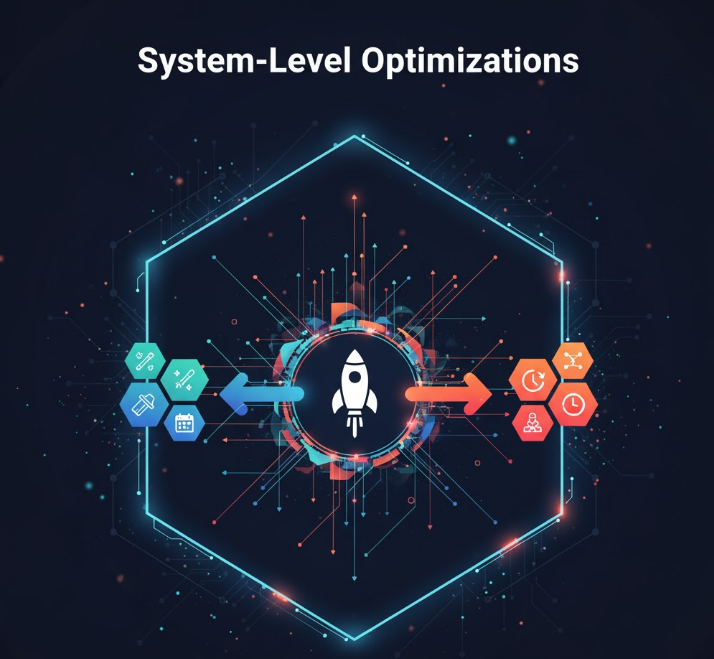
Beyond in-game settings, system-level tweaks improve ray tracing performance without compromising visual quality.
Windows Power Plan:
Set Windows power plan to High Performance or Ultimate Performance. Open Control Panel > Power Options and select High Performance. For Ultimate Performance (only available on some systems), open Command Prompt as Administrator and type: powercfg -duplicatescheme e9a42b02-d5df-448d-aa00-03f14749eb61
High performance modes prevent CPU/GPU throttling during intensive ray tracing workloads.
Close Background Applications:
Ray tracing demands full system resources. Close unnecessary background applications consuming CPU, RAM, or VRAM:
- Web browsers (Chrome especially consumes significant RAM)
- Discord or communication apps (reduce video quality settings)
- RGB control software (run at startup, then close)
- Streaming software if not actively streaming
Use Task Manager (Ctrl+Shift+Esc) to identify resource-heavy processes and close them before gaming.
GPU Control Panel Settings (NVIDIA):
Open NVIDIA Control Panel, navigate to Manage 3D Settings, and optimize:
- Power Management Mode: Prefer Maximum Performance
- Low Latency Mode: On
- Shader Cache Size: Maximum (improves load times in RT games)
- Threaded Optimization: On
- Triple Buffering: On (if using V-Sync)
GPU Control Panel Settings (AMD):
Open AMD Software, go to Gaming > Global Graphics, and set:
- Anti-Lag: Enabled (reduces input latency)
- Radeon Super Resolution: Off (use in-game FSR instead)
- Radeon Chill: Off (for maximum performance)
- OpenGL Triple Buffering: On
Disable Windows Game Bar and DVR:
Windows Game Bar background recording reduces performance. Disable via Settings > Gaming > Game Bar (toggle off) and Gaming > Captures (disable background recording).
Monitor and Benchmark Performance
Understanding your performance metrics helps identify bottlenecks and validate optimization effectiveness.
Use MSI Afterburner + RivaTuner:
MSI Afterburner with RivaTuner Statistics Server (RTSS) provides in-game performance overlays showing:
- FPS (frames per second)
- Frame times (consistency/smoothness)
- GPU usage, temperature, clock speed
- VRAM usage
- CPU usage and temperature
- RAM usage
Download both from MSI’s website and configure overlay to show relevant metrics. If GPU usage sits below 95-98% while CPU usage is high, you’re CPU-bottlenecked—lower resolution or resolution scale. If GPU usage is maxed and VRAM is full, reduce texture quality.
Built-In Benchmarks:
Use games’ built-in benchmarks to test settings changes consistently. Cyberpunk 2077, Shadow of the Tomb Raider, and F1 2024 include excellent ray tracing benchmarks. Run benchmark, note average FPS and 1% lows (minimum FPS), adjust settings, and re-run to compare.
Target Frame Rates:
For ray tracing at different resolutions:
- 1080p: Target 90+ FPS for smooth gameplay
- 1440p: Target 60+ FPS (75+ for high refresh monitors)
- 4K: Target 60 FPS minimum
If you can’t hit these targets with Medium RT settings and DLSS/FSR Quality, consider lowering resolution or using more aggressive upscaling.
One critical mistake I see constantly: users max out every setting, get 30 FPS, then blame ray tracing for poor performance. The path to smooth ray-traced gaming is methodical—enable upscaling first, start with Medium RT presets, then incrementally increase settings while monitoring FPS. Find your GPU’s limit, then optimize from there. This approach delivers far better results than randomly adjusting settings hoping for improvement.
Hardware Upgrades Worth Considering
Sometimes software optimization isn’t enough. Understanding which hardware upgrades provide the best ray tracing performance improvements guides upgrade decisions.
GPU Upgrade Priority:
GPU capability matters most for ray tracing. If running older hardware (RTX 2000, RTX 3060, RX 6000 series), upgrading to current-generation cards provides massive ray tracing improvements:
- RTX 5070 (successor to 4070): 2x ray tracing performance of RTX 3070, handles 1440p RT excellently
- RTX 5080 (successor to 4080): Path tracing capable at 4K with DLSS 4
- RX 9700 XT: Competitive with RTX 5070, excellent value with FSR 4
- RTX 5060 Ti: Budget option handling 1080p RT well
CPU Considerations:
Ray tracing is GPU-bound, but CPU bottlenecks hurt minimum FPS and frame consistency. CPUs with high single-thread performance and 8+ cores work best:
- AMD Ryzen 7 9800X3D (best gaming CPU 2025)
- Intel Core Ultra 7 265K
- AMD Ryzen 9 9950X
- Intel Core Ultra 9 285K
If your CPU usage hits 100% while GPU usage stays lower, CPU upgrade improves ray tracing smoothness more than GPU upgrade.
RAM Matters:
16GB RAM minimum for ray tracing, 32GB recommended for 4K or streaming while gaming. Ray-traced games load massive texture datasets—insufficient RAM causes stuttering as system swaps data to storage. Fast RAM (DDR5-6000+ or DDR4-3600+) provides minor FPS improvements.
NVMe SSD:
While SSDs don’t directly impact FPS, fast NVMe drives reduce texture streaming stutters in open-world ray-traced games. Games using DirectStorage (Windows 11 feature) load ray-traced assets faster from NVMe drives, reducing hitches during gameplay.
Game-Specific Optimization Examples
Different games implement ray tracing differently, requiring tailored optimization approaches.
Cyberpunk 2077 Path Tracing:
Path tracing in Cyberpunk demands extreme GPU power. For playable performance:
- Enable DLSS 4 or FSR 4 at Performance or Balanced
- Enable Frame Generation (Multi-Frame Gen on RTX 5000 series)
- Lower non-RT settings: Medium textures if VRAM limited, low crowds
- Accept 50-60 FPS as smooth enough—frame generation makes it feel like 120+
Alan Wake 2:
Alan Wake 2 uses path tracing for global illumination. Optimization tips:
- Start with Medium path tracing preset
- Enable mesh shaders (improves performance significantly)
- Use DLSS 4/FSR 4 Quality mode minimum
- Lower volumetric lighting to Medium (high performance cost)
Call of Duty (2025 titles):
CoD implements lightweight ray tracing for multiplayer performance. Settings:
- Enable RT shadows and AO (low cost in CoD engine)
- Keep RT reflections at Medium (water/window reflections)
- Disable or lower RT sun shadows (expensive, minimal visual gain)
- Maintain 120+ FPS for competitive play
The Bottom Line
Optimizing your gaming PC for ray tracing in 2025 centers on enabling AI upscaling (DLSS 4, FSR 4, or XeSS) as the foundation—this single change typically doubles performance. From there, update GPU drivers, enable Resizable BAR, and start with Medium ray tracing presets rather than Ultra settings.
Prioritize ray-traced reflections and shadows while being conservative with Global Illumination, which tanks performance for moderate visual improvement. Reduce redundant traditional graphics settings like screen space reflections and ambient occlusion that ray tracing replaces.
System-level optimizations—high performance power plans, closing background apps, GPU control panel tweaks—provide incremental improvements that add up to 15-20% better performance. Monitoring tools like MSI Afterburner reveal bottlenecks and validate optimization effectiveness.
Modern mid-range GPUs like RTX 5070 and RX 9700 XT handle ray tracing beautifully at 1440p with proper optimization, while flagship cards (RTX 5080/5090, RX 9800 XT) deliver path-traced experiences at 4K. The days of needing $1,500+ GPUs for playable ray tracing are over—2025’s upscaling technologies democratized ray-traced gaming.
Methodically optimize settings, monitor performance, and find the balance delivering both visual quality and smooth frame rates for your specific hardware. Ray tracing transforms gaming visuals when properly configured.
