To clip on PC in 2025, press Windows Key + Alt + G to instantly save the last 30 seconds of gameplay using Xbox Game Bar’s built-in clip feature, or press Windows Key + G to open Game Bar and manually start recording. This native Windows 11/10 feature requires no additional software and works with most games and applications. Alternatively, NVIDIA GPU owners can press Alt + Z to access ShadowPlay (now called NVIDIA Overlay) for higher-quality clips with customizable instant replay durations, while AMD users can use Alt + R for Radeon ReLive clipping with similar functionality.
Clipping captures your best gaming moments, funny fails, or important screen activity without constantly recording hours of footage. Understanding all available clipping methods helps you choose the best option for your hardware and needs. Let’s explore every way to clip on PC in 2025.
Understanding PC Clipping Methods
PC clipping differs from traditional screen recording by capturing gameplay retroactively—saving what already happened rather than only recording forward from when you press record. This technology makes clipping perfect for unexpected moments.
How Instant Replay Works:
Clipping software continuously records gameplay in a temporary buffer (usually stored in RAM or your SSD), keeping the last 30 seconds to 20 minutes depending on settings. When you press the clip hotkey, the software saves that buffered footage to a permanent video file. You never lose storage to hours of unused recordings—you only save the moments worth keeping.
Native vs. Third-Party Options:
Windows includes Xbox Game Bar with decent clipping capabilities built into the operating system. GPU manufacturers (NVIDIA, AMD, Intel) provide their own optimized clipping software leveraging dedicated video encoding hardware for better performance and quality. Third-party applications like OBS Studio offer maximum flexibility but require more setup.
Performance Impact:
Modern clipping software uses hardware encoding (NVENC for NVIDIA, VCE for AMD, QuickSync for Intel), minimally impacting gaming performance—typically 1-5 FPS reduction. Software encoding (CPU-based) offers better quality but impacts performance more significantly, especially on older or budget CPUs.
Method 1: Xbox Game Bar (Built-In Windows)
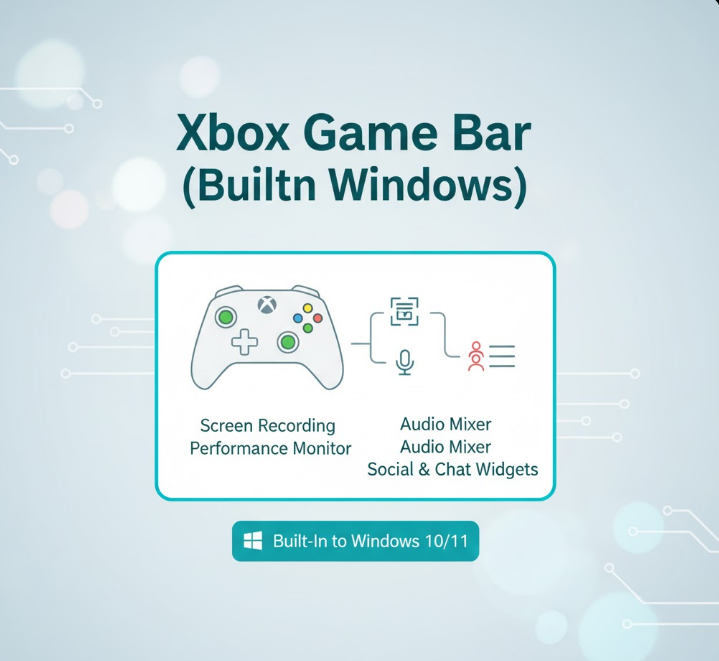
Xbox Game Bar comes pre-installed on Windows 11 and Windows 10, providing immediate clipping capability without downloading anything. This method works for most users across all GPU brands.
Enabling Xbox Game Bar:
Open Settings (Windows Key + I), navigate to Gaming > Xbox Game Bar, and ensure the toggle is enabled. If disabled, Xbox Game Bar won’t respond to hotkeys.
Setting Up Background Recording:
Press Windows Key + G to open Xbox Game Bar. The Capture widget appears (camera icon). If you don’t see it, click Widgets at the top and enable Capture. In the Capture widget, click Settings (gear icon) and configure:
- Capture location – Choose where clips save (default: Videos > Captures)
- Maximum clip length – Set how long you can manually record (up to 4 hours)
- Background recording – Enable “Record in the background while I’m playing a game”
- Record the last – Set instant replay buffer duration (30 seconds, 1 minute, 5 minutes, 10 minutes, etc.)
Microsoft’s Xbox Game Bar guide
Capturing the Last 30 Seconds (Instant Clip):
While playing a game or using an application, press Windows Key + Alt + G to instantly save the last 30 seconds (or your configured duration) as a video clip. A notification appears confirming “Game clip recorded” with the file name. Access clips by pressing Windows Key + G, clicking Gallery (film strip icon), or navigating to Videos > Captures in File Explorer.
Manual Recording:
For recording forward rather than capturing what already happened, press Windows Key + Alt + R to start recording. The same hotkey stops recording. A small timer appears in the corner showing recording duration. This works when you anticipate something worth recording rather than reacting after it happens.
Audio Settings:
In Game Bar’s Capture settings, configure audio sources:
- Toggle “Record audio when I record a game” to include game sound
- Toggle “Record the mic when I record a game” for voice commentary
- Adjust audio quality and separate audio tracks if desired
Limitations:
Game Bar won’t capture Windows desktop, File Explorer, or certain full-screen applications due to Windows security restrictions. It works best with games and standard applications. Video quality is decent but not the highest—suitable for casual clipping and social media sharing but not professional content creation.
After extensive testing across dozens of games, Xbox Game Bar delivers the most hassle-free clipping experience for casual users. The instant replay feature works reliably, setup takes 2 minutes, and it functions regardless of GPU brand. While enthusiasts might prefer NVIDIA or AMD’s dedicated solutions for better quality, Game Bar’s universal compatibility and zero-cost make it the go-to recommendation for most PC gamers in 2025.
Method 2: NVIDIA ShadowPlay (NVIDIA Overlay)
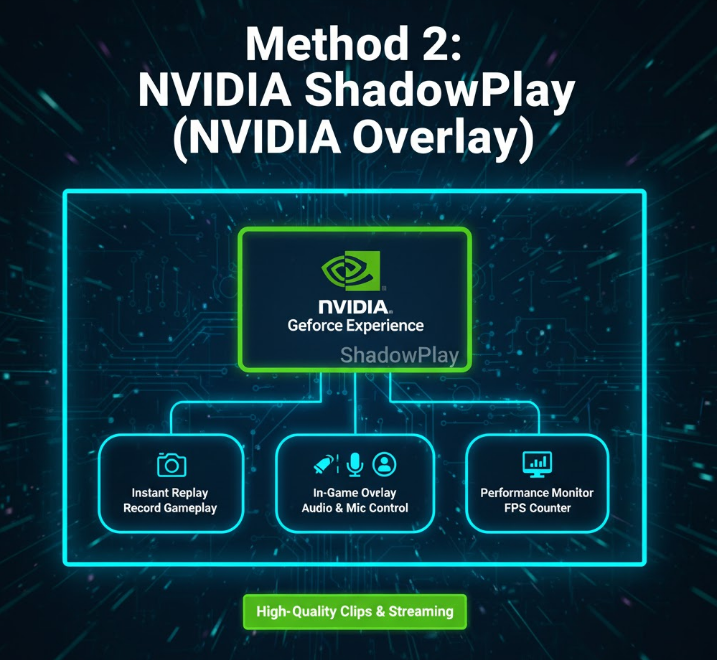
NVIDIA GPU owners (RTX 5000, 4000, 3000, 2000 series, GTX 1600, 1000 series) gain access to ShadowPlay, now branded as NVIDIA Overlay within the NVIDIA app (formerly GeForce Experience). ShadowPlay provides superior video quality and performance compared to Game Bar.
Installing NVIDIA App:
Download the NVIDIA app from NVIDIA’s website (it replaced GeForce Experience in 2024-2025). Install and sign in with an NVIDIA account (free registration required). The app handles driver updates alongside clipping functionality.
Enabling NVIDIA Overlay:
Open NVIDIA app, navigate to Settings (gear icon), and enable “NVIDIA Overlay” toggle. This activates ShadowPlay functionality accessible via hotkeys in-game.
Configuring Instant Replay:
Press Alt + Z while in a game to open NVIDIA Overlay. Click “Instant Replay” to enable background recording. The icon turns green when active—NVIDIA continuously buffers gameplay footage ready for instant clipping.
Click Settings (gear icon in Overlay) > Recordings & Captures to configure:
- Quality – Choose resolution (up to your monitor’s native resolution including 4K/8K) and bitrate (higher = better quality but larger files)
- Instant Replay buffer length – Set 1-20 minutes of recording buffer
- Save location – Choose where clips save
- Codec – Select H.264 (universal compatibility) or H.265/HEVC (smaller files, requires more powerful decoding)
Capturing Clips:
With Instant Replay enabled (Alt + Z, then enable), press Alt + F10 (default hotkey) during gameplay to save the last [configured duration] of gameplay. A notification confirms the clip saved. NVIDIA generates clips much faster than Game Bar due to dedicated NVENC hardware encoding.
Manual Recording:
Press Alt + F9 to start and stop manual recording forward in time. Useful when you know something interesting is about to happen. Recording continues indefinitely until you press the hotkey again or reach storage capacity.
Advanced Features:
NVIDIA Overlay includes Photo Mode (take high-resolution screenshots with effects), Performance overlay (FPS counter and system stats), and Special Effects (Reshade-style filters applied during recording). These features elevate clipping beyond basic functionality.
Photo Mode and Filters:
Access Photo Mode via Overlay to capture stunning screenshots with depth-of-field, exposure adjustments, and artistic filters applied in real-time. These screenshots can supplement your video clips when sharing highlights.
Performance Impact:
NVENC hardware encoding introduces approximately 1-3 FPS performance reduction—virtually unnoticeable during gameplay. This makes ShadowPlay ideal for competitive gamers who can’t sacrifice performance.
Method 3: AMD Radeon ReLive
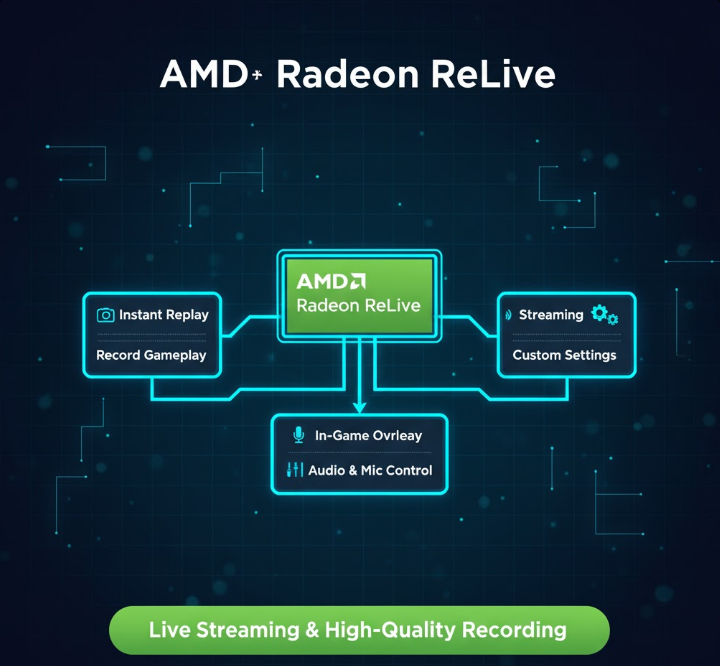
AMD GPU owners (RX 9000, 7000, 6000, 5000 series) access AMD’s clipping solution through AMD Software: Adrenalin Edition. ReLive provides functionality comparable to NVIDIA ShadowPlay.
Enabling AMD Overlay:
Press Alt + R to open AMD Overlay, or open AMD Software and enable overlay functionality in settings. The overlay provides recording controls, performance metrics, and capture options.
Setting Up Instant Replay:
In AMD Overlay, click “Instant Replay” to enable background recording buffer. Configure settings by opening AMD Software > Capture > Instant Replay:
- Record desktop – Enable to capture desktop activity alongside games
- Instant Replay buffer – Set recording length (up to 20 minutes)
- Recording quality – Choose resolution and bitrate
- Save folder – Specify clip destination
Capturing Clips:
With Instant Replay active, press Ctrl + Shift + S (default hotkey, customizable) to save the buffered gameplay. AMD uses VCE (Video Codec Engine) hardware encoding for minimal performance impact.
Manual Recording:
Press Ctrl + Shift + R to start and stop manual recording. Like NVIDIA’s solution, this records forward from the moment you press the hotkey.
Performance and Quality:
AMD’s VCE encoding performs similarly to NVIDIA’s NVENC—1-3 FPS performance cost with excellent video quality. The RX 9000 series (RDNA 4) includes updated encoding hardware providing quality approaching NVENC levels, a significant improvement over RX 6000/7000 series encoding.
Method 4: Intel Arc Control (Intel GPUs)

Intel Arc GPU owners (Arc B-series, Arc A-series) gain access to Intel’s clipping solution through Arc Control software, providing similar instant replay functionality.
Setting Up Intel Capture:
Open Intel Arc Control (installed with Intel Graphics drivers), navigate to Capture settings, and enable “Instant Capture” functionality. Configure buffer length, quality settings, and save location.
Recording Clips:
Press Ctrl + Shift + I (default hotkey) to capture the instant replay buffer. Intel uses QuickSync hardware encoding, which provides good quality with minimal performance impact—similar to NVIDIA and AMD’s dedicated hardware.
Performance:
QuickSync encoding typically introduces 2-4 FPS performance reduction, slightly higher than NVENC or VCE but still very reasonable for most gaming scenarios.
Method 5: OBS Studio (Advanced/Universal)
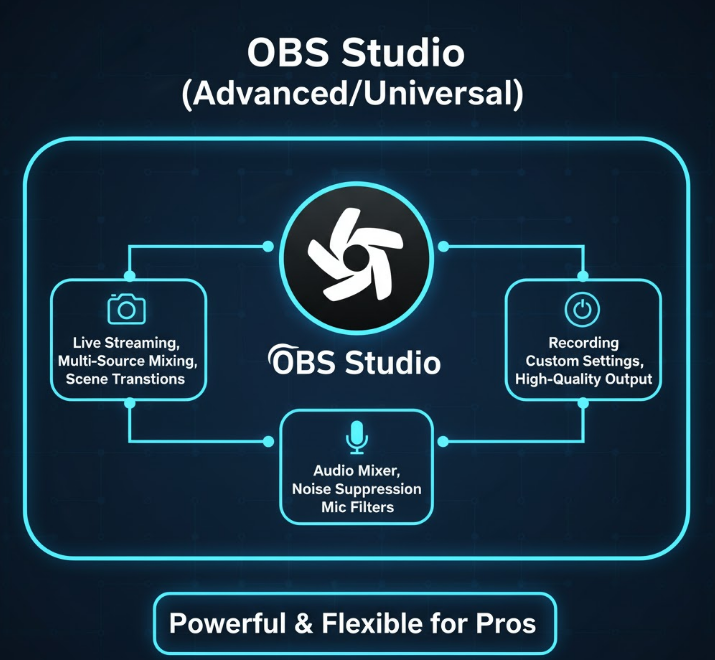
OBS Studio (Open Broadcaster Software) offers maximum flexibility and works with any GPU brand, though it requires more setup than built-in solutions.
Installing OBS Studio:
Download OBS Studio from obsproject.com (free and open-source). Install and launch the application. OBS provides professional-grade recording and streaming capabilities.
Setting Up Replay Buffer:
In OBS, go to Settings > Output > Recording:
- Output Mode – Set to “Advanced”
- Recording Format – Choose MP4 or MKV
- Encoder – Select hardware encoder (NVENC, AMD VCE, or QuickSync) for best performance
- Replay Buffer – Enable and set maximum buffer size (MB) or time
Configure hotkeys in Settings > Hotkeys:
- Save Replay Buffer – Assign your preferred hotkey (e.g., Alt + C)
- Start/Stop Recording – Assign hotkey for manual recording
Using Replay Buffer:
Click “Start Replay Buffer” in OBS main window to begin background recording. When something clip-worthy happens, press your configured hotkey to save the buffered footage. OBS saves clips to your designated output folder.
Advantages:
OBS provides complete control over video settings, supports complex scene setups with overlays and multiple sources, and includes powerful filters and effects. Professional content creators prefer OBS for maximum customization.
Disadvantages:
OBS requires technical knowledge to configure properly. The learning curve exceeds simpler solutions like Game Bar or ShadowPlay. For casual clipping, OBS is overkill—but for serious content creation, it’s the gold standard.
Comparing Clipping Methods
| Method | GPU Support | Ease of Use | Video Quality | Performance Impact | Best For |
|---|---|---|---|---|---|
| Xbox Game Bar | All GPUs | Very Easy | Good | Low (3-5 FPS) | Casual clippers, universal compatibility |
| NVIDIA ShadowPlay | NVIDIA only | Easy | Excellent | Very Low (1-3 FPS) | NVIDIA GPU owners, high quality clips |
| AMD ReLive | AMD only | Easy | Very Good | Very Low (1-3 FPS) | AMD GPU owners, reliable clipping |
| Intel Arc Control | Intel Arc only | Easy | Good | Low (2-4 FPS) | Intel GPU owners |
| OBS Studio | All GPUs | Difficult | Customizable | Variable | Professional creators, advanced users |
Xbox Game Bar wins for universal compatibility and zero-setup clipping. It works immediately on any Windows PC regardless of GPU brand, making it ideal for beginners.
NVIDIA ShadowPlay offers the best combination of quality, performance, and ease-of-use for NVIDIA GPU owners. It’s the enthusiast choice.
AMD ReLive competes closely with ShadowPlay for AMD users, with recent improvements narrowing quality gaps.
OBS Studio provides maximum power for creators willing to invest time learning its complexity.
Optimizing Clip Quality and File Size
Balancing video quality against file size ensures your clips look great without consuming excessive storage.
Resolution Settings:
Record at your native gaming resolution for best quality. If playing at 1440p, record at 1440p. Recording higher than your display resolution serves no purpose and inflates file sizes. For social media sharing, 1080p provides excellent quality at manageable file sizes even if you game at 4K.
Bitrate Recommendations:
Higher bitrate = better quality but larger files:
- 1080p: 15-20 Mbps for good quality, 25-40 Mbps for excellent quality
- 1440p: 25-35 Mbps for good quality, 40-60 Mbps for excellent quality
- 4K: 50-75 Mbps for good quality, 80-130 Mbps for excellent quality
Start with recommended settings in your clipping software and adjust based on quality preferences and storage capacity.
Codec Selection:
H.264 (AVC) provides universal compatibility—every device and platform supports H.264 playback. File sizes are larger than H.265, but compatibility is maximum. Choose H.264 for clips you’ll share widely.
H.265 (HEVC) delivers similar quality at 30-50% smaller file sizes compared to H.264. However, some older devices and editing software struggle with HEVC playback. Choose H.265 if storage is limited and you’re certain playback devices support it.
Frame Rate:
Record at your gaming frame rate for smoothest playback. If gaming at 144 FPS, recording at 60 FPS is sufficient—higher recording frame rates exponentially increase file sizes with diminishing visual returns. 60 FPS captures fast-paced action smoothly while keeping files manageable.
Storage Considerations:
Clips consume significant storage quickly. A 30-second 1080p clip at 20 Mbps uses approximately 75 MB. Recording several clips daily accumulates gigabytes weekly. Regularly review and delete unneeded clips, or use external storage for archiving.
One critical lesson from managing thousands of clips: start with conservative bitrate settings—you can always increase quality later, but starting with massive files consumes storage unnecessarily. Most social media platforms compress uploads anyway, negating extreme quality settings. For sharing on Twitter, Discord, or YouTube, 1080p at 20 Mbps looks excellent while keeping files reasonably sized.
Troubleshooting Common Clipping Issues
Clipping doesn’t always work perfectly. Understanding common problems and solutions prevents frustration.
Clips Saved But Show Black Screen:
This happens when games use anti-cheat or DRM that blocks recording. Solutions:
- Run the game in Borderless Windowed mode instead of Fullscreen
- Update GPU drivers and clipping software
- Try different clipping software—some games block Game Bar but allow ShadowPlay
- Check game settings for “allow recording” or similar options
Performance Drops When Clipping:
If clipping significantly impacts FPS:
- Ensure hardware encoding is enabled (NVENC, VCE, QuickSync)
- Lower clip resolution if gaming at 4K
- Reduce bitrate to decrease encoding workload
- Close background applications consuming CPU/GPU resources
- Update GPU drivers for improved encoding efficiency
Clips Save With No Audio:
Missing audio stems from incorrect settings:
- Enable audio recording in clipping software settings
- Check Windows sound settings—ensure the game outputs to your default device
- Some games output to different audio devices—select “All” in audio capture settings
- Update audio drivers if problems persist
Hotkeys Don’t Work:
When clipping hotkeys fail to respond:
- Verify clipping software is running (check system tray)
- Confirm hotkeys aren’t conflicting with game controls—change to unused keys
- Run clipping software as Administrator for elevated permissions
- Check if anti-cheat software blocks overlay functionality
Clips Stutter or Skip Frames:
Choppy clips indicate encoding issues:
- Reduce recording quality/bitrate
- Ensure clips save to SSD, not slow HDD (mechanical hard drives struggle with simultaneous gaming and recording)
- Close other programs consuming storage bandwidth
- Check GPU/CPU usage isn’t maxed out during gameplay
Managing and Organizing Your Clips
After capturing great moments, proper organization prevents clips from becoming lost in cluttered folders.
Folder Structure:
Create organized folders by game and date:
Videos
└── Clips
├── Cyberpunk 2077
│ ├── 2025-11
│ └── 2025-10
├── Call of Duty
│ └── 2025-11
└── Apex Legends
This structure makes finding specific clips intuitive months later.
Naming Conventions:
Most clipping software auto-generates filenames with timestamps. Rename exceptional clips with descriptive names: “Triple Kill Clutch – Nov 12.mp4” rather than “Desktop 2025.11.12 – 14.32.15.03.mp4.”
Backup Important Clips:
Storage drives fail. External hard drives or cloud storage (Google Drive, OneDrive) protect irreplaceable clips. Upload your best moments to YouTube or other platforms as automatic backups.
Regular Cleanup:
Review clips monthly and delete mediocre content. Most clips seem great immediately but look average days later. Be ruthless—storage fills quickly otherwise.
The Bottom Line
Clipping on PC in 2025 is straightforward: press Windows Key + Alt + G for instant 30-second clips using Xbox Game Bar, or press Alt + Z (NVIDIA) or Alt + R (AMD) to access manufacturer-specific overlays with superior quality and performance. These built-in solutions provide easy, reliable clipping without additional software.
Xbox Game Bar works for everyone regardless of GPU brand, making it the universal recommendation for casual clipping. NVIDIA GPU owners benefit from ShadowPlay’s excellent quality and minimal performance impact. AMD ReLive provides comparable functionality for Radeon users.
Configure instant replay buffer lengths based on your needs—30 seconds captures quick highlights, while 5-10 minutes ensures you catch longer sequences. Enable hardware encoding (NVENC, VCE, QuickSync) to minimize performance impact, and start with manufacturer-recommended bitrate settings.
For professional content creation, OBS Studio offers maximum control at the cost of complexity. For everyone else, native GPU software or Game Bar provides the sweet spot of quality, performance, and ease-of-use.
Clip your best moments, delete the rest, and enjoy sharing gaming highlights with friends without the hassle of constant manual recording.
