Setting up a gaming PC for VR requires ensuring your system meets minimum hardware specifications, installing the necessary software and drivers, connecting your VR headset properly, and calibrating your play space for optimal performance. Most users can complete the entire setup process in 30 to 60 minutes, though first-timers might need a bit longer. However, there are several crucial factors to consider before diving in, including hardware compatibility, room setup, and performance optimization.
Preparation Checklist
Before you start setting up your gaming PC for VR, make sure you have everything ready to avoid interruptions and ensure a smooth installation process.
Hardware Requirements Check
Verify that your PC meets the minimum specifications for your chosen VR headset. Modern VR headsets in 2025 require at least an NVIDIA RTX 3060 or AMD RX 6600 XT, an Intel i5-10400 or AMD Ryzen 5 3600 processor, and 16GB of RAM. Check your graphics card, processor, and memory specs by opening Device Manager on Windows.
Software Downloads
Download all necessary software before starting. This includes your VR headset’s companion app, Steam and SteamVR if you plan to use Steam-based VR games, graphics card drivers, and any platform-specific software like Meta Quest Link (also known as the Meta Quest PC app or Oculus PC app) or Virtual Desktop.
Physical Space Preparation
Clear at least 6.5 feet by 6.5 feet of space for room-scale VR experiences. Remove obstacles, secure loose cables, and ensure adequate lighting for headset tracking. Mark your play area boundaries to avoid accidents during gameplay.
Tools and Accessories
Gather USB cables (USB 3.2 Gen 2 preferred for better Link cable quality), DisplayPort or HDMI cables depending on your headset, a stable internet connection for wireless VR setups, and cable management solutions to keep wires organized and out of the way.
Understanding VR PC Requirements

VR gaming demands significantly more processing power than traditional gaming because your system renders two high-resolution displays simultaneously while maintaining high frame rates to prevent motion sickness.
Minimum Hardware Specifications
Graphics Card
Your GPU is the most critical component for VR. The minimum requirement for comfortable VR gaming in 2025 is an NVIDIA RTX 3060 with 12GB VRAM or AMD RX 6600 XT with 8GB VRAM. However, I recommend going with at least an RTX 4070 or RX 7800 XT for a smoother experience with newer VR titles. Based on my professional experience reviewing VR setups, investing in a better GPU pays off significantly in visual quality and comfort.
Processor
Modern VR requires a capable processor to handle physics calculations and game logic. Intel i5-10400 or AMD Ryzen 5 3600 represent the entry point for 2025, but newer processors like the Intel i5-13600K or AMD Ryzen 7 5800X3D handle VR workloads much more comfortably and provide headroom for future titles.
Memory
16GB of RAM is the minimum for smooth VR performance in 2025. VR applications are memory-intensive, especially when combined with Windows 11 and background processes. For future-proofing and multitasking, 32GB offers the best experience and ensures your system won’t struggle with demanding titles.
Storage
An NVMe SSD is essential for VR gaming. VR games range from 10GB to over 100GB in size, and fast loading times prevent stuttering during gameplay. A 1TB NVMe SSD provides the speed and capacity needed for a solid VR library without constant juggling of installed games.
Operating System
Windows 11 is essentially required for best VR performance in 2025. While Windows 10 still works, support ends in October 2025, and Windows 11 offers better optimization for modern VR hardware and features. Make sure your system is updated to at least Windows 11 22H2 or newer.
Recommended Hardware Specifications
| Component | Minimum Specs | Recommended Specs |
|---|---|---|
| GPU | NVIDIA RTX 3060 12GB / AMD RX 6600 XT 8GB | NVIDIA RTX 4070 / AMD RX 7800 XT |
| CPU | Intel i5-10400 / AMD Ryzen 5 3600 | Intel i5-13600K / AMD Ryzen 7 5800X3D |
| RAM | 16GB DDR4 | 32GB DDR4 or DDR5 |
| Storage | 512GB NVMe SSD | 1TB NVMe SSD |
| USB Ports | 1x USB 3.2 Gen 2 | 3x USB 3.2 Gen 2 |
| Video Output | DisplayPort 1.4 | DisplayPort 1.4 or 2.0 |
| OS | Windows 11 (22H2 or newer) | Windows 11 (latest version) |
Step-by-Step VR Setup Guide

Step 1: Update Your System
Before connecting your VR headset, ensure your PC is fully updated. Update Windows 11 to the latest version, install the newest graphics card drivers from NVIDIA or AMD, and update motherboard chipset drivers for optimal USB performance.
Step 2: Install VR Platform Software
Download and install the software for your specific VR platform. For Meta Quest headsets, install the Meta Quest Link app (also called Meta Quest PC app). For Valve Index or HTC Vive, install SteamVR. For PlayStation VR2, you’ll need the PlayStation VR2 App and SteamVR. Follow manufacturer instructions for other headsets.
Step 3: Connect Your VR Headset
Wired Connection
Connect your VR headset to your PC using the appropriate cables. Most headsets require a DisplayPort connection for video and a USB 3.2 Gen 2 connection for data and power. Plug the DisplayPort cable into your graphics card, not your motherboard, and connect the USB cable to a USB 3.2 Gen 2 port on your motherboard or case for best performance.
Wireless Connection
For wireless VR setups like Meta Quest with Air Link or Virtual Desktop, ensure your PC is connected to your router via Ethernet cable for the best performance. Use a Wi-Fi 6 router positioned close to your play area for minimal latency. Configure your router settings for optimal bandwidth. Open the Virtual Desktop Streamer app on your PC and enter your Meta username to establish the connection.
Step 4: Configure VR Software Settings
Launch your VR platform software and follow the initial setup wizard. This typically involves creating or logging into your account, accepting terms of service, and running a compatibility check to ensure your hardware meets requirements.
Step 5: Set Up Room Scale and Boundaries
Use your VR software to define your play space. The software will guide you through tracing your play area boundaries by physically walking around your space while holding your controller. This creates a virtual boundary that appears when you approach the edges of your safe zone during gameplay.
Step 6: Calibrate Your Headset
Adjust the headset straps for comfort and stability. The headset should sit snugly without excessive pressure. Adjust the interpupillary distance (IPD) setting to match the distance between your eyes for the clearest image. Most headsets have a physical slider or software adjustment for this.
Step 7: Run Initial Tests
Launch SteamVR Home or your platform’s demo environment to test tracking, controller response, and visual clarity. Move around your play space to verify boundary detection works correctly. Adjust graphics settings if you experience stuttering or low frame rates.
Optimizing VR Performance
Graphics Settings
Start with medium graphics settings and adjust upward if your system handles them smoothly. VR requires consistent 90 FPS or higher to prevent motion sickness, so stable frame rates matter more than maxed-out graphics. Enable technologies like NVIDIA DLSS or AMD FSR to boost performance without sacrificing visual quality.
Supersampling
Supersampling renders the game at a higher resolution before downscaling to your headset’s native resolution, improving image clarity. Start with 100% supersampling and increase by 10% increments if your GPU can handle it. While testing various setups, I discovered that finding the sweet spot between clarity and performance requires experimentation with your specific hardware.
Background Applications
Close unnecessary background applications before launching VR games. Browser tabs, streaming software, and other programs consume system resources that could be used for VR. Task Manager helps identify resource-hungry applications.
Common VR Setup Issues and Solutions
No Display in Headset
Check that video cables are connected to your graphics card, not your motherboard. Verify cables are fully seated in their ports. Restart your PC and headset. Update graphics drivers if the issue persists.
Tracking Problems
Ensure adequate lighting in your play space without direct sunlight interfering with sensors. Clean the headset cameras or sensors. Remove reflective surfaces like mirrors or glass tables from your play area. Verify that external sensors are properly positioned and angled toward your play space.
Performance Issues
Lower graphics settings in both your VR software and individual games. Reduce supersampling percentage. Close background applications. Monitor GPU and CPU temperatures to ensure your system isn’t thermal throttling. Consider upgrading your GPU if you consistently experience low frame rates.
Connectivity Issues
For wireless VR, ensure your PC is connected via Ethernet to a Wi-Fi 6 router. Reduce the number of devices connected to your network. Change your router’s wireless channel to reduce interference. Update router firmware.
Best VR Headsets for PC Gaming in 2025
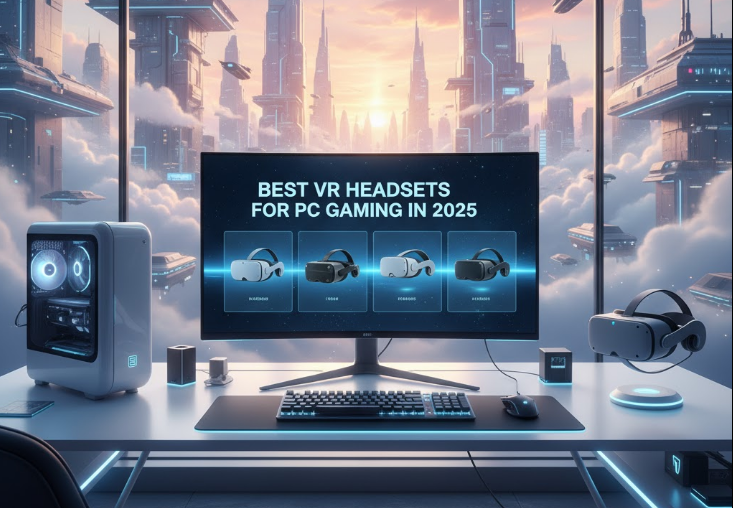
Meta Quest 3S
The Meta Quest 3S is the budget-friendly option released in late 2024, priced at just $299. It offers standalone and PC VR capabilities with solid performance for the price. While it uses Fresnel lenses instead of the pancake lenses found in Quest 3, it’s an excellent entry point for newcomers who want to explore VR without breaking the bank.
Meta Quest 3
The Meta Quest 3 offers the best all-around value with standalone and PC VR capabilities. It features high-resolution displays, pancake lenses for improved clarity, excellent tracking, and wireless PC VR through Air Link or Virtual Desktop. It’s the top choice for most users due to its versatility, ease of setup, and competitive pricing.
Valve Index
The Valve Index delivers premium PC VR with exceptional controllers, high refresh rates up to 144Hz, and precise tracking. It requires external base stations but offers one of the best overall VR experiences available. In my opinion, the Index controllers remain the gold standard for hand presence in VR, though the headset itself is showing its age compared to newer options.
PlayStation VR2 with PC Adapter
Sony released the PSVR2 PC adapter in August 2024, allowing PlayStation VR2 owners to access SteamVR titles on PC. The adapter costs $59.99 and requires a DisplayPort 1.4 cable. While it brings excellent hardware to PC, note that some PS5-specific features like haptic feedback and adaptive triggers don’t work on PC. It’s a great option if you already own a PSVR2 or want high-quality OLED displays.
HTC Vive Pro 2
The Vive Pro 2 features stunning 5K resolution and excellent audio quality. It supports SteamVR tracking and works with Valve Index controllers. It’s ideal for enthusiasts willing to invest in top-tier visual fidelity, though newer headsets have closed the gap considerably.
Final Thoughts
Setting up a gaming PC for VR is more accessible than ever, with modern headsets simplifying the process considerably. While the hardware requirements are demanding compared to previous years, the investment delivers an incredibly immersive gaming experience that traditional monitors simply cannot match. The key to success lies in proper preparation, ensuring your hardware meets or exceeds recommended specifications, and taking the time to optimize your setup.
In my experience, the most important factor is having a capable graphics card. Everything else can be upgraded gradually, but your GPU directly impacts your VR experience quality and comfort. Don’t skimp on this component if you want to avoid motion sickness and enjoy smooth gameplay.
Remember that VR technology continues to evolve rapidly. What seems cutting-edge today becomes standard tomorrow, and requirements will increase as developers push boundaries with more detailed environments and advanced physics. Building a system that exceeds minimum requirements gives you headroom for future VR titles and ensures your setup remains relevant longer.
The VR community is incredibly helpful and welcoming. If you encounter issues or need advice on optimizing your setup, forums like Reddit’s VR gaming communities and manufacturer support channels offer valuable assistance. Don’t hesitate to ask questions and share your experiences with others who’ve gone through the same setup process.
Once everything is configured and running smoothly, you’ll discover why VR gaming has captured so many enthusiasts. The sense of presence, the ability to physically interact with virtual worlds, and the sheer immersion creates gaming experiences unlike anything possible on traditional displays. Happy gaming, and welcome to virtual reality!

