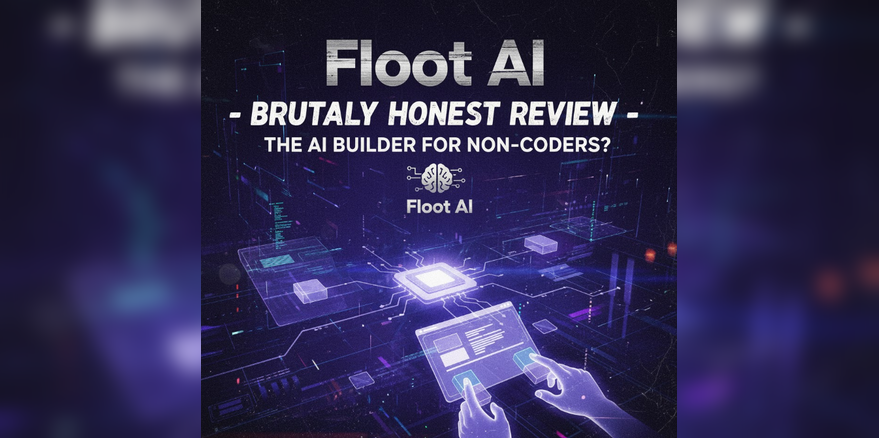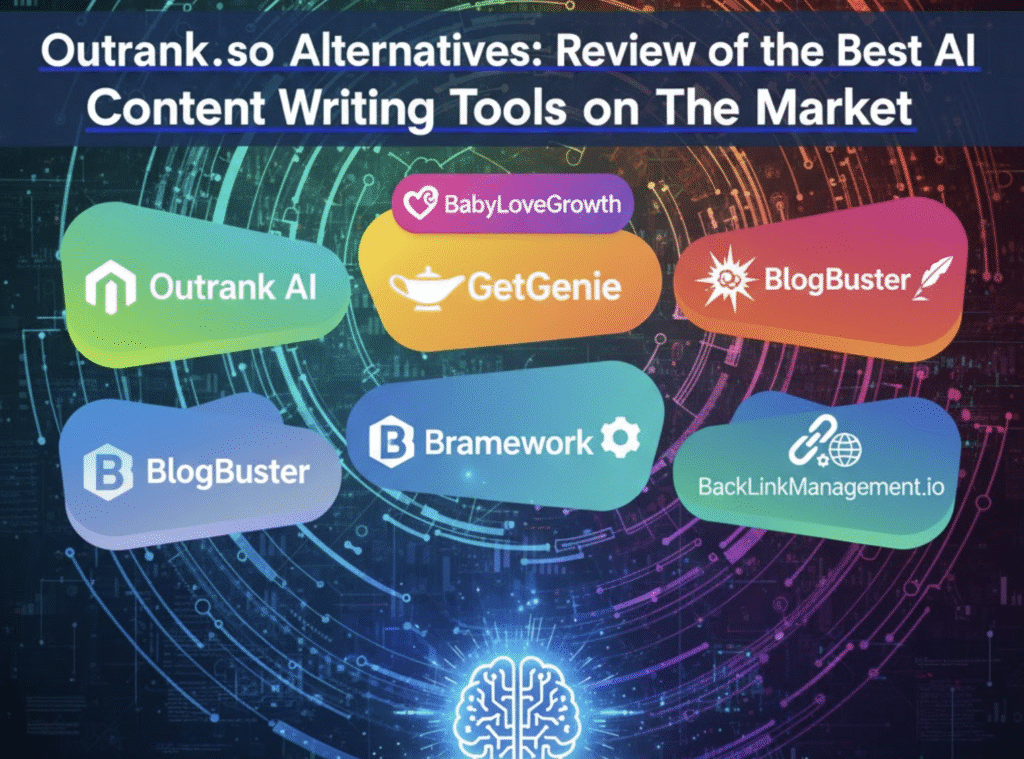Imagine diving into a world of endless creativity and adventure on Roblox, only to hit a snag because your game is outdated. Frustrating, right? As a lifelong gamer who’s spent countless hours building virtual empires and battling friends in user-created worlds, I know that feeling all too well.
Roblox is more than just a game—it’s a massive platform with millions of experiences waiting to be explored. But to keep the fun rolling without glitches or security risks, updating it on your PC is essential.
In this guide, I’ll walk you through everything you need to know about updating Roblox on your PC. Whether you’re a newbie parent setting up for your kids or a seasoned player chasing the latest features, you’ll get clear, step-by-step instructions.
We’ll cover why updates matter, multiple ways to do it, troubleshooting tips, and even some FAQs to answer your burning questions. By the end, you’ll be back in the game faster than you can say “Oof!” Let’s get started and ensure your Roblox experience stays smooth and exciting.
Why Updating Roblox on Your PC Matters
Before we jump into the how-to, let’s talk about the why. Roblox isn’t static; it’s a living platform that evolves with new games, bug fixes, and security patches. I recommend checking for updates regularly—think of it like giving your car a tune-up to avoid breakdowns on the road.
Updating keeps you safe from vulnerabilities. Cyber threats are real, and outdated software can leave your PC exposed. Plus, new versions often bring performance boosts, like smoother graphics or faster load times, which make those long Roblox sessions even more enjoyable.
For instance, recent updates have added better cross-platform play and enhanced parental controls, which I appreciate as someone who games with family.
Neglecting updates can lead to crashes, lost progress, or even being locked out of certain experiences. Roblox’s developers release updates frequently, sometimes weekly, to support the community’s ever-growing library of over 40 million user-generated games.
Staying current means you won’t miss out on fresh content, like seasonal events or collaborations with big names like Nike or Gucci in virtual worlds.
In short, updating isn’t a chore—it’s your ticket to uninterrupted fun. Now, let’s explore the different ways to get that update rolling on your Windows PC.
Checking for Roblox Updates: The Basics
First things first: how do you even know if Roblox needs an update? Roblox handles most updates automatically, but sometimes you need to nudge it along. I always start by launching the app—if it’s outdated, you’ll often see a prompt or notice laggy performance.
Automatic Updates via the Roblox Player
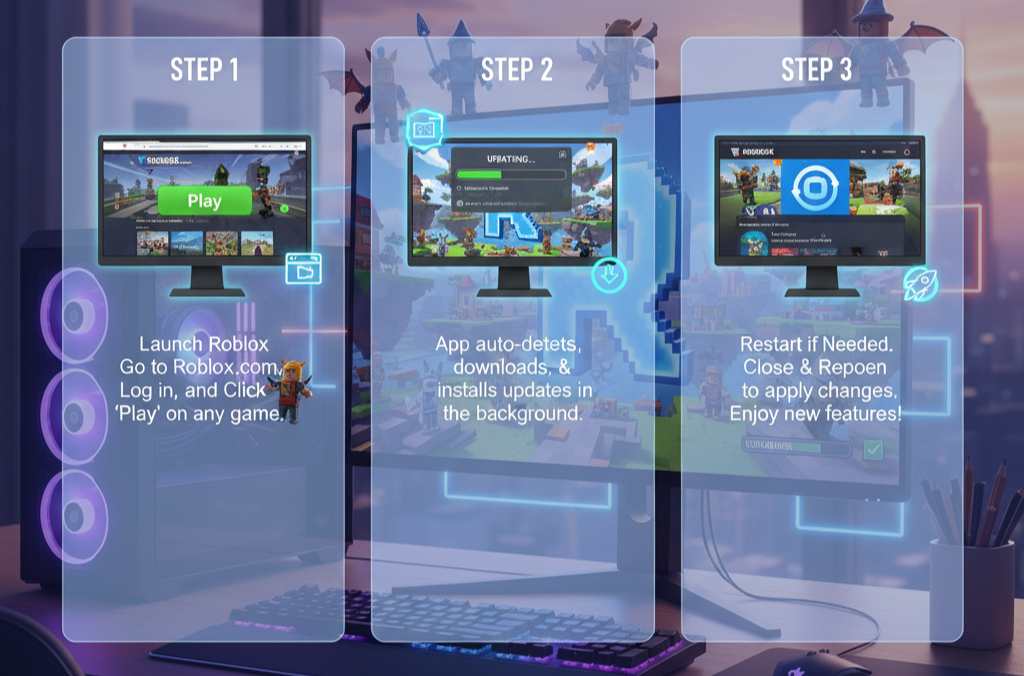
The easiest method is letting Roblox do the work. When you open the Roblox website or player, it checks for updates in the background. If one is available, it downloads and installs seamlessly. Here’s how to ensure this is set up:
- Launch Roblox: Go to roblox.com and log in. Click the green “Play” button on any experience.
- Wait for the Prompt: The installer (if not already installed) or the player will detect and apply updates.
- Restart if Needed: After installation, close and reopen the app to apply changes.
I recommend keeping your internet connection stable during this—nothing worse than a half-downloaded update causing issues. This method works for most users and takes just a few minutes.
Manual Check Through the Roblox Website
If automatic updates aren’t kicking in, head to the official site. Roblox’s download page is your go-to for the latest version.
- Visit roblox.com.
- If you’re not logged in, sign in with your account.
- Look for the download section or start any game—the site will prompt you to update if necessary.
- Download the latest installer from the official Roblox download page.
Pro tip: Always download from the official site to avoid fake versions that could harm your PC. I’ve seen friends fall for shady links, so stick to roblox.com.
Step-by-Step: Updating Roblox via Microsoft Store
Many PC users install Roblox through the Microsoft Store, especially on Windows 10 or 11. This method is super straightforward and integrates with your system’s update system. I prefer it for its reliability—no hunting for files.
Prerequisites
- Ensure your PC runs Windows 10 or later.
- Have an active Microsoft account.
- Free up at least 1 GB of space (Roblox isn’t huge, but updates add up).
Detailed Steps
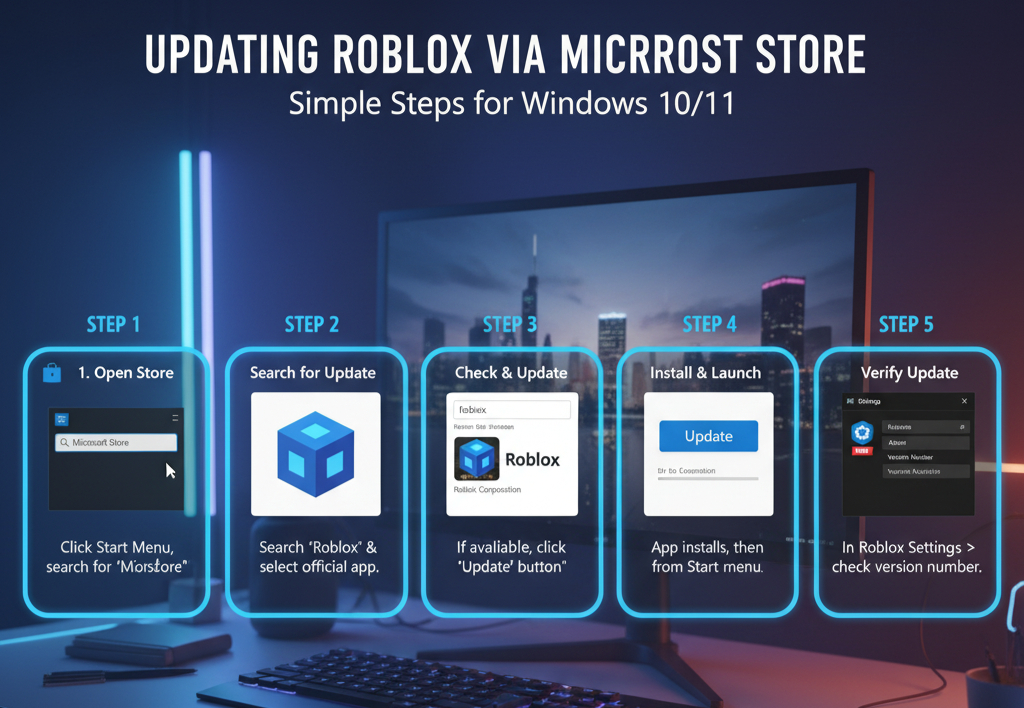
- Open the Microsoft Store: Click the Start menu and search for “Microsoft Store,” or find it in your app list.
- Search for Roblox: Type “Roblox” in the search bar and select the official app by Roblox Corporation.
- Check for Updates: If an update is available, you’ll see an “Update” button next to the app. Click it.
- Install and Launch: The download will start automatically. Once done, open Roblox from the Start menu.
- Verify the Update: In Roblox, go to Settings (gear icon) > About. Check the version number—it should match the latest on the Roblox site.
If no update shows, click “Get Updates” in the Store’s Library section to refresh everything. This process usually takes 5-10 minutes, depending on your connection. I recommend doing this during off-peak hours to avoid server slowdowns.
| Step | Action | Expected Time | Tips |
|---|---|---|---|
| 1. Open Store | Search and launch Microsoft Store | 10 seconds | Use Windows key + S for quick search |
| 2. Find Roblox | Search “Roblox” | 20 seconds | Verify it’s the official app (blue icon) |
| 3. Update | Click “Update” if available | 2-5 minutes | Pause other downloads for speed |
| 4. Launch | Open from Start menu | 30 seconds | Restart PC if issues persist |
| 5. Verify | Check version in Settings | 1 minute | Compare with roblox.com/release-notes |
Alternative Method: Downloading from the Roblox Website
Not using the Microsoft Store? No problem. Downloading directly from Roblox gives you full control and works on any Windows version.
Why Choose This Route?
It’s ideal if you want the absolute latest build or if the Store version lags behind. Plus, it’s lightweight and doesn’t require additional accounts.
Step-by-Step Guide
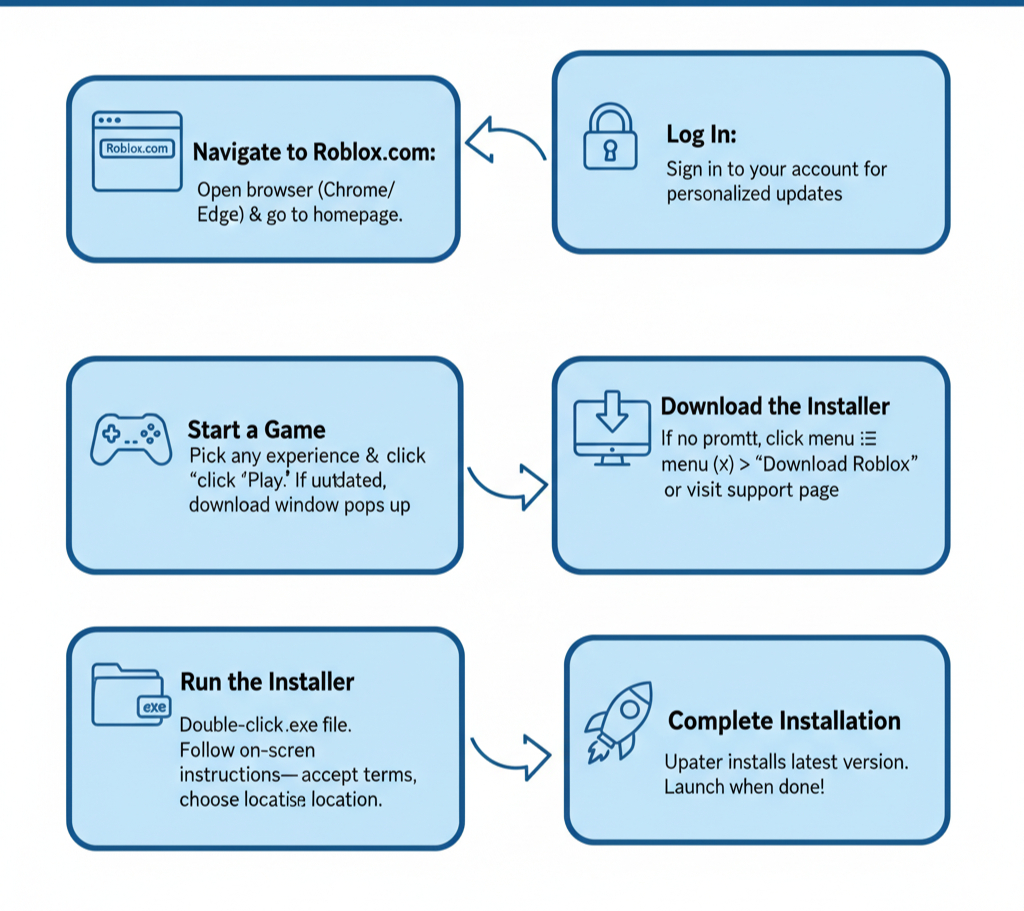
- Navigate to Roblox.com: Open your browser (Chrome or Edge works best) and go to the homepage.
- Log In: Sign in to your account for personalized updates.
- Start a Game: Pick any experience and click “Play.” If outdated, a download window pops up.
- Download the Installer: If no prompt, click the three lines (menu) > “Download Roblox” or visit the support page for the direct link.
- Run the Installer: Double-click the .exe file. Follow on-screen instructions—accept terms, choose install location (default is fine).
- Complete Installation: The updater will check and install the latest version. Launch when done.
I always run a quick antivirus scan after downloading, just to be safe. The whole thing should take under 10 minutes. If you’re on an older PC, close other programs to free up resources.
For extra flair, Roblox’s installer often includes fun animations—makes the wait less boring!
Troubleshooting Common Update Issues
Updates don’t always go smoothly. If you’re facing errors, don’t panic. I’ve troubleshooted my share of Roblox hiccups, and most are quick fixes.
Error: “Update Failed” or Stuck Download
- Check Internet: Restart your router or switch to wired connection.
- Clear Cache: In Roblox Settings > Advanced > Clear Cache. Restart the app.
- Disable Antivirus Temporarily: Some security software blocks downloads—add Roblox as an exception.
- Run as Admin: Right-click the installer > “Run as administrator.”
Roblox Won’t Launch After Update
This could be a compatibility issue. Try these:
- Update your graphics drivers (via Device Manager or NVIDIA/AMD software).
- Reinstall Roblox: Uninstall via Control Panel > Programs, then redownload.
- Check System Requirements: Roblox needs at least Windows 7, 1 GHz processor, and 1 GB RAM. For best performance, aim for Windows 10+.
Slow Performance Post-Update

New versions can be resource-heavy. I recommend:
- Lowering graphics settings in Roblox (Settings > Render Quality > Manual > adjust sliders).
- Closing background apps with Task Manager (Ctrl + Shift + Esc).
- Ensuring at least 4 GB RAM—upgrade if possible for buttery-smooth play.
If nothing works, visit Roblox’s support forums or submit a ticket. They’re responsive, and community tips are gold.
Advanced Tips for a Seamless Roblox Experience
Once updated, let’s optimize. As someone who’s tweaked settings for peak performance, here are my go-tos:
- Enable Auto-Updates: In Roblox Settings > turn on “Automatically check for updates.”
- Use Roblox Studio: If you’re a creator, update Studio separately from the player for dev tools.
- Parental Controls: Updates often improve safety features—set limits via your account dashboard.
- Backup Saves: Roblox cloud-saves most data, but export important items manually.
Bullet-point perks of staying updated:
- Access to new features like immersive VR modes.
- Better multiplayer stability—no more disconnects mid-battle.
- Exclusive events, like Halloween haunts or holiday builds.
Integrate Roblox with Discord for chatting with friends during sessions. It’s a game-changer!
FAQs About Updating Roblox on PC
Got questions? Here are the most common ones I’ve encountered or seen online.
How Often Should I Update Roblox?
I recommend checking weekly, but let auto-updates handle it. Major releases happen monthly, with patches in between.
Does Updating Roblox Delete My Progress?
No—your account data is server-side. Local files might reset, but games and items stay safe.
What If I’m on an Older Windows Version?
Roblox supports Windows 7+, but for security, upgrade to 10 or 11. If stuck, the website download works fine.
Can I Update Roblox Without Admin Rights?
Usually yes, but some installs need it. Ask your IT admin if on a work PC.
Why Is My Update Taking Forever?
High traffic or slow Wi-Fi. Try a VPN or off-hours download.
For more, check Roblox’s official help center—it’s packed with visuals.
Conclusion
Updating Roblox on your PC is simpler than it seems, whether through the Microsoft Store, direct download, or automatic checks. We’ve covered the essentials: why it matters for security and fun, step-by-step methods, troubleshooting, and tips to keep things running smoothly.
By following these steps, you’ll avoid glitches and dive straight into the vibrant worlds Roblox offers.
Now it’s your turn—update your Roblox today and share your favorite experience in the comments below! Have a tricky issue? Drop it here, and I’ll chime in. If you enjoyed this, share with fellow gamers or check out my other guides on PC gaming tweaks. Let’s keep the adventures going!