
If you’re contemplating your next laptop purchase, you might have come across a relatively new kind of laptop called a chromebook. The two are however, quite different. So what exactly is the difference between a chromebook and a laptop?
We’ll be walking through the features of each in this post so that you can get a good understanding of chromebook versus laptop. If you’ve been asking yourself the question Should I buy a chromebook? but don’t really know what exactly a chromebook is yet, then read on. Chromebooks aren’t for everyone, so it’s important to know if you are a good fit for this product before you make the choice to purchase one.
What Is A Chromebook?
A chromebook is a low-cost laptop which exclusively runs the Google’s Chrome operating system (OS), instead of another OS like Windows. Chromebooks are typically designed to be extremely portable, have a super fast boot up time – taking you straight to your internet browser within around 10 seconds – and offer excellent battery life. They are intended to be used with an internet connection, with most of the storage space and programs/applications residing on the cloud (online servers, rather than the chromebook local storage drive).
Chromebooks Are Different Than Laptops
First and foremost, let’s set this straight – while chromebooks look like a laptop, they are in fact a whole new variation of your typical laptop. They are sometimes compared to tablets. We’ll take a look at the main differences and similarities, but it is important to know that comparing a laptop and a chromebook is like comparing apples and oranges – they are both a fruit, but they’re certainly different.

Here’s a video google released to explain exactly what the logic was behind the Chrome OS and how it works:
You definitely don’t get as many options with a chromebook compared to a laptop, but the thing is, some people never use the additional functionality that a laptop offers. This makes chromebooks an especially suited product for those who are less computer savvy and just want to use basic applications and browse the net.
In a nutshell, a chromebook is essentially a stripped back laptop that is designed more for fast internet browsing, but can also handle tasks such as watching videos, and running office applications (google documents).
Chromebook VS Laptop: An Overview
Here are some typical comparisons between a chromebook and a traditional laptop
| CHROMEBOOK | LAPTOP |
|---|---|
| Cheaper | More expensive |
| Locked to Google’s Chrome OS | Ability to choose OS |
| Battery life in the range of 7-13 hours | Battery life in the range of 4-9 hours |
| No CD/DVD drive | Can have CD/DVD drive (depending on model) |
| Applications installed only through Google Chrome Store | More freedom with application installation methods |
| Low amount of local storage (e.g. 16GB flash memory/SSD) | More local storage space (e.g. 120GB+) |
| Fast boot up times, but stripped down graphics/processing power | More processing power and better graphics performance |
| Primarily designed for online use (strong need for an internet connection) | Typically can be used online or offline |
| Only allow printing to ‘google ready’ printers | Can print to any printer |
| Limited compatibility with programs/applications | More compatibility with programs/applications |
The Main Differences
Let’s take a closer look at the main differences between a chromebook and laptop.
Operating System
The main obvious difference is the operating system (OS). Chromebooks only run the Chrome OS, a linux based operating system developed by google. Google have an excellent reputation for providing well thought-out products, and the rising popularity of chromebooks seems to indicate they’re on the right track yet again!
Chrome OS is pretty much based around the google chrome web browser, and tries to make everything else as simple as possible. Aside from the chrome web browser, you get: a task/status bar which displays the time, your internet connection, and which you can pin your favorite application shortcuts to; and a desktop view (which you can’t really add additional files or folders to). And that’s about it! If you want to install additional programs – called apps -, this is done via the chrome web store with a simple click of the install button.
By limiting the complexity of the OS, you end up with a computer that has less ‘bloat’ software-wise, can perform well on lower end hardware, and is more power efficient. Hence the lower price-point and higher battery life that many chromebooks offer over traditional laptops.
Here’s a sneak peek at Chrome OS, which appears to have a similar feel to Windows, so you can see what it looks like first hand:
Chrome OS Pros
- Simple
- Fast
- Secure
Chrome OS Cons
- Limited customization options
- Needs an internet connection (not everything works well offline)
- Can only run programs available in the App store
Chromebook Apps
Let’s talk about the apps (short for applications) available on the chrome web store. If you need a program to perform a particular task or function, you’ll need to search the chrome web store to see if one exists.
If you’re a Windows user, this means you can’t really use programs like Microsoft Office, but instead will have to make the transition an online based option: either using the Microsoft Office Online chrome browser extension, or Google Docs, google’s equivalent to Microsoft Office. It’s very similar in functionality and feel (and you can save documents in the typical Microsoft office file formats like .docx .xlsx etc), so this really isn’t too difficult.
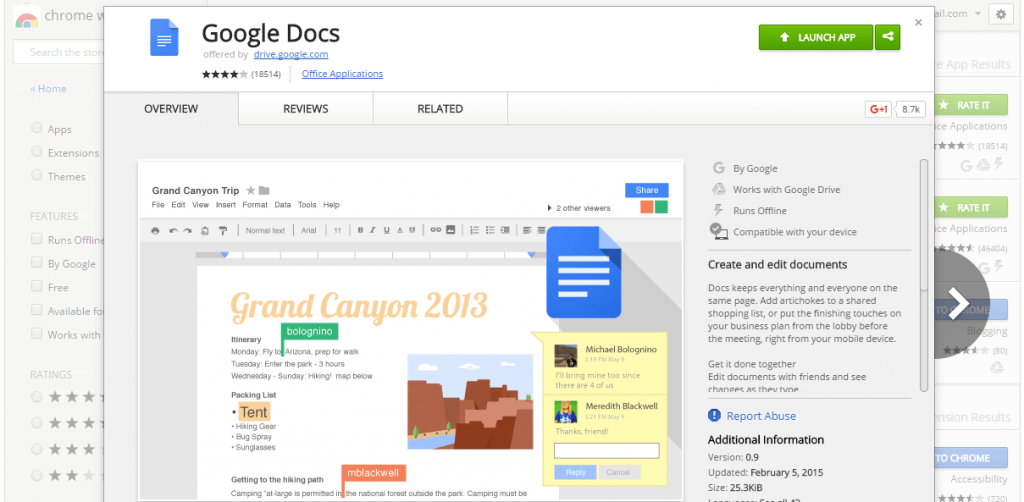
There are apps you can get for typical tasks such as video editing, photo editing, skype etc., and even some casual games like angry birds. However, if you want to run programs like, say, photoshop, then you are out of luck. At the time of writing, there is no app available to open photoshop files.
If you have a google account, the integration between your chromebook and your google account will be almost effortless thanks to the inbuilt integration with google services such as gmail, google calendar and google drive. If you’re new to these, they are not hard to set up and are great tools for productivity and file managment.
Chromebook Connectivity and the Internet
Keep in mind that chromebooks are designed to be used while you have an internet connection available. Chromebooks typically only have a small amount of local storage available (typically a 16GB solid state drive), so most of your files and documents will be stored on the internet in the cloud.
While there are some apps that can be used in offline mode, the chromebook works best when it’s online, so it’s worth considering your internet connectivity and how available a suitable connection will be where you plan on using your chromebook.
One huge advantage of the chomebook is that your files are all on the cloud – this means if your chromebook somehow gets broken or destroyed, all your files are still safe – you simply just need to log back on to your google account. There is no need for backing up data manually, because of the way chrome OS works this all happens automatically for you.
File Storage
Since most of your files will be stored on the cloud, it’s worth considering how you will manage this. All chromebook purchases come with a two-year subscription to 100GB of free google drive storage space.
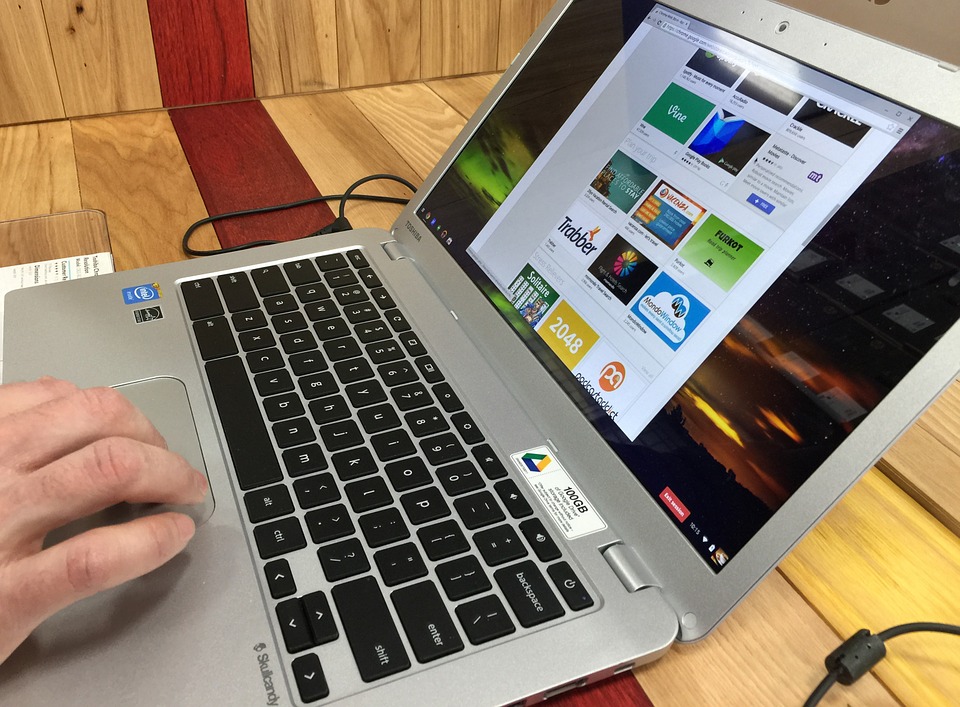
Additionally, some chromebook models, for example Toshiba’s CB35 Chromebook 2, can support a SD card which can give you an addtional 64GB of onboard storage space if you add in an SD card.
Hardware Specifications
As we’ve already seen, comparing a chromebook to a laptop is fairly difficult as these are really two different beasts. This is especially true when it comes to hardware; since the chrome OS is a much lighter, cut-down operating system, the processing power, storage space and graphics requirements to ensure smooth user operation is very different to what would be needed on a traditional Windows laptop.
For a budget chromebook, you’ll typically see specifications boasting around 2-4GB of RAM, 16GB of onboard storage space, and processors about the level of Intel’s Celeron family. These will typically perform well with the chrome OS, though if you are a heavy multitasker and like to have multiple tabs open at a time, then you might want to invest a little more as the lower-range chromebooks can stutter a little under heavy load.
Portability
Most chromebooks are designed to be ultra-portable, making them a good cheap alternative to typically more expensive very portable laptops known as ultrabooks. Chromebooks are extremely popular in the education industry, as their portability and simplicity lends itself well to use by students.
They typically weigh around 3 pounds or less, and screen sizes come in the range of 11.6 inches through to 15 inches.
Battery life is typically very good on chromebooks, some boasting up to over 13 hours in battery life. Typically expect to see battery life claims in the range of over 7 hours, but an average of around 9 hours – more than enough for a full day of use.
This is impressive when compared to a traditional Windows laptop which tends to use more processing power, giving it a lower battery life in the 4-7 hour range, with only the more expensive laptops able to deliver something like 9 hours of use time.
Additional Features
Chromebooks come with a few special features, like the voice triggered ‘OK Google’ command which will bring up the help assistant to facilitate your query through voice command.
In addition, many chromebooks offer touchscreen functionality, including the ability to recognize hand-writing on the screen and convert to text.
You can also sync your browsers and videos to your android smartphone (if applicable), allowing you to pick up exactly where you left off, no matter which device you are browsing from.
Who Will Enjoy Using A Chromebook?
Now that we’ve covered the basics of what a chromebook is, let’s take a closer look at what type of user the chromebook is for. To understand if you will enjoy using a chromebook, you need to have an understanding of what kind of tasks you typically use your computer for.
If you find that you really only use your computer for browsing the internet, interacting on social media, creating and editing office files, watching videos, webcam chatting and the like, then a chromebook may be all that you need.

For the older generation or younger students who don’t want to worry about system files and configuring software, chromebooks offer a simple way to get started on a very portable computer with no hassles. They are extremely popular among schools and even college students may prefer chromebooks for their affordability and portability.
Who Isn’t A Chromebook For?
If you prefer to have full control over your computer or enjoy being able to dig deeper into system files and customize your operating system install, then you probably would be better off with a traditional laptop rather than a chromebook. Chromebooks also aren’t really for gamers, as the stripped back hardware doesn’t allow for high-demand graphics processing that popular games require – nor are they really available in the chrome web app store.
Conclusion
Chromebooks and laptops are quite different, mainly due to the chrome operating system that comes preloaded on all chromebooks.
Chromebooks are all about simplicity and can offer a very user-friendly experience if you only really use your computer for internet browsing and simple tasks like watching videos, basic photo and video editing, social media and video chat. They are especially suited for portability due to their small size, long battery life, and seem to be a hit with students and those constantly on the go.


Leave a Reply